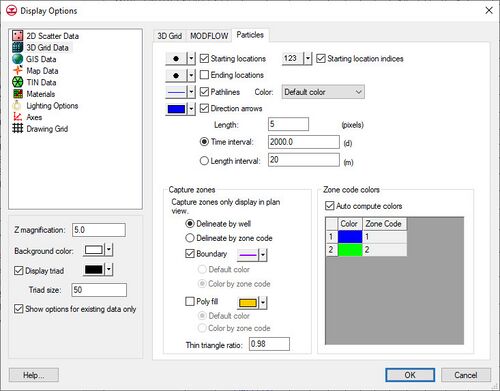| Display Option |
Description
|
| Starting locations |
The starting locations for the particles can be turned on and off. The symbol style, color and size can also be adjusted.
|
| Starting location indices |
Thestarting locations indices for the particles can be turned on and off. The font style, color and size can also be adjusted.
|
| Ending locations |
The ending locations for the particles can be turned on and off. The symbol style, color and size can also be adjusted.
|
| Pathlines |
The pathlines can be toggled on and off, and the pathline style and color can be adjusted. The pathline color can be set to the default color, or the color corresponding to the starting, ending, or cell zone codes of the pathlines. The Cell zone code option causes the pathline to change color as it passes through cells with different zone codes.
|
| Direction arrows |
Direction arrows can be displayed along the pathlines. The size of the arrow heads can be set by specifying the Length in pixels. The arrows are displayed along the pathline at an interval corresponding to the Length specified.
|
| Zone codes |
Colors can be associated with zone codes. If the Auto compute colors option is selected, GMS will automatically pick colors to go with each unique zone code. Otherwise, the user can specify the color desired to associate with each zone code. These colors are used if the Pathline Color option is set to "Starting zone" code or "Ending zone" code.
|
| Capture zones |
GMS groups pathlines together into capture zones. A polygon representing the outer boundary of the pathlines is found and can be outlined, or filled. The following options are available relating to the capture zones:
- With this option, all the pathlines originating from a cell containing a well will be grouped together into one capture zone. All wells with the same name are included in the same capture zone.
- With this option, all pathlines originating from the same zone code are grouped together into capture zones. This option could be used to create a single capture zone for several wells that have different names. The cells containing the wells would need to be assigned the same zone code. This option could also be used to find the "capture zone" for a zone of cells where the cells all have the same zone code.
- GMS triangulates the pathlines in a capture zone to determine the capture zone boundary. Depending on the length and shape of the pathlines, it may be necessary to adjust the Thin triangle ratio to get a good looking capture zone. Increasing the value causes more area around the edges to be included. Decreasing the value causes less area around the edges to be included.
|