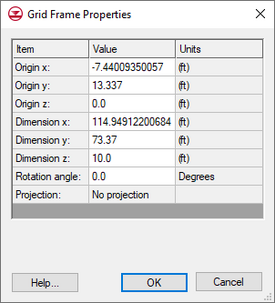GMS:Grid Frame
A grid frame is an outline showing where a grid will be created. The grid frame can be used to create a grid at a particular location, size and orientation. The Feature Objects | New Grid Frame command is used to create the grid frame. When the Map → 3D Grid command is selected, the grid will be created using the grid frame.
Grid Frame Properties
The Grid Frame ![]() tool can be used to move, size and rotate the grid frame. Double-clicking on the grid frame will bring up the Grid Frame Properties dialog which can also be used to move, size and rotate the grid frame. The dialog is also reachable by right-clicking on the grid frame object in the Project Explorer and selecting Properties.
tool can be used to move, size and rotate the grid frame. Double-clicking on the grid frame will bring up the Grid Frame Properties dialog which can also be used to move, size and rotate the grid frame. The dialog is also reachable by right-clicking on the grid frame object in the Project Explorer and selecting Properties.
The dialog has the following options:
|
Displaying the Grid Frame
The display of the grid frame can be turned on or off by checking (unchecking) the toggle next to the ![]() grid frame in the Project Explorer or by using the Grid Frame option in the Feature Objects Display Options dialog.
grid frame in the Project Explorer or by using the Grid Frame option in the Feature Objects Display Options dialog.
| GMS – Groundwater Modeling System | ||
|---|---|---|
| Modules: | 2D Grid • 2D Mesh • 2D Scatter Point • 3D Grid • 3D Mesh • 3D Scatter Point • Boreholes • GIS • Map • Solid • TINs • UGrids | |
| Models: | FEFLOW • FEMWATER • HydroGeoSphere • MODAEM • MODFLOW • MODPATH • mod-PATH3DU • MT3DMS • MT3D-USGS • PEST • PHT3D • RT3D • SEAM3D • SEAWAT • SEEP2D • T-PROGS • ZONEBUDGET | |
| Aquaveo | ||