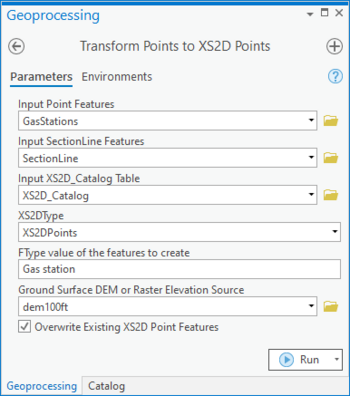User:Rcorrigan/AHGW Pro:Transform Points to XS2D Points
From XMS Wiki
Jump to navigationJump to search
The Transform Points to XS2D Points tool is accessed by double-clicking on "![]() Transform Points to XS2D Points" under the "
Transform Points to XS2D Points" under the "![]() XS2D Editor" toolset under the "
XS2D Editor" toolset under the "![]() Subsurface Analyst" toolset under the "
Subsurface Analyst" toolset under the "![]() ArcHydroGroundwater.pyt" toolbox. This tool takes point features adjacent to a SectionLine and adds them to an XS2D cross section as point features.
ArcHydroGroundwater.pyt" toolbox. This tool takes point features adjacent to a SectionLine and adds them to an XS2D cross section as point features.
- ArcGIS Notes – In older versions of ArcGIS, this tool is accessed through the "Arc Hydro Groundwater Tools" toolbox. The tool appears as a dialog, not a pane.
- The icons vary between ArcGIS and ArcGIS Pro.
The following fields are available. Required fields are marked with a ![]() icon. In ArcGIS, they are marked with a
icon. In ArcGIS, they are marked with a ![]() icon. Fields marked with a
icon. Fields marked with a ![]() icon may not be supported or the table may not exist.
icon may not be supported or the table may not exist.
 Input Point Features – Click the
Input Point Features – Click the  button to bring up the Input Point Features dialog in order to specify the input point features, adjacent to a SectionLine, which will be projected over to a cross section. If the Point features are not Z enabled, you should enter a raster dataset to use as the elevation values; otherwise, a default value of zero will be assigned.
button to bring up the Input Point Features dialog in order to specify the input point features, adjacent to a SectionLine, which will be projected over to a cross section. If the Point features are not Z enabled, you should enter a raster dataset to use as the elevation values; otherwise, a default value of zero will be assigned. Input SectionLine Features – Click the
Input SectionLine Features – Click the  button to bring up the Input SectionLine Features dialog in order to specify the input SectionLine features, representing the location of a cross section.
button to bring up the Input SectionLine Features dialog in order to specify the input SectionLine features, representing the location of a cross section. Input XS2D_Catalog Table – Click the
Input XS2D_Catalog Table – Click the  button to bring up the Input XS2D_Catalog Table dialog in order to specify the XS2D_Catalog table as defined by the Arc Hydro Groundwater Data Model. This table stores information relating the XS2D Point feature classes with cross sections.
button to bring up the Input XS2D_Catalog Table dialog in order to specify the XS2D_Catalog table as defined by the Arc Hydro Groundwater Data Model. This table stores information relating the XS2D Point feature classes with cross sections. XS2DType – Select from the drop-down the XS2D Type used to identify the XS2D Point features.
XS2DType – Select from the drop-down the XS2D Type used to identify the XS2D Point features.- FType value of the features to create – Optional. Enter the feature type to assign to the XS2D Point features created by the tool.
- Ground Surface DEM or Raster Elevation Source – Optional. Click the
 button to bring up the Ground Surface DEM or Raster Elevation Source dialog in order to specify the raster dataset used to provide the elevation values of the input point features that will be used to create the XS2D Point features.
button to bring up the Ground Surface DEM or Raster Elevation Source dialog in order to specify the raster dataset used to provide the elevation values of the input point features that will be used to create the XS2D Point features. - Overwrite Existing XS2D Point Features – Optional. Turn on to clear the target feature class prior to creating new XS2D Points. Turn off to append new XS2D Points to the existing feature class.