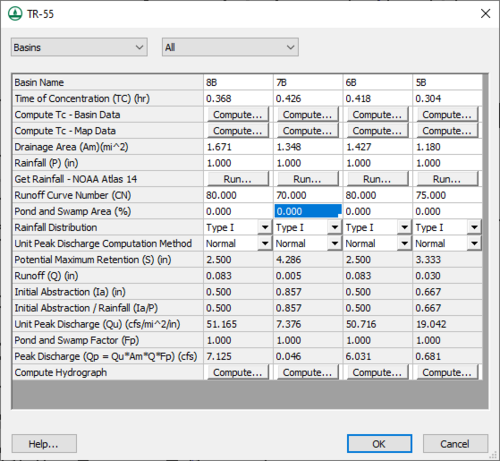WMS:TR-55: Difference between revisions
No edit summary |
|||
| (7 intermediate revisions by the same user not shown) | |||
| Line 2: | Line 2: | ||
TR-55 models can be defined in WMS using the commands in the ''TR-55'' menu and resulting dialogs. The TR-55 model has long been used to determine the increase in runoff resulting from the development of rural land into urban land. The WMS interface to TR-55, combined with the basin delineation and time of concentration calculations from feature objects (see [[WMS:Lag Time and Time of Concentration|Lag Time and Time of Concentration]]), makes it simple to set up and run several different scenarios in a relatively short time period. | TR-55 models can be defined in WMS using the commands in the ''TR-55'' menu and resulting dialogs. The TR-55 model has long been used to determine the increase in runoff resulting from the development of rural land into urban land. The WMS interface to TR-55, combined with the basin delineation and time of concentration calculations from feature objects (see [[WMS:Lag Time and Time of Concentration|Lag Time and Time of Concentration]]), makes it simple to set up and run several different scenarios in a relatively short time period. | ||
This section describes the mechanics of the WMS interface to TR-55 and is not a complete reference to the methodology, uses, and limitations. For more in depth information, read [ | This section describes the mechanics of the WMS interface to TR-55 and is not a complete reference to the methodology, uses, and limitations. For more in depth information, read ''[http://www.nrcs.usda.gov/Internet/FSE_DOCUMENTS/stelprdb1044171.pdf Technical Release 55: Urban Hydrology for Small Watersheds, 2nd Edition.]'' | ||
WMS uses its own format for saving or reading a TR-55 simulation. When in the Hydrologic Modeling Module, select ''TR-55'' from the drop-down list of models to make TR-55 the active model. To edit the TR-55 parameters and run a TR-55 simulation, select the outlets or basins to edit and/or run and select the '''Run Simulation''' menu item from the ''TR-55'' menu. | WMS uses its own format for saving or reading a TR-55 simulation. When in the Hydrologic Modeling Module, select ''TR-55'' from the drop-down list of models to make TR-55 the active model. To edit the TR-55 parameters and run a TR-55 simulation, select the outlets or basins to edit and/or run and select the '''Run Simulation''' menu item from the ''TR-55'' menu. | ||
The TR-55 model is included with all [http://www.aquaveo.com/software/wms-pricing paid editions] of WMS. [[Category:Link to Store]] | |||
==TR-55 Menu== | |||
The ''TR-55'' menu, available in the Hydrologic Modeling module, contains the following commands: | |||
* '''Read Simulation''' – Brings to the ''Open'' dialog to import a file saved in the TR-55 file format (*.trf). | |||
* '''Save Simulation''' – Exports simulation files. | |||
* '''Run Simulation''' – Opens the ''TR-55'' dialog where simulation run parameters can be specified and the simulation run launched. | |||
* '''Stochastic Modeling''' – Brings up the [[WMS:Stochastic_Modeling#Step_4._Set_up_stochastic_simulation_parameters|''Stochastic Run Parameters'']] dialog. | |||
* '''Run Stochastic Model''' – Opens the the [[WMS:Stochastic_Modeling#Step_5._Assign_boundary_conditions_between_models|''Model Steering'']] dialog to start the stochastic model run. | |||
==Related Topics== | ==Related Topics== | ||
| Line 10: | Line 20: | ||
* [[WMS:TR-55 Outlet Data|Outlet Data]] | * [[WMS:TR-55 Outlet Data|Outlet Data]] | ||
* [[WMS:TR-55 Hydrographs|Hydrographs]] | * [[WMS:TR-55 Hydrographs|Hydrographs]] | ||
==External Links== | |||
* [http://www.wcc.nrcs.usda.gov/ftpref/wntsc/H&H/WinTR55/WinTR55UserGuide.pdf TR-55 User Guide] | |||
| Line 17: | Line 30: | ||
[[Category:TR-55 Dialogs]] | [[Category:TR-55 Dialogs]] | ||
[[Category:External Links]] | [[Category:External Links]] | ||
[[Category:WMS Menus|TR-55]] | |||
Latest revision as of 16:08, 14 December 2017
TR-55 models can be defined in WMS using the commands in the TR-55 menu and resulting dialogs. The TR-55 model has long been used to determine the increase in runoff resulting from the development of rural land into urban land. The WMS interface to TR-55, combined with the basin delineation and time of concentration calculations from feature objects (see Lag Time and Time of Concentration), makes it simple to set up and run several different scenarios in a relatively short time period.
This section describes the mechanics of the WMS interface to TR-55 and is not a complete reference to the methodology, uses, and limitations. For more in depth information, read Technical Release 55: Urban Hydrology for Small Watersheds, 2nd Edition.
WMS uses its own format for saving or reading a TR-55 simulation. When in the Hydrologic Modeling Module, select TR-55 from the drop-down list of models to make TR-55 the active model. To edit the TR-55 parameters and run a TR-55 simulation, select the outlets or basins to edit and/or run and select the Run Simulation menu item from the TR-55 menu.
The TR-55 model is included with all paid editions of WMS.
TR-55 Menu
The TR-55 menu, available in the Hydrologic Modeling module, contains the following commands:
- Read Simulation – Brings to the Open dialog to import a file saved in the TR-55 file format (*.trf).
- Save Simulation – Exports simulation files.
- Run Simulation – Opens the TR-55 dialog where simulation run parameters can be specified and the simulation run launched.
- Stochastic Modeling – Brings up the Stochastic Run Parameters dialog.
- Run Stochastic Model – Opens the the Model Steering dialog to start the stochastic model run.
Related Topics
External Links
WMS – Watershed Modeling System | ||
|---|---|---|
| Modules: | Terrain Data • Drainage • Map • Hydrologic Modeling • River • GIS • 2D Grid • 2D Scatter |  |
| Models: | CE-QUAL-W2 • GSSHA • HEC-1 • HEC-HMS • HEC-RAS • HSPF • MODRAT • NSS • OC Hydrograph • OC Rational • Rational • River Tools • Storm Drain • SMPDBK • SWMM • TR-20 • TR-55 | |
| Toolbars: | Modules • Macros • Units • Digitize • Static Tools • Dynamic Tools • Drawing • Get Data Tools | |
| Aquaveo | ||