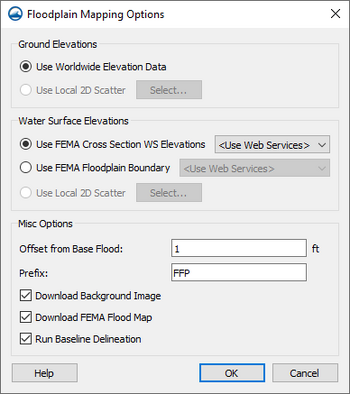WMS:Map Flood: Difference between revisions
No edit summary |
No edit summary |
||
| Line 14: | Line 14: | ||
*Interpolate the water surface elevation scatterset to the ground elevation scatterset and create a water depth and a water surface elevation dataset for the base flood (if the option to ''Run Baseline Delineation'' is selected). | *Interpolate the water surface elevation scatterset to the ground elevation scatterset and create a water depth and a water surface elevation dataset for the base flood (if the option to ''Run Baseline Delineation'' is selected). | ||
*Offset the water surface elevation scatterset and interpolate it to the ground elevation scatterset and create a water depth and a water surface elevation dataset for the base flood (if the option to ''Run Baseline Delineation'' is selected). | *Offset the water surface elevation scatterset and interpolate it to the ground elevation scatterset and create a water depth and a water surface elevation dataset for the base flood (if the option to ''Run Baseline Delineation'' is selected). | ||
*Create flood extent polygons for the baseline and modified flood levels. | *Create flood extent polygons for the baseline and modified flood levels. The extents will appear as arcs on a new map coverage with the general type. | ||
==Floodplain Mapping Options== | ==Floodplain Mapping Options== | ||
Revision as of 21:31, 29 March 2018
| This contains information about future functionality available starting at WMS version 11.0. The content may not apply to other versions. |
The Map Flood tool in WMS utilizes ground elevations and existing flood hazard maps from the Federal Emergency Management Agency (FEMA) to quickly visualize the impacts of possible modifications in the flood level. The tool is designed to utilize data from web services including ground elevations, flood hazard base flood elevations, and flood hazard floodplain extents.
The tool is accessed through the Map Flood ![]() macro.
macro.
Running the tool will do the following:
- Download elevation data for a specified area from a web service location, or a previously existing scatterset containing ground elevations may be used.
- There are two options for determining possible modifications to the flood level. In either case, WMS determines the floodplain parameters using FEMA data and ground elevations. Water surface elevations with and/or without an offset can be used. The floodplain parameters without an offset should be close to the FEMA floodplain parameters, but may not always match the FEMA floodplain parameters because of inconsistencies in the ground elevations and WMS interpolation methods. A previously existing scatterset containing water surface elevations may be used.
- The first option (Use FEMA Base Flood Elevations) converts the FEMA Base Flood Elevation lines to a water surface elevation scatterset. Then this first option uses the water surface elevation scatterset with the ground elevation scatterset to determine the floodplain depths and the floodplain boundary.
- The second option (Use FEMA Floodplain Boundary) converts the FEMA Floodplain Boundary lines to a water surface elevation scatterset. This method assumes that the water surface elevation is equal to the ground elevation at these FEMA Floodplain Boundary points and uses this water surface elevation scatterset with the ground elevation scatterset to determine the floodplain depths and the floodplain boundary.
- Download a FEMA Flood Map as an image in the GIS module.
- Download a Background Image (aerial photograph) as an image in the GIS module.
- Interpolate the water surface elevation scatterset to the ground elevation scatterset and create a water depth and a water surface elevation dataset for the base flood (if the option to Run Baseline Delineation is selected).
- Offset the water surface elevation scatterset and interpolate it to the ground elevation scatterset and create a water depth and a water surface elevation dataset for the base flood (if the option to Run Baseline Delineation is selected).
- Create flood extent polygons for the baseline and modified flood levels. The extents will appear as arcs on a new map coverage with the general type.
Floodplain Mapping Options
The Floodplain Mapping Options dialog appears after using the Map Flood ![]() macro.
macro.
Ground Elevations – Either download elevation data from an online source or use a scatterset already loaded into the project for ground elevations to use when running the floodplain mapping tool.
- Use Worldwide Elevation Data – This option downloads elevation data from the internet.
- Use Local 2D Scatter – When turned on, the drop-down under this option allows selecting a ground elevation dataset that has already been loaded into the project.
Water Surface Elevations – This section has options for gathering water surface elevation data.
- Use FEMA Based Flood Elevations – When selected, this option will download flood elevation from FEMA.
- Use FEMA Flooplain Boundary – When selected, this option will download floodplain boundary data from FEMA.
- Use Local 2D Scatter – If there is not an available dataset, this option is grayed out. When there is an available dataset in the project, a water surface elevation dataset can be selected from the drop-down menu.
Misc. Options – Options in this section are not required.
- Offset from Base Flood – The value entered here will create a map coverage containing arcs and polygons drawn at at the offset from the base floodplain extents.
- Download Background Image – This option will download a TIF image and place it in the GIS module.
- Download FEMA Flood Map – This option will download a flood insurance map from FEMA and place it as a TIF in the GIS module.
- Run Baseline Delineation
When local data is not being used or when options have been checked to download a flood map or background image, the Virtual Earth Map Locator dialog will appear. The locations for the data must be selected. The dialog will show the last location used by WMS—or if there is existing data, it will use the location of the existing data. If there is existing data, it is recommended that the location in the Virtual Earth Map Locator dialog not be changed.
WMS – Watershed Modeling System | ||
|---|---|---|
| Modules: | Terrain Data • Drainage • Map • Hydrologic Modeling • River • GIS • 2D Grid • 2D Scatter |  |
| Models: | CE-QUAL-W2 • GSSHA • HEC-1 • HEC-HMS • HEC-RAS • HSPF • MODRAT • NSS • OC Hydrograph • OC Rational • Rational • River Tools • Storm Drain • SMPDBK • SWMM • TR-20 • TR-55 | |
| Toolbars: | Modules • Macros • Units • Digitize • Static Tools • Dynamic Tools • Drawing • Get Data Tools | |
| Aquaveo | ||