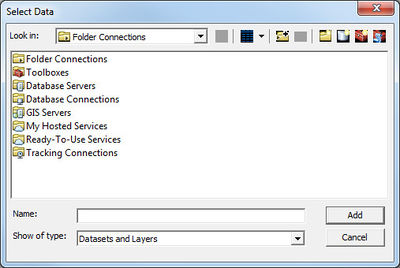|
|
| (19 intermediate revisions by the same user not shown) |
| Line 1: |
Line 1: |
| {{GIS links}} | | {{GIS links}} |
| | GMS provides two options for adding GIS data: '''Add Shapefile Data''' and '''Add Data'''. The first option can be used without a license of ArcView®. The second option is only available with an ArcView® License. |
| | |
| | GIS data cannot be imported using the '''Open''' command unlike most other data types in GMS. |
| ==Add Shapefile Data== | | ==Add Shapefile Data== |
| The '''''Data | Add Shapefile Data''''' command allows you to browse for and open shapefiles as GIS layers in GMS. Without a license of ArcView on your computer then shapefiles are the only supported format for GIS layers. With a valid license of ArcView the '''''Data | Add Data''''' command is available and any of the ESRI supported formats can be opened as GIS data layers. | | The ''Data'' | '''Add Shapefile Data''' command allows opening shapefiles as GIS layers in GMS. The command brings up the ''Select Shapefile'' dialog which functions the same as the ''Open'' dialog. Without a license of ArcView on the computer then shapefiles are the only supported format for GIS layers. With a valid license of ArcView the ''Data'' | '''Add Data''' command is available and any of the ESRI supported formats can be opened as GIS data layers. |
|
| |
|
| ==Add Data== | | ==Add Data== |
| The '''''Data | Add Data''''' command is available when ArcObjects is enabled and uses the same dialog resource to open GIS data layers that is used by ArcView. | | {{GMS Deprecated Feature}} |
| | The ''Data'' | '''Add Data''' command is available when [[ArcObjects|ArcObjects®]] is enabled and uses the same dialog resource to open GIS data layers that is used by ArcView®. |
| | |
| | [[File:Add Data Dialog.jpg|thumb|none|left|400 px|''Select Data'' dialog]] |
|
| |
|
| [[Image:image96.jpg|none|frame|]]
| | When ArcObjects® is enabled, GMS is able to load any of the ESRI supported formats, including shapefiles, coverages, geodatabases, grids, images, CAD files and others, as GIS data layers. These data can then be converted to GMS feature objects in map coverages. See ArcGIS documentation for details on how to use this dialog. |
|
| |
|
| When ArcObjects is enabled you are able to load any of the ESRI supported formats, including shapefiles, coverages, geodatabases, grids, images, CAD files and others, as GIS data layers in GMS. These data can then be converted to GMS feature objects in map coverages.
| |
|
| |
|
| {{Navbox GMS}} | | {{Navbox GMS}} |
| [[Category:GIS]] | | [[Category:GIS]] |
| | [[Category:GMS GIS Dialogs]] |
GMS provides two options for adding GIS data: Add Shapefile Data and Add Data. The first option can be used without a license of ArcView®. The second option is only available with an ArcView® License.
GIS data cannot be imported using the Open command unlike most other data types in GMS.
Add Shapefile Data
The Data | Add Shapefile Data command allows opening shapefiles as GIS layers in GMS. The command brings up the Select Shapefile dialog which functions the same as the Open dialog. Without a license of ArcView on the computer then shapefiles are the only supported format for GIS layers. With a valid license of ArcView the Data | Add Data command is available and any of the ESRI supported formats can be opened as GIS data layers.
Add Data
The Data | Add Data command is available when ArcObjects® is enabled and uses the same dialog resource to open GIS data layers that is used by ArcView®.
When ArcObjects® is enabled, GMS is able to load any of the ESRI supported formats, including shapefiles, coverages, geodatabases, grids, images, CAD files and others, as GIS data layers. These data can then be converted to GMS feature objects in map coverages. See ArcGIS documentation for details on how to use this dialog.