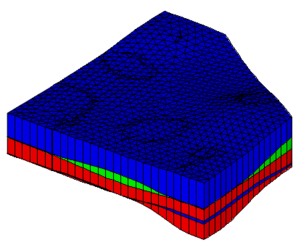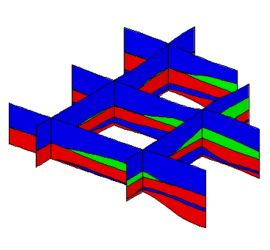|
|
| (28 intermediate revisions by 4 users not shown) |
| Line 1: |
Line 1: |
| | {{Horizons Links}} |
| The following steps illustrate how to use the [[GMS:Horizons|Horizons]] method to create solid stratigraphy. | | The following steps illustrate how to use the [[GMS:Horizons|Horizons]] method to create solid stratigraphy. |
|
| |
|
| #'''Create/Import Inputs''' - There are two main types of inputs for the horizons method: | | #'''Create/Import Inputs''' – There are three main types of inputs for the horizons method: |
| ##[[GMS:Boreholes|Boreholes]] - Boreholes can be created by importing borehole data by using the [[GMS:Text Import Wizard|Text Import Wizard]], importing sample data after boreholes already exist, or using the borehole tools to manually enter the boreholes. Once a borehole has been created it can be edited in the Borehole Editor or by using the borehole tools. Also an existing borehole can be copied. Boreholes can be locked to prevent them from being edited. | | ##[[GMS:Boreholes|Boreholes]] – Boreholes can be created by importing borehole data by using the [[GMS:File Import Wizard|''File Import Wizard'']], importing sample data after boreholes already exist, or using the borehole tools to manually enter the boreholes. Once a borehole has been created it can be edited in the ''Borehole Editor'' or by using the borehole tools. Also an existing borehole can be copied. Boreholes can be locked to prevent them from being edited. |
| ##[[GMS:TIN Module|TINs]] - TINs can be created 3 different ways in GMS: manually entering the vertex locations and triangulating, converting a different GMS data type to a TIN, and copying a currently existing TIN. (See [[GMS:TIN Module#Creating a TIN|Creating TINs]]) | | ##[[GMS:TIN Module|TINs]] – TINs can be created 3 different ways in GMS: manually entering the vertex locations and triangulating, converting a different GMS data type to a TIN, and copying a currently existing TIN. (See [[GMS:TIN Module#Creating a TIN|Creating TINs]]) |
| #'''Assign Horizon IDs''' - The term “horizon” refers to the top of each stratigraphic unit that will be represented in a corresponding Solid, HUF unit or Material Layer. Horizons are numbered consecutively in the order that the strata are “deposited” (from the bottom up). Horizons can be assigned to both Boreholes and TINs. (See [[GMS:Horizons|Horizons]]) | | ##[[GMS:Raster Catalog|Raster Catalog]] – a set of rasters defining the top of each horizon (available beginning in version 9.0). |
| #'''Create Primary TIN''' - A TIN must be created or imported into GMS to be used as the Primary TIN for the Horizons method. The primary TIN defines the boundary of the solids that will be generated. Also, the density of the triangles in the primary TIN controls the density of the triangles in the solids that are created. (See [[GMS:TIN Module#Creating a TIN|Creating TINs]]) | | #'''Assign Horizon IDs''' – The term “horizon” refers to the top of each stratigraphic unit that will be represented in a corresponding solid, HUF unit or material layer. Horizons are numbered consecutively in the order that the strata are “deposited” (from the bottom up). (See [[GMS:Horizons|Horizons]]) |
| #'''Setup additional optional inputs''' - Two additional options exist to help constrain and provide user intervention in the Horizon modeling process. The two options are to create borehole cross sections or a horizon conceptual model. | | #'''Create Primary TIN''' – A TIN must be created or imported into GMS to be used as the primary TIN for the horizons method. The primary TIN defines the boundary of the solids that will be generated. Also, the density of the triangles in the primary TIN controls the density of the triangles in the solids that are created. (See [[GMS:TIN Module#Creating a TIN|Creating TINs]]) |
| | #'''Setup additional optional inputs''' – Two additional options exist to help constrain and provide user intervention in the horizon modeling process. The two options are to create borehole cross sections or a horizon conceptual model. |
| ##[[GMS:Including Borehole Cross Sections|Including Borehole Cross Sections]] | | ##[[GMS:Including Borehole Cross Sections|Including Borehole Cross Sections]] |
| ##[[GMS:Horizon Conceptual Model|Horizon Conceptual Model]] | | ##[[GMS:Horizon Conceptual Model|Horizon Conceptual Model]] |
| #'''Run the [[GMS:Horizons Wizard|Horizons Wizard]]''' - Select the '''''Horizons->Solids''''' command in the '''''Borehole''''' or '''''TIN''''' menu. | | #'''Run the [[GMS:Horizons Wizard|Horizons Wizard]]''' – Select the '''Horizons→Solids''' command in the [[GMS:Borehole Commands|''Borehole'']] or [[GMS:TIN Commands|''TINs'']] menu. |
|
| |
|
| == Horizon -> Solid Algorithm == | | == Horizon → Solid Algorithm == |
| {{only in print|[[Image:samp_solids.gif|left|frame|Solids created from the horizons method|200px]]}}
| | When the '''Horizon→Solids''' command is executed the horizons specified on the borehole contacts or TIN nodes are converted to a set of scatter points with one dataset for each horizon. The scatter points are then used to interpolate a surface for each horizon. Starting with the lowest numbered horizon, the surface is extruded down to create a solid. The surface corresponding to the next horizon is then extruded down to fill in the space between that surface and the previous surface. This process is repeated for each surface. At each step, a solid is created for the current horizon and all previously defined solids are subtracted from that solid, resulting in an incremental buildup of the stratigraphy from the bottom to the top. The entire process is simpler, more intuitive, and more robust than the old set operations approach. |
| When the Horizon command is executed the horizons specified on the borehole contacts or TIN nodes are converted to a set of scatter points with one data set for each horizon. The scatter points are then used to interpolate a surface for each horizon. Starting with the lowest numbered horizon, the surface is extruded down to create a solid. The surface corresponding to the next horizon is then extruded down to fill in the space between that surface and the previous surface. This process is repeated for each surface. At each step, a solid is created for the current horizon and all previously defined solids are subtracted from that solid, resulting in an incremental buildup of the stratigraphy from the bottom to the top. The entire process is simpler, more intuitive, and more robust than the old set operations approach. | | <gallery widths="325 px" heights="250 px"> |
| {{hide in print|
| | Image:samp_solids.png|Solids created from the horizons method |
| [[Image:samp_solids.gif|left|frame|Solids created from the horizons method]]
| | Image:samp_xsect.png|Cross sections from the solid created via the horizons method |
| [[Image:samp_xsect.gif|none|frame|Cross sections from the solid created via the horizons method]]}}
| | </gallery> |
| {{only in print|
| |
| [[Image:samp_xsect.gif|right|frame|Cross sections from the solid created via the horizons method]]|200px}}
| |
| | |
| ==Including Borehole Cross Sections==
| |
| If the Horizon process using horizons on borehole contacts does not produce the desired results, the borehole data can be supplemented with [[GMS:Borehole Cross Sections|user-defined cross sections]] using the [[GMS:Borehole Cross Sections|Cross Section Editor]].
| |
| | |
| For example, when the '''''Horizons -> Solids''''' command is executed, the user can choose to include cross section data. If this option is selected, the material boundaries (arcs) on the cross sections inherit the horizon ID assigned to the adjacent borehole contact and the points along the material boundary are added to the contacts when interpolating the horizon surfaces. The resulting solids match the user-defined cross sections as closely as possible. In other words, by creating a few simple cross section, the user has complete control over the shape of the solids created by the horizons technique.
| |
| | |
| [[Image:xsect_hor.jpg|right|frame|Example of how cross section data inherits horizon id from boreholes]]
| |
| The match between the resulting solid and the user defined cross section is a function of two things: first, the density of the points on the user defined cross section, and second the triangle density of the primary TIN. As mentioned, the arcs on the cross sections inherit the horizon ID from the borehole contact as shown below.
| |
| | |
| In this case the marked points on the cross section inherit horizon ID 3. If you want more control over the interpolation of horizon 3 then you just need to add more points to the arc. This can be done by selecting the redistribute command in the '''Cross Section Editor'''. The triangle density of the primary TIN also controls how well the resulting solid matches the user defined cross section. Since the points on the cross section are interpolated to the primary TIN, if the TIN does not have a significant number of triangles in the vicinity of the cross section then there is no way the TIN surface can match the cross section.
| |
|
| |
|
| {{Navbox GMS}} | | {{Navbox GMS}} |
| [[Category:Solids]] | | [[Category:Solids]] |
| [[Category:Stratigraphy]] | | [[Category:Stratigraphy]] |
| [[Category:Horizons]] | | [[Category:Horizons|Sol]] |
| | [[Category:Gallery]] |