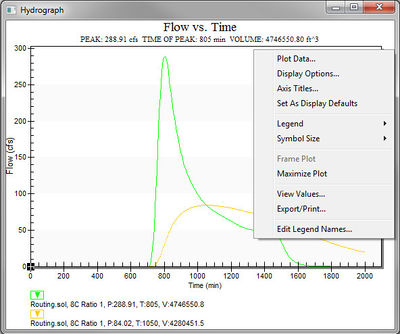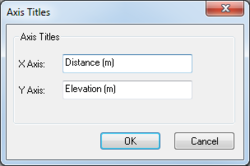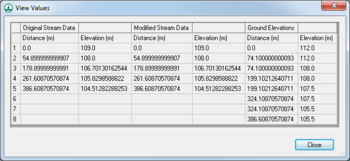WMS:Plot Windows: Difference between revisions
No edit summary |
No edit summary |
||
| Line 29: | Line 29: | ||
*'''OK''' – Saves all changes and closes the ''Axis Titles'' dialog. | *'''OK''' – Saves all changes and closes the ''Axis Titles'' dialog. | ||
*'''Cancel''' – Discards all changes and closes the ''Axis Titles'' dialog. | *'''Cancel''' – Discards all changes and closes the ''Axis Titles'' dialog. | ||
{{-}} | |||
==View Values== | |||
[[File:WMS View Values dialog.png|thumb|right|350px|''View Values'' dialog.]] | |||
The ''View'' dialog is accessed by right-clicking on a plot in WMS and selecting the '''View Values...''' option. A non-editable spreadsheet displays the following information for each point on the plot: | |||
*''Original Stream Data'' – The original stream data (showing the ''X'' and ''Y'' axes) prior to any modifications in the [[WMS:Smooth GSSHA Streams|''Smooth GSSHA Streams'' dialog]]. | |||
*''Modified Stream Data'' – The modified stream data (showing the ''X'' and ''Y'' axes). | |||
*''Ground Elevations'' – The ground elevations data (showing the ''X'' and ''Y'' axes). | |||
The '''Close''' button exits the ''View Values'' dialog. | |||
{{-}} | {{-}} | ||
==Related Topics== | ==Related Topics== | ||
Revision as of 18:28, 22 May 2019
WMS uses a standard library for generating 2-dimensional plot data such as time series data and hydrographs. A plot window is often embedded within a dialog to display time series data such as rainfall distributions or storage capacity curves, but the primary use of Plot Windows are to display the hydrographs that result from hydrologic modeling simulations.
Display Options
The display options for a plot window, whether embedded in a dialog or used as a stand alone window for a hydrograph, are accessed by right-clicking the mouse in the plot window.
This is a standard menu provided by the plot library used in WMS, but not all of the menus will have effect on the plot. For example the Plot Data and Save Settings menus will not perform any action within WMS. The Display Options command will allow control of general, axis, font, color, etc. attributes of the plot. Axis titles can be set, and hydrograph units defined. Most useful though may be the Export/Print command which will allows exporting the plot data to a spreadsheet, or print the plot directly to a printer. Exporting can be to an image or text file and can be placed in a file or sent to the Windows clipboard for pasting.
Saving a Plot
Plots generated in a project can be saved as plot file. The plot file contains the parameters used to generate the plot for the specific project. To save a plot file:
- Generate a plot using the plot wizard.
- Before closing the plot, use the File | Save As menu command.
- In the Save As dialog, select "Plot File (*.plt)" as the File of Type.
If multiple plots have been generated, all of the plots will be saved in the plot file.
Plot files are imported using the File | Open command. When importing a plot file, it should be imported into the same or similar project where it was generated. WMS will look for a mesh and datasets that were specified for the plot display. If a mesh doesn't exist, WMS will look for another mesh that contains an appropriately named dataset. If the dataset doesn't exist in the folder named in the plot file, WMS will look for another dataset with a matching name in a different folder. If an observation coverage was used to generate the plot, then an observation coverage must also exist in the project when importing the plot file.
Currently, specified time steps are not saved.
Axis Titles
The Axis Titles dialog is accessed by right-clicking on a plot in WMS and selecting the Axis Titles... option. It has the following options:
- Axis Titles section
- X Axis – Alphanumeric field. Enter the title of the X (horizontal) axis.
- Y Axis – Alphanumeric field. Enter the title of the Y (vertical) axis.
The following buttons are at the bottom of the dialog:
- OK – Saves all changes and closes the Axis Titles dialog.
- Cancel – Discards all changes and closes the Axis Titles dialog.
View Values
The View dialog is accessed by right-clicking on a plot in WMS and selecting the View Values... option. A non-editable spreadsheet displays the following information for each point on the plot:
- Original Stream Data – The original stream data (showing the X and Y axes) prior to any modifications in the Smooth GSSHA Streams dialog.
- Modified Stream Data – The modified stream data (showing the X and Y axes).
- Ground Elevations – The ground elevations data (showing the X and Y axes).
The Close button exits the View Values dialog.
Related Topics
WMS – Watershed Modeling System | ||
|---|---|---|
| Modules: | Terrain Data • Drainage • Map • Hydrologic Modeling • River • GIS • 2D Grid • 2D Scatter |  |
| Models: | CE-QUAL-W2 • GSSHA • HEC-1 • HEC-HMS • HEC-RAS • HSPF • MODRAT • NSS • OC Hydrograph • OC Rational • Rational • River Tools • Storm Drain • SMPDBK • SWMM • TR-20 • TR-55 | |
| Toolbars: | Modules • Macros • Units • Digitize • Static Tools • Dynamic Tools • Drawing • Get Data Tools | |
| Aquaveo | ||