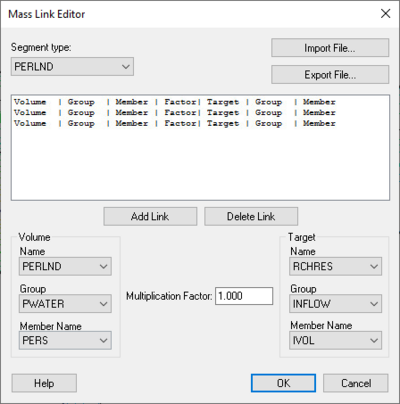WMS:HSPF Mass Links: Difference between revisions
No edit summary |
|||
| (5 intermediate revisions by the same user not shown) | |||
| Line 1: | Line 1: | ||
The ''Mass Link Editor'' is a dialog box that is used to create links between two hydrologic units of the topologic tree and set up the MASS-LINK block of an HSPF run. Information the MASS-LINK block may be found in Section 4.6.4.2 of the HSPF manual[http://water.usgs.gov/software/HSPF/]. In WMS, a list of mass links may be created for each segment type: PERLND, IMPLND, and RCHRES. The mass links for each segment type will be applied to all segments of that type in the model. | The ''Mass Link Editor'' is a dialog box that is used to create links between two hydrologic units of the topologic tree and set up the MASS-LINK block of an HSPF run. Information the MASS-LINK block may be found in Section 4.6.4.2 of the HSPF manual[http://water.usgs.gov/software/HSPF/]. In WMS, a list of mass links may be created for each segment type: PERLND, IMPLND, and RCHRES. The mass links for each segment type will be applied to all segments of that type in the model. | ||
The ''Mass Link Editor'' dialog allows | The ''Mass Link Editor'' dialog allows adding or deleting mass links for each type of segment. To open the dialog, select '''Mass Link Editor''' from the ''HSPF'' menu in the Hydrologic Modeling module. To add, just select the segment type from the box in the upper left of the dialog, select the appropriate options in the various combo boxes, input a value as the conversion factor, then hit the '''Add Link''' button. To delete, select the line in the text window to be deleted and click the '''Delete Link''' button. | ||
[[Image: | [[Image:HSPF MassLink.png|thumb|none|left|400 px|HSPF ''Mass Link Editor'' dialog]] | ||
If a number of mass links are to be used for many simulations, it would be wise to save the mass links to a file that would be read in any time they are needed. The '''Export''' button allows | If a number of mass links are to be used for many simulations, it would be wise to save the mass links to a file that would be read in any time they are needed. The '''Export''' button allows specifying a file name and then the mass links are saved as an UCI-formatted ASCII text file. The '''Import''' button allows reading in a previously saved mass link file. | ||
| Line 17: | Line 17: | ||
[[Category:HSPF|M]] | [[Category:HSPF|M]] | ||
[[Category: | [[Category:HSPF Dialogs|M]] | ||
[[Category:External Links]] | |||
Latest revision as of 21:02, 13 December 2023
The Mass Link Editor is a dialog box that is used to create links between two hydrologic units of the topologic tree and set up the MASS-LINK block of an HSPF run. Information the MASS-LINK block may be found in Section 4.6.4.2 of the HSPF manual[1]. In WMS, a list of mass links may be created for each segment type: PERLND, IMPLND, and RCHRES. The mass links for each segment type will be applied to all segments of that type in the model.
The Mass Link Editor dialog allows adding or deleting mass links for each type of segment. To open the dialog, select Mass Link Editor from the HSPF menu in the Hydrologic Modeling module. To add, just select the segment type from the box in the upper left of the dialog, select the appropriate options in the various combo boxes, input a value as the conversion factor, then hit the Add Link button. To delete, select the line in the text window to be deleted and click the Delete Link button.
If a number of mass links are to be used for many simulations, it would be wise to save the mass links to a file that would be read in any time they are needed. The Export button allows specifying a file name and then the mass links are saved as an UCI-formatted ASCII text file. The Import button allows reading in a previously saved mass link file.
Related Topics
WMS – Watershed Modeling System | ||
|---|---|---|
| Modules: | Terrain Data • Drainage • Map • Hydrologic Modeling • River • GIS • 2D Grid • 2D Scatter |  |
| Models: | CE-QUAL-W2 • GSSHA • HEC-1 • HEC-HMS • HEC-RAS • HSPF • MODRAT • NSS • OC Hydrograph • OC Rational • Rational • River Tools • Storm Drain • SMPDBK • SWMM • TR-20 • TR-55 | |
| Toolbars: | Modules • Macros • Units • Digitize • Static Tools • Dynamic Tools • Drawing • Get Data Tools | |
| Aquaveo | ||