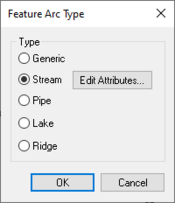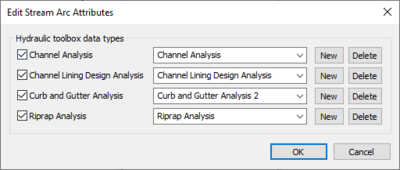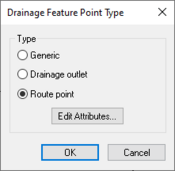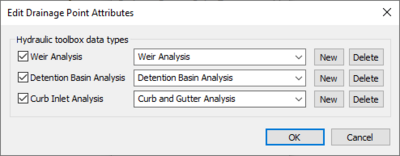WMS:Drainage Module Feature Objects: Difference between revisions
No edit summary |
|||
| Line 21: | Line 21: | ||
When the ''Route point'' type is selected the '''Edit Attributes''' button becomes available. Clicking on this button will open the ''Edit Drainage Point Attributes'' dialog. | When the ''Route point'' type is selected the '''Edit Attributes''' button becomes available. Clicking on this button will open the ''Edit Drainage Point Attributes'' dialog. | ||
:[[Image:WMS Edit Drainage Point Att.jpg|thumb|none|left|400 px|''Edit Drainage Point Attributes'' dialog]] | |||
{{WMSMain}} | {{WMSMain}} | ||
Revision as of 22:19, 16 May 2013
The drainage module has a number of tools to edit feature objects. The dialogs can be reached by double-clicking on feature object or by selecting the feature object then selecting Attributes from the Feature Objects Menu.
Feature Arc Type
This dialog is accessed by selecting a feature arc. The type of arc can be selected from this dialog. Available types are:
- Generic
- Stream
- Pipe
- Lake
- Ridge
Selecting the Stream option makes the Edit Attributes button active. Clicking on this button will bring up the Edit Stream Arc Attributes dialog.
Feature Point Type
This dialog allows the user to select the point type. It is accessed by selecting a feature node point. Available types in the drainage module are:
- Generic
- Drainage outlet
- Route point
When the Route point type is selected the Edit Attributes button becomes available. Clicking on this button will open the Edit Drainage Point Attributes dialog.
WMS – Watershed Modeling System | ||
|---|---|---|
| Modules: | Terrain Data • Drainage • Map • Hydrologic Modeling • River • GIS • 2D Grid • 2D Scatter |  |
| Models: | CE-QUAL-W2 • GSSHA • HEC-1 • HEC-HMS • HEC-RAS • HSPF • MODRAT • NSS • OC Hydrograph • OC Rational • Rational • River Tools • Storm Drain • SMPDBK • SWMM • TR-20 • TR-55 | |
| Toolbars: | Modules • Macros • Units • Digitize • Static Tools • Dynamic Tools • Drawing • Get Data Tools | |
| Aquaveo | ||