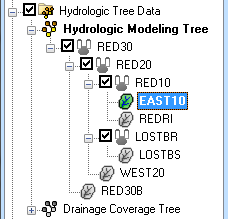WMS:Project Explorer Contents for Hydrologic Modeling Module: Difference between revisions
No edit summary |
No edit summary |
||
| Line 2: | Line 2: | ||
[[Image:WMS_HydrologicProjectExplorer1. | [[Image:WMS_HydrologicProjectExplorer1.png]] | ||
Revision as of 15:25, 20 October 2015
In the hydrologic modeling module the Project Explorer displays the identical structure as the topologic tree providing an alternate hierarchical view of the hydrologic model (diversions are not displayed in the Project Explorer). A check box controlling the display of an entire folder (model) and outlet points is displayed to the left of the icon. If unchecking an outlet then the display of that outlet, it's basins and everything "upstream" of the outlet will not be displayed in the tree display of the graphics window.
Right-clicking on the main Hydrologic Tree Data folder allows users to create a New folder (at this point a topologic tree for hydrologic model cannot be created directly from the Project Explorer).
File:WMS HydrologicProjectExplorer2.gif
Right-clicking on a basin or outlet icon allows users to Rename that basin (remember that HEC-1 names should be six characters or less) or Edit Parameters for the currently active model. Selecting a basin or outlet will cause it to be selected in the topologic tree of the graphics window.
File:WMS HydrologicProjectExplorer3.gif
Related Topic
WMS – Watershed Modeling System | ||
|---|---|---|
| Modules: | Terrain Data • Drainage • Map • Hydrologic Modeling • River • GIS • 2D Grid • 2D Scatter |  |
| Models: | CE-QUAL-W2 • GSSHA • HEC-1 • HEC-HMS • HEC-RAS • HSPF • MODRAT • NSS • OC Hydrograph • OC Rational • Rational • River Tools • Storm Drain • SMPDBK • SWMM • TR-20 • TR-55 | |
| Toolbars: | Modules • Macros • Units • Digitize • Static Tools • Dynamic Tools • Drawing • Get Data Tools | |
| Aquaveo | ||