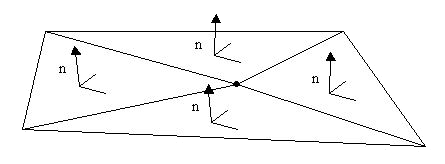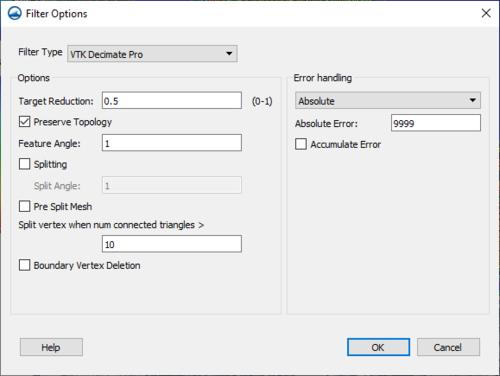SMS:Scatter Data Menu: Difference between revisions
| Line 52: | Line 52: | ||
== Scatter Commands == | == Scatter Commands == | ||
; Find : Finds a specific scatter point either by specifying its ID or by specifying the nearest (x,y) coordinate. This can be useful if one specific scatter point needs to be located in a large scatter set. | ; '''Find''' : Finds a specific scatter point either by specifying its ID or by specifying the nearest (x,y) coordinate. This can be useful if one specific scatter point needs to be located in a large scatter set. | ||
; Scatter Filter: [[Image:Scatter Filter Options.jpg|thumb|320 px|''Filter Options'' dialog in the Scatter ''Data'' menu]] There are two filter options. The first option is to filter by adjacent triangle normal angle filter. The second option is to filter by using the VTK Decimate Pro. Access the ''Filter Options'' dialog by going to ''Data ''| '''Filter...''' while in the Scatter Module. | ; '''Scatter Filter''': [[Image:Scatter Filter Options.jpg|thumb|320 px|''Filter Options'' dialog in the Scatter ''Data'' menu]] There are two filter options. The first option is to filter by adjacent triangle normal angle filter. The second option is to filter by using the VTK Decimate Pro. Access the ''Filter Options'' dialog by going to ''Data ''| '''Filter...''' while in the Scatter Module. | ||
<blockquote style="margin-top:0px; margin-bottom:0px;"> | <blockquote style="margin-top:0px; margin-bottom:0px;"> | ||
; Filter – Adjacent Triangle Normal Angle Filter : Redundant and overlapping data may exist in a scatter. SMS offers the ability to filter the data and remove unnecessary data points in relatively flat areas in the ''Filter'' option from the Scatter module, ''Data'' menu. Specify an angle. Each data point is checked to see if it is in a flat region by dotting the normals of the surrounding triangles. | ; '''Filter – Adjacent Triangle Normal Angle Filter ''' : Redundant and overlapping data may exist in a scatter. SMS offers the ability to filter the data and remove unnecessary data points in relatively flat areas in the ''Filter'' option from the Scatter module, ''Data'' menu. Specify an angle. Each data point is checked to see if it is in a flat region by dotting the normals of the surrounding triangles. | ||
<blockquote style="margin-top:0px; margin-bottom:0px;"> | <blockquote style="margin-top:0px; margin-bottom:0px;"> | ||
[[File:Filter_diagram.png]] </blockquote> | [[File:Filter_diagram.png]] </blockquote> | ||
: If the normals are all within the specified angle, the region is flat and the point is deleted. | : If the normals are all within the specified angle, the region is flat and the point is deleted. | ||
; Filter – VTK Decimate Pro : VTK Decimate Pro is a filter to reduce the number of triangles in a triangle mesh, forming a good approximation to the original geometry. To get a detailed description of the options to set when performing this kind of filter, please visit the website: | ; '''Filter – VTK Decimate Pro''' : VTK Decimate Pro is a filter to reduce the number of triangles in a triangle mesh, forming a good approximation to the original geometry. To get a detailed description of the options to set when performing this kind of filter, please visit the website: | ||
: [http://www.vtk.org/doc/release/4.0/html/classvtkDecimatePro.html http://www.vtk.org/doc/release/4.0/html/classvtkDecimatePro.html] | : [http://www.vtk.org/doc/release/4.0/html/classvtkDecimatePro.html http://www.vtk.org/doc/release/4.0/html/classvtkDecimatePro.html] | ||
: [[File:Scatter Filter OptionsVTK.png|thumb|none|500 px|''Filter Options'' dialog showing the VTK Decimate Pro options]]</blockquote> | : [[File:Scatter Filter OptionsVTK.png|thumb|none|500 px|''Filter Options'' dialog showing the VTK Decimate Pro options]]</blockquote> | ||
; Select/Delete Duplicate Points : This menu item changes according to the option set in the ''Scatter Options'' dialog. In the options, choose to select or delete duplicate points and set a tolerance. The check works by checking each point and selecting/deleting any point that is within the tolerance. Points with lower ids are checked first; the point with the higher id is therefore selected/deleted. | ; '''Select/Delete Duplicate Points''' : This menu item changes according to the option set in the ''Scatter Options'' dialog. In the options, choose to select or delete duplicate points and set a tolerance. The check works by checking each point and selecting/deleting any point that is within the tolerance. Points with lower ids are checked first; the point with the higher id is therefore selected/deleted. | ||
==Obsolete Commands== | ==Obsolete Commands== | ||
Revision as of 15:43, 30 September 2016
Most of the SMS modules have a Data menu, but the items in this menu are different for each module. The menu items work with the active scatter set unless otherwise noted. The Scatter Module commands include:
Dataset Commands
Can be used to perform mathematical operations with datasets to create new datasets.
Opens the Dataset Toolbox containing various tools to work with datasets.
Opens the Smooth Dataset dialog that can be used to condition scattered data scalar values.
Brings up the Transform dialog. The Transform command is used to move scatter points.
Can be used to identify areas that meet a set of criteria. The criteria can be based upon scalar dataset values and/or specific material ids in a coverage. Opens the Classification Wizard.
Visualization Commands / Options
Contour Options
Brings up the Display Options dialogue. See Contour Options for more information.
Vector Options
Brings up the Display Options dialogue. See Vector Display Options for more information.
Film Loop
Opens the Film Loop Setup Wizard. See Animation for more information.
Data Conversion Commands
Scatter → Mesh
The scatter points are converted to a mesh by this command. All functional data, scalar and vector, is copied to the mesh. The mesh nodes can be triangulated in the Mesh module using the menu command Elements | Triangulate.
Scatter Contour → Feature
When this command is invoked, the Create Contour Arcs dialog opens. For more information, see Create Contour Arcs.
Boundary → Feature
The outer boundary of the scatter set is converted to Map module arcs. Arcs are created where scatter triangles do not border another triangle.
Scatter Commands
- Find
- Finds a specific scatter point either by specifying its ID or by specifying the nearest (x,y) coordinate. This can be useful if one specific scatter point needs to be located in a large scatter set.
- Scatter Filter
- There are two filter options. The first option is to filter by adjacent triangle normal angle filter. The second option is to filter by using the VTK Decimate Pro. Access the Filter Options dialog by going to Data | Filter... while in the Scatter Module.File:Scatter Filter Options.jpgFilter Options dialog in the Scatter Data menu
- Filter – Adjacent Triangle Normal Angle Filter
- Redundant and overlapping data may exist in a scatter. SMS offers the ability to filter the data and remove unnecessary data points in relatively flat areas in the Filter option from the Scatter module, Data menu. Specify an angle. Each data point is checked to see if it is in a flat region by dotting the normals of the surrounding triangles.
- If the normals are all within the specified angle, the region is flat and the point is deleted.
- Filter – VTK Decimate Pro
- VTK Decimate Pro is a filter to reduce the number of triangles in a triangle mesh, forming a good approximation to the original geometry. To get a detailed description of the options to set when performing this kind of filter, please visit the website:
- http://www.vtk.org/doc/release/4.0/html/classvtkDecimatePro.html
Obsolete Commands
Brings up the Create Datasets dialogue for creating functions for the active scatter set. No longer available starting in SMS 10.1. Has been replaced by the Dataset Toolbox.
Related Topics
SMS Menu Bars | |
|---|---|
| Standard Menus: | File • Edit • Display • Window • Help |
| Module Menus: | 2D Mesh • Cartesian Grid • Curvilinear Grid • GIS • Map • Particle • Quadtree • Raster • Scatter |
| Model Menus: | ADCIRC • BOUSS-2D • CGWAVE • CMS-Flow • CMS-Wave • FESWMS • Generic Model • GenCade • PTM • RMA2 • RMA4 • SRH-2D • STWAVE • TUFLOW |
SMS – Surface-water Modeling System | ||
|---|---|---|
| Modules: | 1D Grid • Cartesian Grid • Curvilinear Grid • GIS • Map • Mesh • Particle • Quadtree • Raster • Scatter • UGrid |  |
| General Models: | 3D Structure • FVCOM • Generic • PTM | |
| Coastal Models: | ADCIRC • BOUSS-2D • CGWAVE • CMS-Flow • CMS-Wave • GenCade • STWAVE • WAM | |
| Riverine/Estuarine Models: | AdH • HEC-RAS • HYDRO AS-2D • RMA2 • RMA4 • SRH-2D • TUFLOW • TUFLOW FV | |
| Aquaveo • SMS Tutorials • SMS Workflows | ||