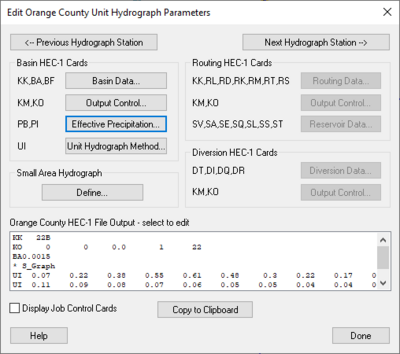WMS:Orange County Unit Hydrograph: Difference between revisions
| Line 28: | Line 28: | ||
==Post Processing== | ==Post Processing== | ||
By default WMS will read in the hydrographs computed by HEC-1 and display small icons representing the hydrographs next to their corresponding tree nodes. It is possible to view a larger plot of the hydrograph by selecting a hydrograph icon and choosing the '''Open Hydrograph Plot''' in the ''Display'' menu or just by double-clicking the icon. Right-click on the hydrograph plot for options that format, print, and export the plot and its data. | |||
Use the commands on the ''Hydrographs'' menu to open or delete HEC-1 results (*.sol file) as well as to view and export the data. | |||
View the HEC-1 output file by using the '''Edit File''' command in the ''File'' menu to open the *.out file. This file provides a detailed report of the HEC-1 calculations. | |||
==Related Topics== | ==Related Topics== | ||
Revision as of 15:07, 16 October 2017
Unit hydrograph analysis is used for watersheds greater than 1 square mile (640 acres) in Orange County, California. Losses are accounted for by calculating an effective precipitation. Runoff hydrographs are computed using a unit hydrograph, which is developed using an S-graph. Use a small area hydrograph instead of a full blown unit hydrograph analysis for watersheds with a Tc < 25 min. WMS creates the input files required for HEC-1 to compute hydrographs for the Orange County unit hydrograph analysis. Much of the interface for the Orange County unit hydrograph analysis is similar to the HEC-1 interface within WMS. Some of the processes specific to Orange County are described below:
- Basin data
- Effective precipitation – Losses are included in the precipitation rather than defining a loss method
- Unit Hydrograph Method – Unit hydrographs are developed using Orange County S-graphs and lag time derived from the time of concentration computed in an Orange County Rational Method analysis
- Routing
- Stream/channel routing – A convex routing method is included in HEC-1
- Flow-through detention – Defines using reservoirs or storage routing in HEC-1
- Flow-by detention – Defines using diversions in HEC-1
OC Hydrograph Menu
The OC Hydrograph menu, available in the Hydrologic Modeling module, has the following commands:
- Open HEC-1 File – Reads in existing HEC-1 files.
- Save HEC-1 File – Generates a HEC-1 input file.
- Check Simulation – Launches the HEC-1 Model Check.
- Run Simulation – Launches the HEC-1 model run.
- Read Solution – Opens the HEC-1 solution files. Requires a basin or outlet be selected.
- Job Control – Opens the HEC-1 Job Control dialog.
- Define Storm – Brings up the Orange County Storm dialog.
- Edit Parameters – Opens the Edit Orange County Unit Hydrograph Parameters dialog.
- Compute GIS Attributes – Brings up the Compute GIS Attributes dialog.
Saving a Simulation
Save only the HEC-1 input files using the Save Simulation command in the OC Hydrograph menu. This will only save the hydrologic tree and the HEC-1 input parameters at each of the tree nodes. Terrain data, feature data, and GIS data will not be saved unless saving a WMS project file using the Save command in the File menu.
Post Processing
By default WMS will read in the hydrographs computed by HEC-1 and display small icons representing the hydrographs next to their corresponding tree nodes. It is possible to view a larger plot of the hydrograph by selecting a hydrograph icon and choosing the Open Hydrograph Plot in the Display menu or just by double-clicking the icon. Right-click on the hydrograph plot for options that format, print, and export the plot and its data.
Use the commands on the Hydrographs menu to open or delete HEC-1 results (*.sol file) as well as to view and export the data.
View the HEC-1 output file by using the Edit File command in the File menu to open the *.out file. This file provides a detailed report of the HEC-1 calculations.
Related Topics
- Orange County Hydrology
- Editing HEC-1 Parameters
- Job Control
- Design Storms
- Small Area Hydrographs
- Using GIS Data
- Running a HEC-1 Analysis
- Post Processing
| [hide] WMS – Watershed Modeling System | ||
|---|---|---|
| Modules: | Terrain Data • Drainage • Map • Hydrologic Modeling • River • GIS • 2D Grid • 2D Scatter |  |
| Models: | CE-QUAL-W2 • GSSHA • HEC-1 • HEC-HMS • HEC-RAS • HSPF • MODRAT • NSS • OC Hydrograph • OC Rational • Rational • River Tools • Storm Drain • SMPDBK • SWMM • TR-20 • TR-55 | |
| Toolbars: | Modules • Macros • Units • Digitize • Static Tools • Dynamic Tools • Drawing • Get Data Tools | |
| Aquaveo | ||