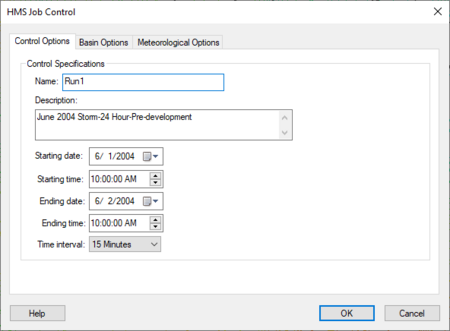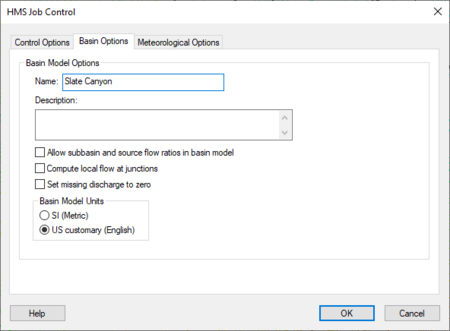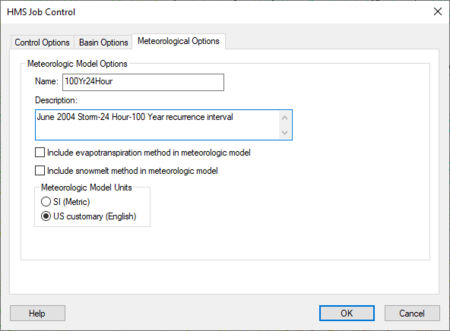WMS:HEC-HMS Job Control: Difference between revisions
| Line 45: | Line 45: | ||
Define all other meteorological data in the [[WMS:HEC-HMS Defining the Meteorological Model|''Defining the Meteorological Model'']] dialog. | Define all other meteorological data in the [[WMS:HEC-HMS Defining the Meteorological Model|''Defining the Meteorological Model'']] dialog. | ||
*''Meteorologic Model Options'' – | *''Meteorologic Model Options'' – Set global meteorologic model options. | ||
**''Name:'' – | **''Name:'' – Enter or edit name. | ||
**''Description:'' – | **''Description:'' – Enter or edit the description of the data. | ||
**''Include evapotranspiration method in meteorologic model'' – Necessary when using continuous loss rate methods in subbasins. If not specified, then zero potential evapotranspiration used in the subbasins. | **''Include evapotranspiration method in meteorologic model'' – Necessary when using continuous loss rate methods in subbasins. If not specified, then zero potential evapotranspiration used in the subbasins. | ||
**''Include snowmelt method in meteorologic model'' – Necessary only when the air temperature may be below the freezing point during a simulation, or a snowpack may exist at the beginning of a simulation. | **''Include snowmelt method in meteorologic model'' – Necessary only when the air temperature may be below the freezing point during a simulation, or a snowpack may exist at the beginning of a simulation. | ||
Revision as of 18:57, 14 August 2024
The HMS Job Control dialog is where parameters for the HMS model run can be set. All the HMS data is entered using one of three tabs in the HMS Job Control dialog . These tabs are meant to correspond to the three different types of data entered in HMS: the HMS meteorologic data, the control data, and the basin data.
The dialog is reached through the HEC-HMS | Job Control menu command.
Control Options
The control option data entered in WMS is exported to the HMS project and used to set the appropriate HMS parameters when reading the project into HMS. After reading the project into HMS, the data entered in the Control Options tab shows up in the Control Specifications of the HMS model. The data included in the basin model include the name, description, and the other items in the Control Options tab shown below:
- Control Specifications – Defines time frame and computational interval here.
- Name: – Enter or change name.
- Description: – Enter description of data.
- Starting date: – Calendar start date for data used in model.
- Starting time: – Time of day to start model.
- Ending date: – Calendar end date for data used in model.
- Ending time: – Time of day to end model on end date.
- Time Interval: – Drop down selection menu of time interval used to perform computations during the simulation, from 1 minute up to 24 hours.
At the bottom of the dialog are the following buttons:
- Help – Opens up a wiki page.
- OK – Clicking this will accept inputs and close the HMS Job Control dialog.
- Cancel – Clicking this will close the dialog without saving inputs.
Basin Options
The basin option data entered in WMS is exported to the HMS project and used to set the appropriate HMS parameters when reading the project into HMS. The data included in the basin model include the name, description, and the other items in the Basin Options tab shown below:
- Basin Model Options –
- Name: – Enter or edit the name.
- Description: – Enter or edit the basin model description.
- Allow subbasin and source flow ratios in basin model – Turn on to use flow ratios defined for subbasins and sources.
- Compute local flow at junctions – Turn on if model is to compute the sum of all subbasin and source outflows entering a junction.
- Set missing discharge to zero – Turn on to allow model to replace missing discharge data to zero. If there is missing data, it can cause an error and halt the simulation.
- Basin Model Units – Choose measurement units
- SI (Metric)
- US customary (English)
At the bottom of the dialog are the following buttons:
- Help – Opens up a wiki page.
- OK – Clicking this will accept inputs and close the HMS Job Control dialog.
- Cancel – Clicking this will close the dialog without saving inputs.
Meteorological Options
The meteorological option data entered in WMS is exported to the HMS project and used to set the appropriate HMS parameters when reading the project into HMS. The data included in the basin model include the name, description, and the other items in the Meteorological Options tab shown below:
Define all other meteorological data in the Defining the Meteorological Model dialog.
- Meteorologic Model Options – Set global meteorologic model options.
- Name: – Enter or edit name.
- Description: – Enter or edit the description of the data.
- Include evapotranspiration method in meteorologic model – Necessary when using continuous loss rate methods in subbasins. If not specified, then zero potential evapotranspiration used in the subbasins.
- Include snowmelt method in meteorologic model – Necessary only when the air temperature may be below the freezing point during a simulation, or a snowpack may exist at the beginning of a simulation.
- Meteorologic Model Units – Choose measurement units.
- SI (Metric)
- US customary (English)
At the bottom of the dialog are the following buttons:
- Help – Opens up a wiki page.
- OK – Clicking this will accept inputs and close the HMS Job Control dialog.
- Cancel – Clicking this will close the dialog without saving inputs.
Related Topics
WMS – Watershed Modeling System | ||
|---|---|---|
| Modules: | Terrain Data • Drainage • Map • Hydrologic Modeling • River • GIS • 2D Grid • 2D Scatter |  |
| Models: | CE-QUAL-W2 • GSSHA • HEC-1 • HEC-HMS • HEC-RAS • HSPF • MODRAT • NSS • OC Hydrograph • OC Rational • Rational • River Tools • Storm Drain • SMPDBK • SWMM • TR-20 • TR-55 | |
| Toolbars: | Modules • Macros • Units • Digitize • Static Tools • Dynamic Tools • Drawing • Get Data Tools | |
| Aquaveo | ||