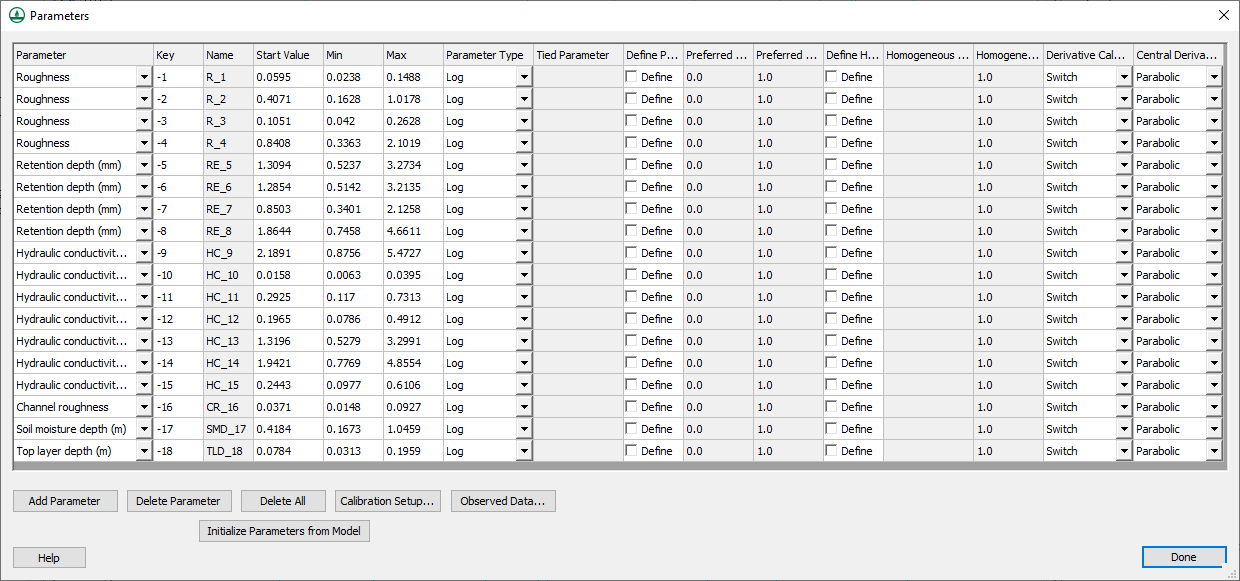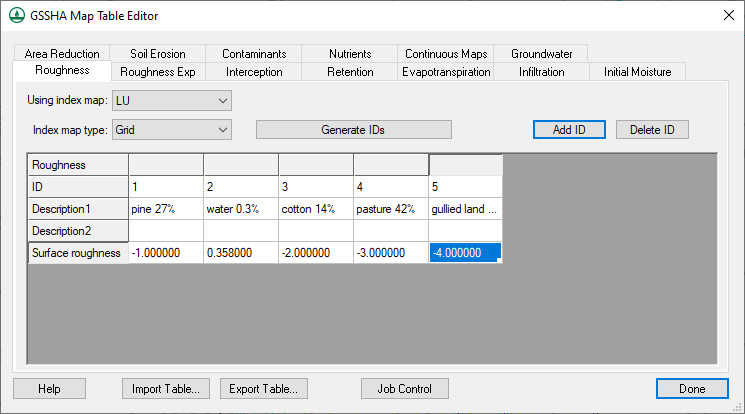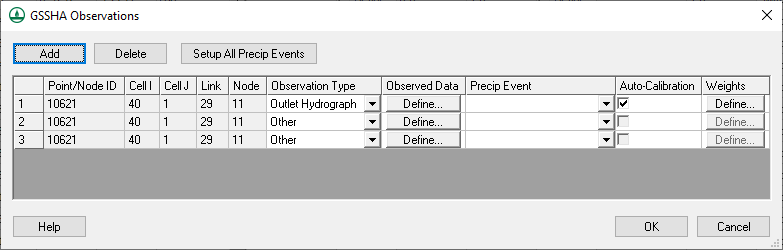WMS:GSSHA Calibration (Auto): Difference between revisions
No edit summary |
|||
| Line 26: | Line 26: | ||
==Related Topics== | ==Related Topics== | ||
* [[WMS:GSSHA|GSSHA Overview]] | * [[WMS:GSSHA|GSSHA Overview]] | ||
{{WMSMain}} | |||
Revision as of 19:35, 4 February 2013
WMS writes the parameters, observed data, and calibration files necessary to run GSSHA in shuffled complex evolution (SCE) calibration mode. You can enter in the needed data by toggling Calibration in the job control dialog. Clicking on the Edit Parameters button allows you to select which parameters are to be calibrated. The dialog shown below appears, in which you can enter the maximum, minimum, and initial values for each parameter.
The key for each parameter should be entered in the mapping tables or properties where you desire to calibrate. An example of calibrating the roughness values using a key of -1 is shown below.
Clicking the Observed Data... button in the calibration parameters dialog opens another dialog, which is shown below. In this dialog you can enter in various types of observed data for each event of the simulation.
Lastly, you need to set the SCE parameters, which can be accessed by clicking the SCE Parameters... button. The following dialog will appear:
The parameters in this dialog are used for the calibration input file. This file, along with the parameters and observed data files are written out by WMS when you save the project.
Related Topics
WMS – Watershed Modeling System | ||
|---|---|---|
| Modules: | Terrain Data • Drainage • Map • Hydrologic Modeling • River • GIS • 2D Grid • 2D Scatter |  |
| Models: | CE-QUAL-W2 • GSSHA • HEC-1 • HEC-HMS • HEC-RAS • HSPF • MODRAT • NSS • OC Hydrograph • OC Rational • Rational • River Tools • Storm Drain • SMPDBK • SWMM • TR-20 • TR-55 | |
| Toolbars: | Modules • Macros • Units • Digitize • Static Tools • Dynamic Tools • Drawing • Get Data Tools | |
| Aquaveo | ||