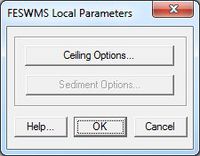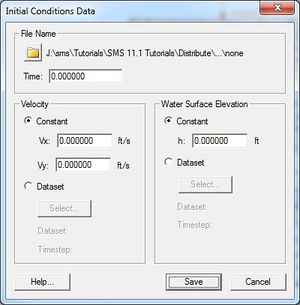SMS:FESWMS Menu: Difference between revisions
From XMS Wiki
Jump to navigationJump to search
No edit summary |
|||
| Line 20: | Line 20: | ||
== Initial Conditions Dialog== | == Initial Conditions Dialog== | ||
[[File:FESWMS Initial.jpg|thumb|none|300 px|''Initial Conditions Data'' dialog]] | [[File:FESWMS Initial.jpg|thumb|none|300 px|''Initial Conditions Data'' dialog]] | ||
== Run FST2DH == | == Run FST2DH == | ||
Revision as of 22:59, 15 June 2015
The following menu commands are available in the FESWMS Menu:
- Assign BC (Boundary Condition) – opens either the FESWMS Nodestring Boundary Conditions dialog or the FESWMS Nodal Boundary Conditions dialog. A node or nodestring must be selected for this command to be available.
- Local Parameters – brings up the FESWMS Local Parameters dialog. Requires that a node be selected.
- Initial Conditions – brings up the Initial Conditions Data dialog.
- Weir – opens the FESWMS Weir dialog. Requires a selected nodestring be active.
- Culvert – brings up the FESWMS Culvert dialog. Requires that the inlet and outlet nodes are currently selected.
- Drop Inlet – brings up the Drop Inlet Definition dialog. Requires that a node is currently selected.
- Channel Link – brings ups the FESWMS Channel Link dialog.
- Gate – opens the FESWMS Gate dialog.
- Pier – brings ups the FESWMS Pier Definition dialog.
- FLUX String – option to set currently selected nodestring to Total Flow string.
- Material Properties – opens the FESWMS Material Properties dialog. This dialog is different than the general Material Properties dialog in SMS.
- Model Check – runs the model check. If there are errors, then the Model Check dialog will appear.
- Model Control – brings up the FESWMS Model Control dialog.
- Run FST2DH
Local Parameters Dialog
Initial Conditions Dialog
Run FST2DH
Related Topics
| [show] SMS Menu Bars |
|---|
| [hide] SMS – Surface-water Modeling System | ||
|---|---|---|
| Modules: | 1D Grid • Cartesian Grid • Curvilinear Grid • GIS • Map • Mesh • Particle • Quadtree • Raster • Scatter • UGrid |  |
| General Models: | 3D Structure • FVCOM • Generic • PTM | |
| Coastal Models: | ADCIRC • BOUSS-2D • CGWAVE • CMS-Flow • CMS-Wave • GenCade • STWAVE • WAM | |
| Riverine/Estuarine Models: | AdH • HEC-RAS • HYDRO AS-2D • RMA2 • RMA4 • SRH-2D • TUFLOW • TUFLOW FV | |
| Aquaveo • SMS Tutorials • SMS Workflows | ||