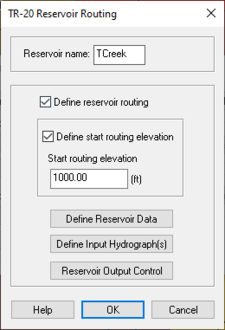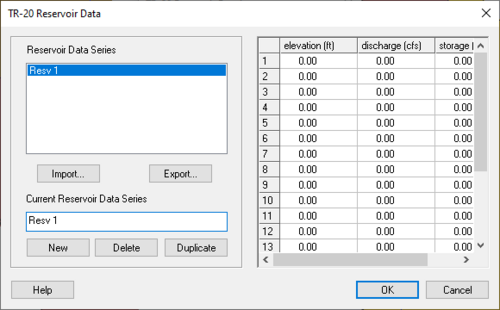WMS:TR-20 Reservoir Data: Difference between revisions
No edit summary |
|||
| Line 1: | Line 1: | ||
[[File:TR20resevoirrouting.jpg|thumb|225 px|Example of the ''TR-20 Resevoir Routing'' dialog.]] | [[File:TR20resevoirrouting.jpg|thumb|225 px|Example of the ''TR-20 Resevoir Routing'' dialog.]] | ||
[[File:TR20resevoirdata.jpg|thumb|500 px|Example of the ''TR-20 Resevoir Data'' dialog.]] | [[File:TR20resevoirdata.jpg|thumb|500 px|Example of the ''TR-20 Resevoir Data'' dialog.]] | ||
TR-20 allows | TR-20 allows routing a hydrograph through a reservoir using the RESVOR TR20 file card. Define these reservoir routing parameters in the ''TR-20 Reservoir Routing'' dialog. Reservoirs and other types of structures (such as detention basins) can be defined from the ''TR-20 Reservoir Data'' dialog. | ||
Define reservoir data by pressing the '''Define reservoir data''' button. This will bring up a dialog where the elevation-discharge-storage relationship for the reservoir can be defined. Enter up to twenty elevation-discharge-storage relationships for each reservoir. To assign a particular set of data to a reservoir, select the reservoir and select the '''OK''' button on the ''TR-20 Reservoir data'' dialog. | |||
===Reservoir Name=== | ===Reservoir Name=== | ||
Revision as of 15:25, 22 February 2016
TR-20 allows routing a hydrograph through a reservoir using the RESVOR TR20 file card. Define these reservoir routing parameters in the TR-20 Reservoir Routing dialog. Reservoirs and other types of structures (such as detention basins) can be defined from the TR-20 Reservoir Data dialog.
Define reservoir data by pressing the Define reservoir data button. This will bring up a dialog where the elevation-discharge-storage relationship for the reservoir can be defined. Enter up to twenty elevation-discharge-storage relationships for each reservoir. To assign a particular set of data to a reservoir, select the reservoir and select the OK button on the TR-20 Reservoir data dialog.
Reservoir Name
The reservoir name is used to associate resulting hydrographs with the appropriate reservoir when reading a hydrograph file after a TR-20 run. The name should be unique and no longer than eight characters.
Routing
Routing can be toggled on by selecting the Define Reservoir Routing button. After selecting the Define Reservoir Routing button, reservoir routing will be defined at the selected tree nodes. If this option is not selected, routing will not be defined at the selected tree node.
Start Routing Elevation
The start routing elevation is the water surface elevation, in feet, that routing begins for the reservoir or structure.
Input Hydrograph
One or more input hydrographs can be defined for a reservoir. WMS will combine any input hydrographs with other input hydrographs to the reservoir. The resulting hydrograph will then be routed through the reservoir. This option is useful for defining measured stream flows into a reservoir.
Related Topics
| [hide] WMS – Watershed Modeling System | ||
|---|---|---|
| Modules: | Terrain Data • Drainage • Map • Hydrologic Modeling • River • GIS • 2D Grid • 2D Scatter |  |
| Models: | CE-QUAL-W2 • GSSHA • HEC-1 • HEC-HMS • HEC-RAS • HSPF • MODRAT • NSS • OC Hydrograph • OC Rational • Rational • River Tools • Storm Drain • SMPDBK • SWMM • TR-20 • TR-55 | |
| Toolbars: | Modules • Macros • Units • Digitize • Static Tools • Dynamic Tools • Drawing • Get Data Tools | |
| Aquaveo | ||