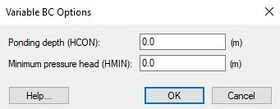GMS:FEMWATER Commands: Difference between revisions
From XMS Wiki
Jump to navigationJump to search
No edit summary |
No edit summary |
||
| Line 2: | Line 2: | ||
The ''FEMWATER'' menu becomes available after a FEMWATER simulation has been created. Below the commands in this menu: | The ''FEMWATER'' menu becomes available after a FEMWATER simulation has been created. Below the commands in this menu: | ||
; New Simulation... : Starts a new FEMWATER simulation. This command will delete any existing FEMWATER data running in GMS. | |||
; Delete Simulation... : Removes the selected FEMWATER simulation. | |||
; Check Simulation... : Starts the [[GMS:Model Checker|''Model Checker'']] dialog. | |||
; Run FEMWATER... : Executes the FEMWATER model. | |||
; Read Solution... : Opens a FEWATER solution file. | |||
; Geometry File... : Opens the ''Geomtery File'' dialog where preferences for saving geometry files can be set. | |||
; Titles... : Brings up the ''FEMWATER Geometry and Model Title Cards'' dialog. See [[GMS:FEMWATER Model Input#Titles|Titles]] for more information. | |||
; Run Options... : Opens the ''FEMWATER Run Options'' dialog. | |||
; Initial Conditions... : Opens the ''FEMWATER Initial Conditions'' dialog. See [[GMS:FEMWATER Initial Conditions|FEMWATER Initial Conditions]] for more information. | |||
; Iteration Parameters... : Brings up the ''Iteration Parameters'' dialog. See [[GMS:FEMWATER Model Input#Iteration Parameters|Iteration Parameters]] for more information. | |||
; Particle Tracking... : Opens the ''FEMWATER Particle Tracking'' dialog. See [[GMS:FEMWATER Model Input#Particle Tracking Parameters|Particle Tracking Parameters]] for more information. | |||
; Time Control... : Opens the ''FEMWATER Time Control'' dialog. See [[GMS:FEMWATER Model Input#Time Control Parameters|Time Control Parameters]] for more information. | |||
; Output Control... : Brings up the ''FEMWATER Output Control'' dialog. See [[GMS:FEMWATER Model Input#Output Control|Output Control]] for more information. | |||
; Fluid Properties... : Opens the ''FEMWATER Fluid Properties'' dialog. See [[GMS:FEMWATER Model Input#Fluid Properties|Fluid Properties]] for more information. | |||
; BC Display Options... : Brings up the [[GMS:FEMWATER Display Options|''Display Options'']] dialog showing the ''FEMWATER'' tab. | |||
; Variable BC Options... : Opens the ''Variable BC Options'' dialog. | |||
<blockquote> [[File:FEMWATERvariableBC.jpg|thumb|none|center|280 px|The ''Variable BC Options'' dialog.]] </blockquote> | |||
; Assign Node/Face BC... : Either assigns a new boundary condition or edits an existing boundary condition to a selected set of boundary nodes or boundary element faces. See [[GMS:Assign Node/Face BC|Assign Node/Face BC]] for more information. | |||
; Point Source/Sink BC... : Assigns a flow rate to a node. See [[GMS:Point Source/Sink BC (Wells)|Point Source/Sink BC (Wells)]] for more information. | |||
; Delete BC : Removes selected boundary condition. | |||
[[File:FEMWATERvariableBC.jpg|thumb|none|center|280 px|The ''Variable BC Options'' dialog.]] </blockquote> | |||
==Related Topics== | ==Related Topics== | ||
Revision as of 14:38, 15 March 2016
The FEMWATER menu becomes available after a FEMWATER simulation has been created. Below the commands in this menu:
- New Simulation...
- Starts a new FEMWATER simulation. This command will delete any existing FEMWATER data running in GMS.
- Delete Simulation...
- Removes the selected FEMWATER simulation.
- Check Simulation...
- Starts the Model Checker dialog.
- Run FEMWATER...
- Executes the FEMWATER model.
- Read Solution...
- Opens a FEWATER solution file.
- Geometry File...
- Opens the Geomtery File dialog where preferences for saving geometry files can be set.
- Titles...
- Brings up the FEMWATER Geometry and Model Title Cards dialog. See Titles for more information.
- Run Options...
- Opens the FEMWATER Run Options dialog.
- Initial Conditions...
- Opens the FEMWATER Initial Conditions dialog. See FEMWATER Initial Conditions for more information.
- Iteration Parameters...
- Brings up the Iteration Parameters dialog. See Iteration Parameters for more information.
- Particle Tracking...
- Opens the FEMWATER Particle Tracking dialog. See Particle Tracking Parameters for more information.
- Time Control...
- Opens the FEMWATER Time Control dialog. See Time Control Parameters for more information.
- Output Control...
- Brings up the FEMWATER Output Control dialog. See Output Control for more information.
- Fluid Properties...
- Opens the FEMWATER Fluid Properties dialog. See Fluid Properties for more information.
- BC Display Options...
- Brings up the Display Options dialog showing the FEMWATER tab.
- Variable BC Options...
- Opens the Variable BC Options dialog.
- Assign Node/Face BC...
- Either assigns a new boundary condition or edits an existing boundary condition to a selected set of boundary nodes or boundary element faces. See Assign Node/Face BC for more information.
- Point Source/Sink BC...
- Assigns a flow rate to a node. See Point Source/Sink BC (Wells) for more information.
- Delete BC
- Removes selected boundary condition.
Related Topics
| [hide] GMS – Groundwater Modeling System | ||
|---|---|---|
| Modules: | 2D Grid • 2D Mesh • 2D Scatter Point • 3D Grid • 3D Mesh • 3D Scatter Point • Boreholes • GIS • Map • Solid • TINs • UGrids | |
| Models: | FEFLOW • FEMWATER • HydroGeoSphere • MODAEM • MODFLOW • MODPATH • mod-PATH3DU • MT3DMS • MT3D-USGS • PEST • PHT3D • RT3D • SEAM3D • SEAWAT • SEEP2D • T-PROGS • ZONEBUDGET | |
| Aquaveo | ||