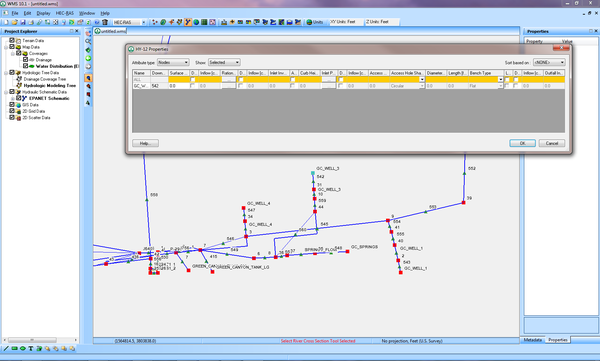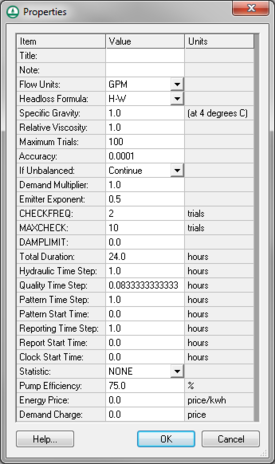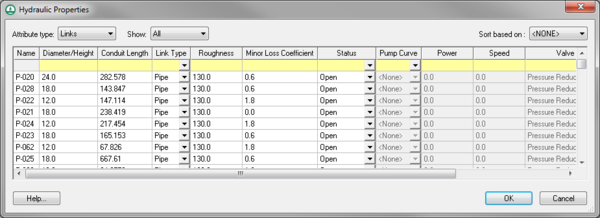WMS:EPANET: Difference between revisions
| Line 23: | Line 23: | ||
Selecting the ''EPANET'' | '''Edit Parameters''' menu command bring up the ''Hydraulic Properties'' dialog where properties for links and nodes are entered. The dialog can show properties for selected links and nodes, or all links and nodes can be displayed. | Selecting the ''EPANET'' | '''Edit Parameters''' menu command bring up the ''Hydraulic Properties'' dialog where properties for links and nodes are entered. The dialog can show properties for selected links and nodes, or all links and nodes can be displayed. | ||
[[File:EPANET HydraulicProperties.png|thumb|none|600 px|EPANET ''Hydraulic Properties'' dialog]] | [[File:EPANET HydraulicProperties.png|thumb|none|600 px|EPANET ''Hydraulic Properties'' dialog]] | ||
Selecting nodes in the EPANET model has the following options: | |||
* Name | |||
* Node Type | |||
* Elevation/Head | |||
* Demand Pattern | |||
* Base Demand | |||
* 2nd Demand Pattern | |||
* 2nd Base Demand | |||
* 3rd Demand Pattern | |||
* 3rd Base Demand | |||
* Initial Level | |||
* Minimum Level | |||
* Maximum Level | |||
* Diameter | |||
* Minimum Volume | |||
* Tag | |||
Selecting links in the EPANET model has the following options: | |||
* Name | |||
* Diameter/Height | |||
* Conduit Length | |||
* Link Type | |||
* Roughness | |||
* Minor Loss Coefficient | |||
* Status | |||
* Pump Curve | |||
* Power | |||
* Speed | |||
* Valve Type | |||
* Valve Setting | |||
* Tag | |||
==Related Topics== | ==Related Topics== | ||
Revision as of 18:19, 18 January 2017
WMS 10.1 adds support for the EPANET model, a widely used water distribution model. WMS can read GIS data files and map their attributes to the EPANET model attributes, or read and edit existing EPANET models.
EPANET is public domain software developed by the United States Environmental Protection Agency's (EPA) Water Supply and Water Resources Division. More information can be found at www.epa.gov.
EPANET Menu
The EPANET menu has the following commands:
- Import EPANET File – Brings up an Open dialog to import an EPANET input file (*.inp). For converting an EPANET network file (*.net) to an input file see Convert NET File to INP File.
- Export EPANET File – Brings up the Select an EPANET File dialog for exporting a file in EPANET format (*.inp).
- Edit Project Parameters – Brings up a Properties dialog.
- Edit Parameters – Brings up the Hydraulic Properties dialog.
- Define Patterns – The demand pattern is what will determine the calculated actual demands at each node, in each time step. Define patterns using the XY Series Editor dialog. See XY Series Editor.
- Define Curves – Define curves using the XY Series Editor dialog. See XY Series Editor.
- Assign Ground Elevations – Assign ground elevations to nodes.
The commands in the EPANET menu can also be accessed by right-clicking on an EPANET item in the Project Explorer.
EPANET Properties
Using the EPANET | Edit Project Parameters will bring a Properties dialog where the parameters for EPANET project can be viewed and edited.
EPANET Hydraulic Properties
Selecting the EPANET | Edit Parameters menu command bring up the Hydraulic Properties dialog where properties for links and nodes are entered. The dialog can show properties for selected links and nodes, or all links and nodes can be displayed.
Selecting nodes in the EPANET model has the following options:
- Name
- Node Type
- Elevation/Head
- Demand Pattern
- Base Demand
- 2nd Demand Pattern
- 2nd Base Demand
- 3rd Demand Pattern
- 3rd Base Demand
- Initial Level
- Minimum Level
- Maximum Level
- Diameter
- Minimum Volume
- Tag
Selecting links in the EPANET model has the following options:
- Name
- Diameter/Height
- Conduit Length
- Link Type
- Roughness
- Minor Loss Coefficient
- Status
- Pump Curve
- Power
- Speed
- Valve Type
- Valve Setting
- Tag
Related Topics
WMS – Watershed Modeling System | ||
|---|---|---|
| Modules: | Terrain Data • Drainage • Map • Hydrologic Modeling • River • GIS • 2D Grid • 2D Scatter |  |
| Models: | CE-QUAL-W2 • GSSHA • HEC-1 • HEC-HMS • HEC-RAS • HSPF • MODRAT • NSS • OC Hydrograph • OC Rational • Rational • River Tools • Storm Drain • SMPDBK • SWMM • TR-20 • TR-55 | |
| Toolbars: | Modules • Macros • Units • Digitize • Static Tools • Dynamic Tools • Drawing • Get Data Tools | |
| Aquaveo | ||