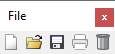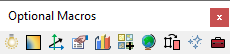SMS:Macros: Difference between revisions
From XMS Wiki
Jump to navigationJump to search
| Line 8: | Line 8: | ||
*[[File:Save Macro.svg|16 px]] '''Save Project''' – Saves changes to the SMS project file. See [[SMS:File Menu#Save|Save Project]]. | *[[File:Save Macro.svg|16 px]] '''Save Project''' – Saves changes to the SMS project file. See [[SMS:File Menu#Save|Save Project]]. | ||
*[[File:Print macro icon in SMS.png]] '''Print''' – Opens the ''Print'' dialog. See [[SMS:File Menu#Print|Print]]. | *[[File:Print macro icon in SMS.png]] '''Print''' – Opens the ''Print'' dialog. See [[SMS:File Menu#Print|Print]]. | ||
*[[File: | *[[File:Delete Macro Icon.svg|14 px]] '''Delete''' – Delete the selected items. If none are selected, delete all items. | ||
==Display Toolbar== | ==Display Toolbar== | ||
Revision as of 16:41, 29 August 2017
The Macro Toolbars contain buttons to perform frequently used menu commands. All macros are shortcuts for menu commands. Which macro toolbars appear at startup is set in the Preferences dialog. The macro toolbars include:
File Toolbar
 Open – Starts the Open browser. See Open.
Open – Starts the Open browser. See Open. Save Project – Saves changes to the SMS project file. See Save Project.
Save Project – Saves changes to the SMS project file. See Save Project. Print – Opens the Print dialog. See Print.
Print – Opens the Print dialog. See Print. Delete – Delete the selected items. If none are selected, delete all items.
Delete – Delete the selected items. If none are selected, delete all items.
Display Toolbar
 Refresh – Forces the display to update. See Refresh.
Refresh – Forces the display to update. See Refresh. Frame – Centers displayed data. See Frame.
Frame – Centers displayed data. See Frame. Display Options – Opens the Display Options dialog. See Display Options.
Display Options – Opens the Display Options dialog. See Display Options. Plan View – Change the view in the Graphics Window to a plan view.
Plan View – Change the view in the Graphics Window to a plan view.
Optional Macro Toolbar
 Lighting Options – Opens the Lighting tab of the Display Options dialog. See Lighting Options.
Lighting Options – Opens the Lighting tab of the Display Options dialog. See Lighting Options. Contour Options – Opens the Contours tab of the Display Options dialog. See Contour Options.
Contour Options – Opens the Contours tab of the Display Options dialog. See Contour Options. Vector Options – Opens the Vectors tab of the Display Options dialog. See Vector Options.
Vector Options – Opens the Vectors tab of the Display Options dialog. See Vector Options. Get Module Info – Opens the Information dialog. See Object Info.
Get Module Info – Opens the Information dialog. See Object Info. Plot Wizard – Starts the Plot Wizard. See Plot Wizard.
Plot Wizard – Starts the Plot Wizard. See Plot Wizard. Dynamic Imagery – Opens the Get Online Maps dialog. See Get Online Maps.
Dynamic Imagery – Opens the Get Online Maps dialog. See Get Online Maps.
Related Topics
SMS Toolbars | |
|---|---|
| Standard Toolbars: | Data • Macros (Display, File, Optional Macro) • Module Toolbar • Static Tools |
| Dynamic Tools | 1D Grid • 2D Mesh Module • Annotations • Cartesian Grid Module • Curvilinear Grid • GIS Module • Map Module • Particle Module • Quadtree • Scatter Module |
| Quick Tour • Layout | |
SMS – Surface-water Modeling System | ||
|---|---|---|
| Modules: | 1D Grid • Cartesian Grid • Curvilinear Grid • GIS • Map • Mesh • Particle • Quadtree • Raster • Scatter • UGrid |  |
| General Models: | 3D Structure • FVCOM • Generic • PTM | |
| Coastal Models: | ADCIRC • BOUSS-2D • CGWAVE • CMS-Flow • CMS-Wave • GenCade • STWAVE • WAM | |
| Riverine/Estuarine Models: | AdH • HEC-RAS • HYDRO AS-2D • RMA2 • RMA4 • SRH-2D • TUFLOW • TUFLOW FV | |
| Aquaveo • SMS Tutorials • SMS Workflows | ||