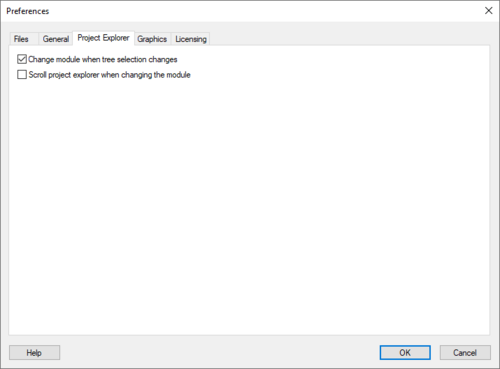WMS:Preferences: Difference between revisions
From XMS Wiki
Jump to navigationJump to search
No edit summary |
No edit summary |
||
| Line 4: | Line 4: | ||
:[[Image:image356.gif]] | :[[Image:image356.gif]] | ||
[[Image:WMS Pref Project Explorer.jpg|thumb| | [[Image:WMS Pref Project Explorer.jpg|thumb|500 px|''Preferences'' dialog showing the ''Project Explorer'' tab]] | ||
The ''preferences'' dialog can be used to control the following: | The ''preferences'' dialog can be used to control the following: | ||
| Line 11: | Line 11: | ||
*The scroll project explorer when changing the module option forces WMS to scroll the ''Project Explorer'' such that the data folder corresponding to the active module appears at the top of the window. | *The scroll project explorer when changing the module option forces WMS to scroll the ''Project Explorer'' such that the data folder corresponding to the active module appears at the top of the window. | ||
*WMS 8.0 and later deals with images differently than past versions. The [[WMS:Image Preferences|Image Preferences]] tab controls these options, including building pyramids and image conversion. | *WMS 8.0 and later deals with images differently than past versions. The [[WMS:Preferences#Image Preferences|Image Preferences]] tab controls these options, including building pyramids and image conversion. | ||
The ''preferences'' dialog containes the following tabs: | |||
==Files== | |||
==General== | |||
==Project Explorer== | |||
==Image Preferences== | |||
[[Image:WMS Pref Image Pref.jpg|thumb|500 px|''Preferences'' dialog showing the ''Image Preferences'' tab]] | |||
The ''Image Preferences'' tab of the ''Preferences'' dialog is used to set procedures for using images. This tab has two primary sections: | |||
*Image Pyramids – WMS 8.0 employs a new method for opening images that has to do with the level of detail that is available for different levels of viewing. In particular, when pyramids are built, multiple files of varying resolutions are saved by WMS so that when an area is displayed (by zooming), an appropriate resolution image is available to best represent the area. While this provides clearer displays, the process takes time. When image pyramids are not built, only one resolution image is created. Thus, while viewing an area near the original resolution, the display looks good; yet when zoomed out to a more overall extent view, the image may appear choppy or grainy. | |||
*TIFF→JPEG Conversion – In order to show multiple image types in the graphics window simultaneously, image files are automatically converted to JPEG format, by default. This process can take significant time; therefore, the option exists to not convert files. Furthermore, users can specify where the converted JPEG is saved. | |||
==Graphics== | |||
{{WMSMain}} | {{WMSMain}} | ||
Revision as of 19:35, 16 May 2013
Changing the preferences for the WMS interface can be done through the Preferences dialog.
A preferences dialog can be opened to control display and default settings/behaviors in the Project Explorer by right-clicking in the empty space of the Project Explorer.
The preferences dialog can be used to control the following:
- By default WMS will not switch modules when selecting one of the folders, or data objects within a folder from the Project Explorer, but you can change your preferences so that each time a data folder/object is selected WMS automatically switches to that modules as if the module icon had been simultaneously selected
- The time step window used with transient datasets of TINs, grids, and scatter points is not shown at the bottom of the Project Explorer unless such a dataset exists and the TIN, grid, or scatter point set is selected. An option can be toggled on so that it always appears as it did in previous versions.
- The scroll project explorer when changing the module option forces WMS to scroll the Project Explorer such that the data folder corresponding to the active module appears at the top of the window.
- WMS 8.0 and later deals with images differently than past versions. The Image Preferences tab controls these options, including building pyramids and image conversion.
The preferences dialog containes the following tabs:
Files
General
Project Explorer
Image Preferences
The Image Preferences tab of the Preferences dialog is used to set procedures for using images. This tab has two primary sections:
- Image Pyramids – WMS 8.0 employs a new method for opening images that has to do with the level of detail that is available for different levels of viewing. In particular, when pyramids are built, multiple files of varying resolutions are saved by WMS so that when an area is displayed (by zooming), an appropriate resolution image is available to best represent the area. While this provides clearer displays, the process takes time. When image pyramids are not built, only one resolution image is created. Thus, while viewing an area near the original resolution, the display looks good; yet when zoomed out to a more overall extent view, the image may appear choppy or grainy.
- TIFF→JPEG Conversion – In order to show multiple image types in the graphics window simultaneously, image files are automatically converted to JPEG format, by default. This process can take significant time; therefore, the option exists to not convert files. Furthermore, users can specify where the converted JPEG is saved.
Graphics
WMS – Watershed Modeling System | ||
|---|---|---|
| Modules: | Terrain Data • Drainage • Map • Hydrologic Modeling • River • GIS • 2D Grid • 2D Scatter |  |
| Models: | CE-QUAL-W2 • GSSHA • HEC-1 • HEC-HMS • HEC-RAS • HSPF • MODRAT • NSS • OC Hydrograph • OC Rational • Rational • River Tools • Storm Drain • SMPDBK • SWMM • TR-20 • TR-55 | |
| Toolbars: | Modules • Macros • Units • Digitize • Static Tools • Dynamic Tools • Drawing • Get Data Tools | |
| Aquaveo | ||