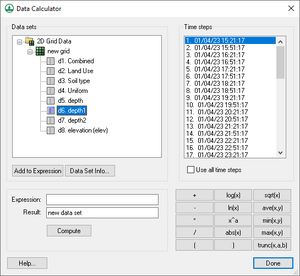WMS:Datasets
Active Dataset
The active dataset is specified by selecting it from the Project Explorer. Datasets may be stored in individual folders. In addition, if a transient dataset is highlighted, the time steps for the dataset are listed in the text box directly beneath the Project Explorer and one of the time steps is highlighted.
The values corresponding to the active dataset and time step are used whenever contour, or color fringe plots are generated. In addition, the entire range of time steps of the active dataset are used whenever animation film loops are generated. Whenever a new data set is created by importing from a file, interpolating, or using the data calculator, the dataset becomes the active dataset for the object.
Data Calculator
- Performs mathematical calculations on scalar datasets
- Calculations can include any number of scalar datasets and user supplied numbers
- Useful for computing derived values such as Froude numbers
- Useful for comparing scalar datasets
Dataset Info
The Properties command, available when right-clicking on a dataset in the Project Explorer will bring up a dialog listing some of the main characteristics of the active scalar dataset. These include statistics such as maximum, minimum and range as well as mean and standard deviation. A histogram of the dataset is also generated and plotted in the dialog.
Deleting Datasets
Data sets can be deleted by selecting the dataset in the Project Explorer and selecting the Delete key on your keyboard. This deletes the binary copy of the dataset on disk. If the original dataset file was already in binary form, the file is not deleted.
Datasets that are part of solutions cannot be deleted unless the entire solution is deleted.
All datasets associated with an object are automatically deleted whenever the object is deleted or whenever the number of cells or vertices in the grid or scatter dataset is changed due to an editing command.
Elevations
Whenever a grid or scatter point set is created or read from a file, a scalar dataset is created containing the elevations of the cells or data points. Thus, there is always at least one dataset associated with each grid/TIN. This dataset cannot be deleted.
Mapping Elevations
For 2D grids it is often useful to change the values used for the elevations of the objects. For example, suppose a set of data values has been interpolated to a grid. The values can be displayed using contours. Another way to display the values is to map the dataset to the mesh elevations. This option further emphasizes the variation in the data when the grid is displayed in oblique view.
Any dataset can be mapped to elevations using the Map to Elevations command in the Data menu. The original elevations are always saved as a dataset so that the original elevations can be restored at a later time.
Related Topics
WMS – Watershed Modeling System | ||
|---|---|---|
| Modules: | Terrain Data • Drainage • Map • Hydrologic Modeling • River • GIS • 2D Grid • 2D Scatter |  |
| Models: | CE-QUAL-W2 • GSSHA • HEC-1 • HEC-HMS • HEC-RAS • HSPF • MODRAT • NSS • OC Hydrograph • OC Rational • Rational • River Tools • Storm Drain • SMPDBK • SWMM • TR-20 • TR-55 | |
| Toolbars: | Modules • Macros • Units • Digitize • Static Tools • Dynamic Tools • Drawing • Get Data Tools | |
| Aquaveo | ||