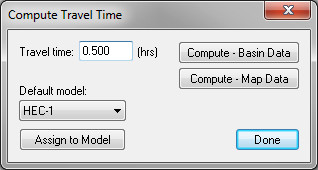WMS:Combining Arc Travel Times
After defining equations and variables for individual flow path segments (arcs), the second step in computing a basin time of concentration (or lag time) is to sum the travel times of all arcs within a basin or between outlets. Selecting the basin or outlet and choosing the Compute Travel Time option from the Calculators menu in the Hydrologic Modeling module allows users to do this. This brings up the Compute Travel Time dialog. This option is also available directly from within many of the hydrologic model parameter dialogs where time of concentration, lag time, or routing travel time is needed.
Selecting the Compute – Basin Data button brings up a dialog similar to the Assigning Equation to Arcs dialog where time computation types and methods can be selected. This dialog has a Modify Equation and a User Defined option where users can change parameters for various equations.
The Travel Time Computation dialog is accessed by selecting the Compute – Map Data button from the Compute Travel Time dialog. When it is accessed, a user will see the list of time computation arcs that lie within the currently selected basin if a basin is selected or between the selected outlet and the next downstream outlet if an outlet is selected. If having already defined the equation and necessary variables, the travel time for each arc will be displayed and the total travel time for all arcs will be displayed in the travel time edit field. A user can accept the computed value for travel time, or may edit the value (override computed value) as may be appropriate. If wanting to change the equation definitions or variable values for any or all of the arcs, select the Edit Arcs button. This will bring up the Time Computation Arc Attributes dialog which is used for editing travel time equations and variables as described in the previous section.
The Default Model button can be selected to determine which set of model parameters is to be assigned the computed time of concentration or travel time.
In the Travel Time Computation dialog, the Export Data File and Copy To Clipboard buttons are used to create a text report that summarizes the equation, variables, and computed time of concentration or lag time for the basin. Exporting the data will create a text file and allows users to either append to an existing file (so that a single report for multiple basins can be created) or create a new file. Copying to the clipboard places the report text on the Windows clipboard so that it is available for pasting into other documents.
Related Topics
WMS – Watershed Modeling System | ||
|---|---|---|
| Modules: | Terrain Data • Drainage • Map • Hydrologic Modeling • River • GIS • 2D Grid • 2D Scatter |  |
| Models: | CE-QUAL-W2 • GSSHA • HEC-1 • HEC-HMS • HEC-RAS • HSPF • MODRAT • NSS • OC Hydrograph • OC Rational • Rational • River Tools • Storm Drain • SMPDBK • SWMM • TR-20 • TR-55 | |
| Toolbars: | Modules • Macros • Units • Digitize • Static Tools • Dynamic Tools • Drawing • Get Data Tools | |
| Aquaveo | ||