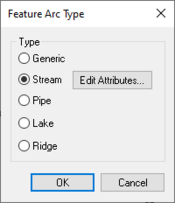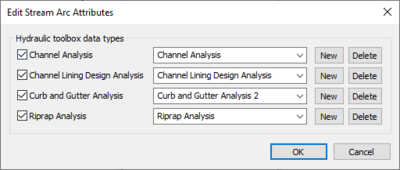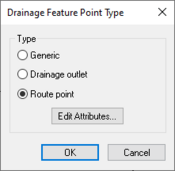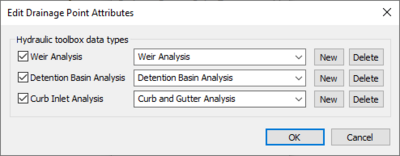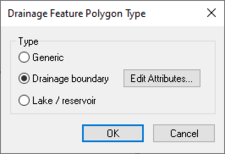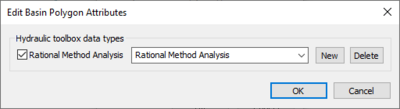WMS:Drainage Module Feature Objects: Difference between revisions
| (3 intermediate revisions by the same user not shown) | |||
| Line 2: | Line 2: | ||
==Feature Arc Type== | ==Feature Arc Type== | ||
[[Image:WMS Drainage Feature Arc Type. | [[Image:WMS Drainage Feature Arc Type.png|thumb|175 px|Drainage ''Feature Arc Type'' dialog]] | ||
This dialog is accessed by selecting a feature arc. The type of arc can be selected from this dialog. Available types are: | This dialog is accessed by selecting a feature arc. The type of arc can be selected from this dialog. Available types are: | ||
* ''Generic'' – Have no attributes and are used when developing drainage boundaries or when establishing the boundary polygon for creating a TIN from feature objects. | * ''Generic'' – Have no attributes and are used when developing drainage boundaries or when establishing the boundary polygon for creating a TIN from feature objects. | ||
| Line 11: | Line 11: | ||
Selecting the ''Stream'' option makes the '''Edit Attributes''' button active. Clicking on this button will bring up the ''Edit Stream Arc Attributes'' dialog. | Selecting the ''Stream'' option makes the '''Edit Attributes''' button active. Clicking on this button will bring up the ''Edit Stream Arc Attributes'' dialog. | ||
:[[Image:WMS Edit Stream Arc Attributes. | :[[Image:WMS Edit Stream Arc Attributes.png|thumb|none|left|400 px|''Edit Stream Arc Attributes'' dialog]] | ||
==Feature Point Type== | ==Feature Point Type== | ||
[[Image:WMS Drainage Feature Point Type. | [[Image:WMS Drainage Feature Point Type.png|thumb|175 px|''Drainage Feature Point Type'' dialog]] | ||
This dialog allows selecting the point type. It is accessed by selecting a feature node point. Available types in the drainage module are: | This dialog allows selecting the point type. It is accessed by selecting a feature node point. Available types in the drainage module are: | ||
* ''Generic'' – Have no attributes and can be used for drawing purposes. | * ''Generic'' – Have no attributes and can be used for drawing purposes. | ||
| Line 22: | Line 22: | ||
When the ''Route point'' type is selected the '''Edit Attributes''' button becomes available. Clicking on this button will open the ''Edit Drainage Point Attributes'' dialog. | When the ''Route point'' type is selected the '''Edit Attributes''' button becomes available. Clicking on this button will open the ''Edit Drainage Point Attributes'' dialog. | ||
:[[Image:WMS Edit Drainage Point Att. | :[[Image:WMS Edit Drainage Point Att.png|thumb|none|left|400 px|''Edit Drainage Point Attributes'' dialog]] | ||
==Feature Polygon Type== | ==Feature Polygon Type== | ||
[[Image:WMS Drainage Feature Polygon Type. | [[Image:WMS Drainage Feature Polygon Type.png|thumb|225 px|''Drainage Feature Polygon Type'' dialog]] | ||
Selecting a feature polygon can bring up the ''Drainage Feature Polygon Type'' dialog. The dialog allows designating the polygon type. Available types in the drainage module are: | Selecting a feature polygon can bring up the ''Drainage Feature Polygon Type'' dialog. The dialog allows designating the polygon type. Available types in the drainage module are: | ||
* ''Generic'' – Used as an intermediate polygon type when importing data from another source. | * ''Generic'' – Used as an intermediate polygon type when importing data from another source. | ||
| Line 32: | Line 32: | ||
Selecting the ''Drainage boundary'' option will make the '''Edit Attributes''' button active. This button will bring up the ''Edit Basin Polygon Attributes'' dialog. | Selecting the ''Drainage boundary'' option will make the '''Edit Attributes''' button active. This button will bring up the ''Edit Basin Polygon Attributes'' dialog. | ||
:[[Image:WMS Edit Basin Polygon Att. | :[[Image:WMS Edit Basin Polygon Att.png|thumb|none|left|400 px|''Edit Basin Polygon Attributes'' dialog]] | ||
==Related Topics== | ==Related Topics== | ||
Latest revision as of 21:22, 12 December 2023
The drainage module has a number of tools to edit feature objects. The dialogs can be reached by double-clicking on feature object or by selecting the feature object then selecting Attributes from the Feature Objects Menu.
Feature Arc Type
This dialog is accessed by selecting a feature arc. The type of arc can be selected from this dialog. Available types are:
- Generic – Have no attributes and are used when developing drainage boundaries or when establishing the boundary polygon for creating a TIN from feature objects.
- Stream – Used to define stream reaches hydrologic models.
- Pipe
- Lake – Used to trace around the boundary of a lake.
- Ridge – Used when creating a TIN from feature objects and are used to designate any other (besides boundary, stream, and lake) linear segment to be enforced as a breakline in the resulting TIN.
Selecting the Stream option makes the Edit Attributes button active. Clicking on this button will bring up the Edit Stream Arc Attributes dialog.
Feature Point Type
This dialog allows selecting the point type. It is accessed by selecting a feature node point. Available types in the drainage module are:
- Generic – Have no attributes and can be used for drawing purposes.
- Drainage outlet – Directly linked to the hydrologic modeling tree.
- Route point
When the Route point type is selected the Edit Attributes button becomes available. Clicking on this button will open the Edit Drainage Point Attributes dialog.
Feature Polygon Type
Selecting a feature polygon can bring up the Drainage Feature Polygon Type dialog. The dialog allows designating the polygon type. Available types in the drainage module are:
- Generic – Used as an intermediate polygon type when importing data from another source.
- Drainage boundary – Default setting for polygons in the drainage model.
- Lake / reservoir
Selecting the Drainage boundary option will make the Edit Attributes button active. This button will bring up the Edit Basin Polygon Attributes dialog.
Related Topics
WMS – Watershed Modeling System | ||
|---|---|---|
| Modules: | Terrain Data • Drainage • Map • Hydrologic Modeling • River • GIS • 2D Grid • 2D Scatter |  |
| Models: | CE-QUAL-W2 • GSSHA • HEC-1 • HEC-HMS • HEC-RAS • HSPF • MODRAT • NSS • OC Hydrograph • OC Rational • Rational • River Tools • Storm Drain • SMPDBK • SWMM • TR-20 • TR-55 | |
| Toolbars: | Modules • Macros • Units • Digitize • Static Tools • Dynamic Tools • Drawing • Get Data Tools | |
| Aquaveo | ||