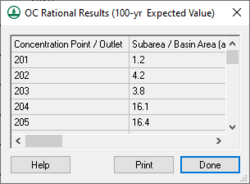WMS:Orange County Rational Method
WMS includes an interface to the Orange County Rational Method which can be used for computing peak flows on small, mostly urban watersheds. The interface includes the capability to combine runoff from multiple basins.
Use the Orange County rational method to determine runoff rates for watersheds with an area less than or equal to 1 square mile (640 acres) or to estimate time of concentration (Tc) for an Orange County unit hydrograph analysis for any size watershed. Infiltration is accounted for in the losses rather than just using the standard runoff coefficient (based on percent impervious) in the rational equation. Complex reach routing is also factored into the determination of Tc.
Tc is determined at a concentration point by determining the combination of sub-area Tc and routing travel time that produce maximum flow. Given a time of concentration for the outlet, a rainfall intensity can be determined from a rainfall-intensity-duration curve and a peak flow computed.
All of the computations for peak flows and routing are done within WMS.
OC Rational Menu
The OC Rational menu, in the Hydrologic Modeling module, has the following commands:
- Read Simulation – Imports solution files in the Orange County Rational Method File (*.ocr) format.
- Save Simulation – Exports parameters in the Orange County Rational Method File (*.ocr) format.
- Run Simulation – Launches the OC rational simulation run.
- Job Control – Brings up the OC Rational Method Job Control dialog.
- Edit Parameters – Brings up the Orange County Rational Method – Edit Parameters dialog. Requires selecting a basin or outlet.
- Tree Mapping – Brings up the Orange County Rational Method – Tree Mapping dialog.
- Display Results – Opens the OC Rational Results dialog.
Run Simulation
Once all relevant data has been recorded and entered into a Orange County analysis, a rational method can be run. Choosing the Run Simulation command in the OC Rational menu will run a Orange County Rational analysis.
Saving a Simulation
The Save Simulation command in the OC Rational menu can be used to save the topologic tree structure with any parameters which have been defined. The Read Simulation command will restore the tree and parameters to continue with a particular model.
Post Processing
View results of an Orange County rational method analysis at any time using the Display Results command in the OC Rational menu. The time of concentration (Tc) for any concentration point can be used as input for an Orange County unit hydrograph analysis.
Reports
Input and output values of an Orange County rational method analysis are displayed in a spreadsheet after running a simulation. View this report at any time after running a simulation using the Display Results command in the OC Rational menu. Final results are displayed for each concentration point and, if necessary, the confluence table details are shown afterwards in yellow. It is easy export the data in the report using the Print button or by highlighting the desired data and using Ctrl-C and Ctrl-V. Time of concentration (Tc) values from this report may be used as input for an Orange County unit hydrograph analysis.
OC Rational Equation
Flows for the Orange County rational method are calculated from the following equation:
where:
- Q – peak flow (ft3/s or m3/s)>
- I – rainfall intensity (in/hr, mm/hr)
- Fm – maximum loss rate, where Fm = ap * Fp
- A – catchment area (acres)
This equation is very similar to the traditional Rational Method equation. The term I - Fm is often referred to as the effective precipitation.
Related Topics
- Orange County Hydrology
- Orange County Rational Job Control
- Reach Routing
- Sub-Area Data
- Unit Hydrograph Method
WMS – Watershed Modeling System | ||
|---|---|---|
| Modules: | Terrain Data • Drainage • Map • Hydrologic Modeling • River • GIS • 2D Grid • 2D Scatter |  |
| Models: | CE-QUAL-W2 • GSSHA • HEC-1 • HEC-HMS • HEC-RAS • HSPF • MODRAT • NSS • OC Hydrograph • OC Rational • Rational • River Tools • Storm Drain • SMPDBK • SWMM • TR-20 • TR-55 | |
| Toolbars: | Modules • Macros • Units • Digitize • Static Tools • Dynamic Tools • Drawing • Get Data Tools | |
| Aquaveo | ||