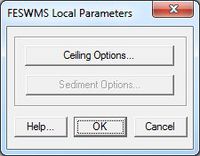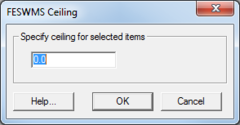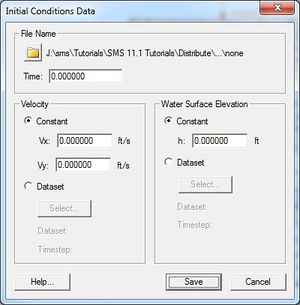SMS:FESWMS Menu: Difference between revisions
No edit summary |
No edit summary |
||
| (9 intermediate revisions by the same user not shown) | |||
| Line 1: | Line 1: | ||
__NOINDEX__ | |||
{{SMS Deprecated Feature}} | |||
__TOC__ | __TOC__ | ||
The following menu commands are available in the [[SMS:FESWMS|FESWMS]] Menu: | The following menu commands are available in the [[SMS:FESWMS|''FESWMS'']] Menu: | ||
'''Assign BC''' | ; '''Assign BC''' (Boundary Condition) : Opens either the [[SMS:FESWMS BC Nodestrings|''FESWMS Nodestring Boundary Conditions'']] dialog or the ''FESWMS Nodal Boundary Conditions'' dialog. A node or nodestring must be selected for this command to be available. | ||
; '''Local Parameters''' : Brings up the ''FESWMS Local Parameters'' dialog. Requires that a node be selected. In the ''FESWMS Local Parameters'' dialog, specific bed conditions or [[SMS:FESWMS Sediment Control|sediment boundary]] conditions can be applied to a specific node. This will cause the global conditions to be ignored in the local area. | |||
(Boundary Condition) Opens either the [[SMS:FESWMS BC Nodestrings|''FESWMS Nodestring Boundary Conditions'']] dialog or the ''FESWMS Nodal Boundary Conditions'' dialog. A node or nodestring must be selected for this command to be available. | ; '''Initial Conditions''' : Brings up the ''Initial Conditions Data'' dialog. | ||
; [[SMS:FESWMS_Hydraulic_Structures#Weir|'''Weir''']] : Opens the ''FESWMS Weir'' dialog. Requires a selected nodestring be active. | |||
'''Local Parameters''' | ; [[SMS:FESWMS_Hydraulic_Structures#Culvert|'''Culvert''']] : Brings up the ''FESWMS Culvert'' dialog. Requires that the inlet and outlet nodes are currently selected. | ||
; [[SMS:FESWMS_Hydraulic_Structures#Drop-Inlet_Spillways|'''Drop Inlet''']] : Brings up the ''Drop Inlet Definition'' dialog. Requires that a node is currently selected. | |||
Brings up the ''FESWMS Local Parameters'' dialog. Requires that a node be selected. | ; [[SMS:FESWMS_Hydraulic_Structures#Channel Link|'''Channel Link''']] : Brings ups the ''FESWMS Channel Link'' dialog. | ||
; [[SMS:FESWMS_Hydraulic_Structures#Gate|'''Gate''']] : Opens the ''FESWMS Gate'' dialog. | |||
'''Initial Conditions''' | ; [[SMS:FESWMS_Hydraulic_Structures#Piers|'''Pier''']] : Brings ups the ''FESWMS Pier Definition'' dialog. | ||
; '''FLUX String''' : Option to set currently selected nodestring to Total Flow string. | |||
Brings up the ''Initial Conditions Data'' dialog. | ; [[SMS:FESWMS Material Properties|'''Material Properties''']] : Opens the ''FESWMS Material Properties'' dialog. This dialog is different than the general ''Material Properties'' dialog in SMS. | ||
; [[SMS:Model Checker|'''Model Check''']] : Runs the model check. If there are errors, then the ''Model Check'' dialog will appear. | |||
[[SMS:FESWMS_Hydraulic_Structures#Weir|'''Weir''']] | ; [[SMS:FESWMS_Model_Control_Dialog|'''Model Control''']] : Brings up the ''FESWMS Model Control'' dialog. | ||
; '''Run FST2DH''' : Starts the ''FST2DH'' model wrapper. | |||
Opens the ''FESWMS Weir'' dialog. Requires a selected nodestring be active. | |||
[[SMS:FESWMS_Hydraulic_Structures#Culvert|'''Culvert''']] | |||
Brings up the ''FESWMS Culvert'' dialog. Requires that the inlet and outlet nodes are currently selected. | |||
[[SMS:FESWMS_Hydraulic_Structures#Drop-Inlet_Spillways|'''Drop Inlet''']] | |||
Brings up the ''Drop Inlet Definition'' dialog. Requires that a node is currently selected. | |||
[[SMS:FESWMS_Hydraulic_Structures#Channel Link|'''Channel Link''']] | |||
Brings ups the ''FESWMS Channel Link'' dialog. | |||
[[SMS:FESWMS_Hydraulic_Structures#Gate|'''Gate''']] | |||
Opens the ''FESWMS Gate'' dialog. | |||
[[SMS:FESWMS_Hydraulic_Structures#Piers|'''Pier''']] | |||
Brings ups the ''FESWMS Pier Definition'' dialog. | |||
'''FLUX String''' | |||
Option to set currently selected nodestring to Total Flow string. | |||
[[SMS:FESWMS Material Properties|'''Material Properties''']] | |||
Opens the ''FESWMS Material Properties'' dialog. This dialog is different than the general ''Material Properties'' dialog in SMS. | |||
[[SMS:Model Checker|'''Model Check''']] | |||
Runs the model check. If there are errors, then the ''Model Check'' dialog will appear. | |||
[[SMS:FESWMS_Model_Control_Dialog|'''Model Control''']] | |||
Brings up the ''FESWMS Model Control'' dialog. | |||
'''Run FST2DH''' | |||
Starts the FST2DH model wrapper. | |||
== Local Parameters Dialog== | == Local Parameters Dialog== | ||
| Line 93: | Line 53: | ||
{{Template:Navbox SMS}} | {{Template:Navbox SMS}} | ||
[[Category:SMS Menus| | [[Category:SMS Menus|FESWMS]] | ||
[[Category:FESWMS Dialogs|Menu]] | [[Category:FESWMS Dialogs|Menu]] | ||
[[Category:FESWMS|M]] | [[Category:FESWMS|M]] | ||
[[Category: | [[Category:Archived]] | ||
Latest revision as of 14:20, 10 June 2019
| This contains information about features no longer in use for the current release of SMS. The content may not apply to current versions. |
The following menu commands are available in the FESWMS Menu:
- Assign BC (Boundary Condition)
- Opens either the FESWMS Nodestring Boundary Conditions dialog or the FESWMS Nodal Boundary Conditions dialog. A node or nodestring must be selected for this command to be available.
- Local Parameters
- Brings up the FESWMS Local Parameters dialog. Requires that a node be selected. In the FESWMS Local Parameters dialog, specific bed conditions or sediment boundary conditions can be applied to a specific node. This will cause the global conditions to be ignored in the local area.
- Initial Conditions
- Brings up the Initial Conditions Data dialog.
- Weir
- Opens the FESWMS Weir dialog. Requires a selected nodestring be active.
- Culvert
- Brings up the FESWMS Culvert dialog. Requires that the inlet and outlet nodes are currently selected.
- Drop Inlet
- Brings up the Drop Inlet Definition dialog. Requires that a node is currently selected.
- Channel Link
- Brings ups the FESWMS Channel Link dialog.
- Gate
- Opens the FESWMS Gate dialog.
- Pier
- Brings ups the FESWMS Pier Definition dialog.
- FLUX String
- Option to set currently selected nodestring to Total Flow string.
- Material Properties
- Opens the FESWMS Material Properties dialog. This dialog is different than the general Material Properties dialog in SMS.
- Model Check
- Runs the model check. If there are errors, then the Model Check dialog will appear.
- Model Control
- Brings up the FESWMS Model Control dialog.
- Run FST2DH
- Starts the FST2DH model wrapper.
Local Parameters Dialog
Available when a node is selected. Allows setting Ceiling Options or Sediment Options for the selected node.
Initial Conditions Dialog
This dialog allowed writing out a FESWMS initial conditions (*.ini) file.
File Name – This section has an option for saving out an initial conditions (*.ini) file. The initial time step can also be set.
Velocity
- Constant – Allows setting a constant initial water surface elevation.
- Dataset – Using the Select button brings up Select Dataset dialog where velocity dataset can be designated.
Water Surface Elevation
- Constant – Allows setting a constant initial water surface elevation.
- Dataset – Using the Select button brings up Select Dataset dialog where velocity dataset can be designated.
Run FST2DH
This command will first run the Model Checker which will search for errors in the model set up. If found, the Model Checker dialog will display the errors found and give recommendation on how to fix the errors.
If there are no errors, or SMS is told to ignore the errors, the FESWMS model wrapper will start. The model wrapper will display the progress of the model run. Clicking the Abort button will end the model run. Once the model run has finished, the Abort button will change to an Exit button. Selecting the Load solution option will open the solution file in SMS when the Exit button is clicked.
Related Topics
SMS Menu Bars | |
|---|---|
| Standard Menus: | File • Edit • Display • Window • Help |
| Module Menus: | 2D Mesh • Cartesian Grid • Curvilinear Grid • GIS • Map • Particle • Quadtree • Raster • Scatter |
| Model Menus: | ADCIRC • BOUSS-2D • CGWAVE • CMS-Flow • CMS-Wave • FESWMS • Generic Model • GenCade • PTM • RMA2 • RMA4 • SRH-2D • STWAVE • TUFLOW |
SMS – Surface-water Modeling System | ||
|---|---|---|
| Modules: | 1D Grid • Cartesian Grid • Curvilinear Grid • GIS • Map • Mesh • Particle • Quadtree • Raster • Scatter • UGrid |  |
| General Models: | 3D Structure • FVCOM • Generic • PTM | |
| Coastal Models: | ADCIRC • BOUSS-2D • CGWAVE • CMS-Flow • CMS-Wave • GenCade • STWAVE • WAM | |
| Riverine/Estuarine Models: | AdH • HEC-RAS • HYDRO AS-2D • RMA2 • RMA4 • SRH-2D • TUFLOW • TUFLOW FV | |
| Aquaveo • SMS Tutorials • SMS Workflows | ||