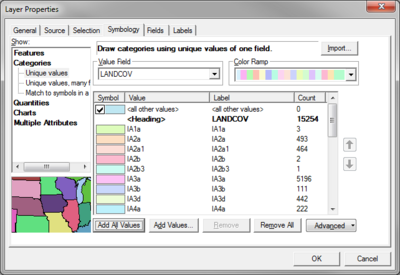WMS:Introduction to ArcObjects: Difference between revisions
No edit summary |
|||
| (12 intermediate revisions by the same user not shown) | |||
| Line 1: | Line 1: | ||
ArcObjects is a development platform provided by ESRI that allows developers of other applications (such as WMS) to incorporate ArcView/ArcGIS® capability directly within their application. WMS has the ability to use some parts of ArcView® as an integrated part of the WMS application. This | ArcObjects is a development platform provided by ESRI that allows developers of other applications (such as WMS) to incorporate ArcView/ArcGIS® capability directly within their application. WMS has the ability to use some parts of ArcView® as an integrated part of the WMS application. This accesses some of the same functionality in WMS that is available in ArcView®, but this is only providing WMS is running on a computer that has a current license of ArcView®. Without a license, much of the same functionality is available, the primary differences being that only the shapefile format is supported, and many of the selection and display capabilities are minimal. | ||
==Enabling ArcObjects== | ==Enabling ArcObjects== | ||
The ''Data'' | '''Enable ArcObjects''' command queries the ESRI license manager for ArcView/ArcGIS® to see if a license for version 8.x exists. If a valid license is found then the ArcView® functionality within WMS is enabled and | The ''Data'' | '''Enable ArcObjects''' command queries the ESRI license manager for ArcView/ArcGIS® to see if a license for version 8.x exists. If a valid license is found then the ArcView® functionality within WMS is enabled and access is allowed. If a license is not found then the ArcView® functions remain dimmed, but WMS is able to do many of the same things, the primary limitation being that only shapefile format is supported for reading GIS data. | ||
==ArcObjects not Enabled== | ==ArcObjects not Enabled== | ||
Without a license to | Without a license to ArcGIS®, the display capability of shapefile layers is minimal. The primary intent of using the shapefile layers is as a temporary holding place to convert the data to feature objects. As such, the full symbology capability of ArcGIS® has not been implemented within WMS. All shapes are displayed using black lines. | ||
==ArcObjects Display Options== | ==ArcObjects Display Options== | ||
With ArcObjects enabled | With ArcObjects enabled, there is access to the ArcGIS® ''Layer Properties'' dialog. This dialog can be used to specify the symbology of GIS data layers and is accessed by right-clicking on the layer from the ''Project Explorer'' and choosing '''Properties'''. | ||
[[Image: | [[Image:GIS LayerProperties.png|thumb|none|400 px|ArcGIS® ''Layer Properties' dialog]] | ||
When displaying GIS layers using | When displaying GIS layers using ArcObjects® the properties and symbology defined in the ''Layer Properties'' dialog are used by ArcObjects to render the GIS layer. ArcObjects renders the features and passes a bitmap to WMS. WMS then renders the rest of the current data (e.g. DEMs, TINs, feature objects, etc.) on top of the data displayed by ArcGIS®. | ||
Transparency can be defined for a layer, but it will only affect the display that is rendered by ArcObjects, and not the rest of the data rendered by WMS. | Transparency can be defined for a layer, but it will only affect the display that is rendered by ArcObjects, and not the rest of the data rendered by WMS. | ||
| Line 22: | Line 22: | ||
{{WMSMain}} | {{WMSMain}} | ||
[[Category:WMS GIS|I]] | [[Category:WMS GIS|I]] | ||
[[Category:WMS GIS Dialogs]] | |||
Latest revision as of 15:34, 2 February 2016
ArcObjects is a development platform provided by ESRI that allows developers of other applications (such as WMS) to incorporate ArcView/ArcGIS® capability directly within their application. WMS has the ability to use some parts of ArcView® as an integrated part of the WMS application. This accesses some of the same functionality in WMS that is available in ArcView®, but this is only providing WMS is running on a computer that has a current license of ArcView®. Without a license, much of the same functionality is available, the primary differences being that only the shapefile format is supported, and many of the selection and display capabilities are minimal.
Enabling ArcObjects
The Data | Enable ArcObjects command queries the ESRI license manager for ArcView/ArcGIS® to see if a license for version 8.x exists. If a valid license is found then the ArcView® functionality within WMS is enabled and access is allowed. If a license is not found then the ArcView® functions remain dimmed, but WMS is able to do many of the same things, the primary limitation being that only shapefile format is supported for reading GIS data.
ArcObjects not Enabled
Without a license to ArcGIS®, the display capability of shapefile layers is minimal. The primary intent of using the shapefile layers is as a temporary holding place to convert the data to feature objects. As such, the full symbology capability of ArcGIS® has not been implemented within WMS. All shapes are displayed using black lines.
ArcObjects Display Options
With ArcObjects enabled, there is access to the ArcGIS® Layer Properties dialog. This dialog can be used to specify the symbology of GIS data layers and is accessed by right-clicking on the layer from the Project Explorer and choosing Properties.
When displaying GIS layers using ArcObjects® the properties and symbology defined in the Layer Properties dialog are used by ArcObjects to render the GIS layer. ArcObjects renders the features and passes a bitmap to WMS. WMS then renders the rest of the current data (e.g. DEMs, TINs, feature objects, etc.) on top of the data displayed by ArcGIS®.
Transparency can be defined for a layer, but it will only affect the display that is rendered by ArcObjects, and not the rest of the data rendered by WMS.
Related Topics
WMS – Watershed Modeling System | ||
|---|---|---|
| Modules: | Terrain Data • Drainage • Map • Hydrologic Modeling • River • GIS • 2D Grid • 2D Scatter |  |
| Models: | CE-QUAL-W2 • GSSHA • HEC-1 • HEC-HMS • HEC-RAS • HSPF • MODRAT • NSS • OC Hydrograph • OC Rational • Rational • River Tools • Storm Drain • SMPDBK • SWMM • TR-20 • TR-55 | |
| Toolbars: | Modules • Macros • Units • Digitize • Static Tools • Dynamic Tools • Drawing • Get Data Tools | |
| Aquaveo | ||