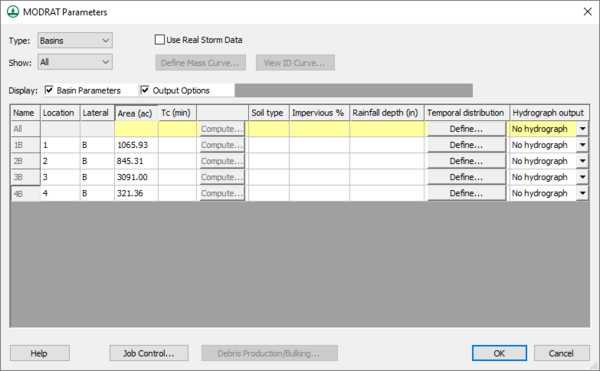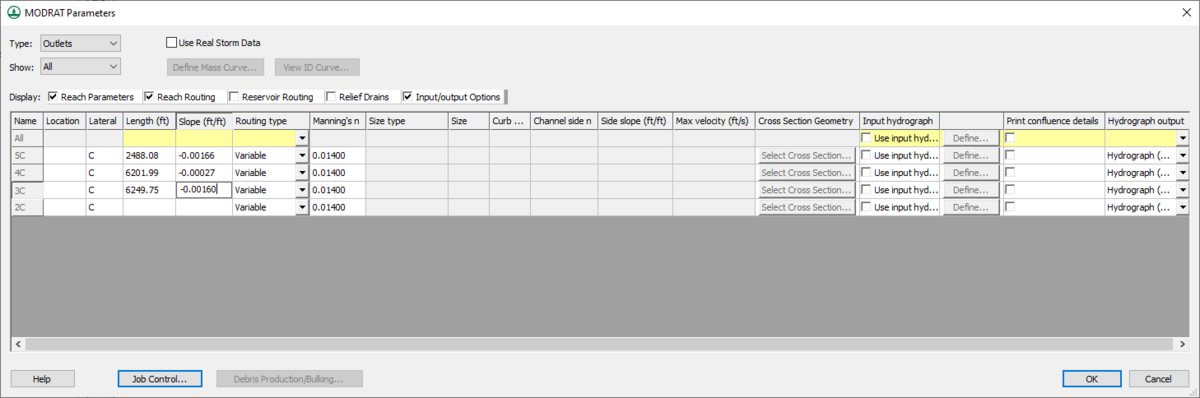WMS:MODRAT Edit Parameters: Difference between revisions
| (29 intermediate revisions by 2 users not shown) | |||
| Line 1: | Line 1: | ||
{{TOC right}} | {{TOC right}} | ||
==Edit MODRAT Parameters Dialog== | ==Edit MODRAT Parameters Dialog== | ||
Attributes or parameters for all MODRAT hydrograph stations are defined and/or edited using the'' Edit MODRAT Parameters'' dialog, shown below. This is a dynamic dialog that will change depending on what | Attributes or parameters for all MODRAT hydrograph stations are defined and/or edited using the'' Edit MODRAT Parameters'' dialog, shown below. This is a dynamic dialog that will change depending on what is selected when the dialog is brought up. This dialog is accessed by selecting the '''Edit Parameters''' command from the ''MODRAT'' menu or by double-clicking on a basin, reach, or relief drain when MODRAT is the active model in WMS. | ||
If a subarea, reach, or relief drain is selected before issuing the '''Edit Parameters''' command, then the data for that object is loaded for editing. When a hydrograph station is selected (subarea/reach/relief drain), only the items which correspond to the selected hydrograph station are active, all others are inactive. For example, when a subarea is selected, all items under the Basin Data heading are active and all items under the Reach Data heading are inactive. | If a subarea, reach, or relief drain is selected before issuing the '''Edit Parameters''' command, then the data for that object is loaded for editing. When a hydrograph station is selected (subarea/reach/relief drain), only the items which correspond to the selected hydrograph station are active, all others are inactive. For example, when a subarea is selected, all items under the Basin Data heading are active and all items under the Reach Data heading are inactive. | ||
Once the ''MODRAT Parameters'' dialog appears, it will remain open until | Once the ''MODRAT Parameters'' dialog appears, it will remain open until selecting the '''Done''' button. This enables switching between basins, reaches, or relief drains quickly and define the necessary parameters without closing and opening the dialog for each hydrograph unit. | ||
==General Features== | ==General Features== | ||
| Line 15: | Line 15: | ||
===Hydrograph Output=== | ===Hydrograph Output=== | ||
See [[WMS:MODRAT Input/Output Hydrographs|MODRAT Input/Output Hydrographs]] for more information. | |||
==Basin Parameters== | ==Basin Parameters== | ||
{{Wide image|WMS-MODRATparametersBasin.png|600 px|''MODRAT Parameters'' dialog when a basin is selected|400|right|alt=MODRAT Parameters}} | |||
===Area=== | ===Area=== | ||
Enter the tributary area, in acres, of the subarea. If the WMS graphical modeling tools have been used to define the watershed from digital data, the area of each subarea will be automatically computed and will appear in this text field. If not, | Enter the tributary area, in acres, of the subarea. If the WMS graphical modeling tools have been used to define the watershed from digital data, the area of each subarea will be automatically computed and will appear in this text field. If not, manually enter the area of each subarea. | ||
===Time of Concentration/Tc (min)=== | ===Time of Concentration/Tc (min)=== | ||
Enter the time of concentration of each subarea, in minutes. Normally, this number is between 5 and 30 minutes. LACDPW has developed several regression equations to compute the time of concentration of a subarea, which are embedded in WMS. The [[WMS:Time Computation#Compute Regression Tc|'''Compute Regression Tc''']] button will launch the ''Time Computation'' dialog where | Enter the time of concentration of each subarea, in minutes. Normally, this number is between 5 and 30 minutes. LACDPW has developed several regression equations to compute the time of concentration of a subarea, which are embedded in WMS. The [[WMS:Time Computation#Compute Regression Tc|'''Compute Regression Tc''']] button will launch the ''Time Computation'' dialog where Tc can be computed using the LACDPW regression equations. | ||
===Soil Type=== | ===Soil Type=== | ||
Determine the soil type most representative of each subarea, between 2-172 for normal soil conditions and 202-372 for burned soil conditions. Soil type maps from LACDPW are used to find which soil is predominant in the subarea. This procedure has been automated in WMS; a digital soil map may be imported into WMS and overlaid on the watershed to be modeled. WMS will then calculate which soil covers the majority of the area of a subarea. This function is part of “mapping MODRAT attributes”; a full description can be found in the [[WMS:Using GIS Data to Map Parameters|Map MODRAT Attributes]] section. If the watershed being modeled has not been graphically defined in WMS, enter the appropriate soil number based on visual inspection. | Determine the soil type most representative of each subarea, between 2-172 for normal soil conditions and 202-372 for burned soil conditions. Soil type maps from LACDPW are used to find which soil is predominant in the subarea. This procedure has been automated in WMS; a digital soil map may be imported into WMS and overlaid on the watershed to be modeled. WMS will then calculate which soil covers the majority of the area of a subarea. This function is part of “mapping MODRAT attributes”; a full description can be found in the [[WMS:Using GIS Data to Map Parameters|''Map MODRAT Attributes'']] section. If the watershed being modeled has not been graphically defined in WMS, enter the appropriate soil number based on visual inspection. | ||
====Soil Number==== | |||
To compute the soil number for each sub-basin of a MODRAT model, read in a soil type data layer. Soil type data is generally stored in a GIS, the best way to read it into WMS is though a Shapefile. To import soil type data for use with MODRAT, create a [[WMS:Soil Type Coverage|Soil Type Coverage]], then [[WMS:Importing Shapefiles|import the polygon file]] and ensure that the ''Soil Number'' field (often called CLASS_NO by the LACDPW) is assigned to LA County Soil type field of WMS. Once the soil type data is present in WMS, compute and assign soil numbers using the '''[[WMS:Importing Shapefiles|Map Attributes]]''' command from the ''MODRAT'' menu. | |||
===Impervious Area=== | ===Impervious Area=== | ||
Define the percent of the subarea that is impervious to infiltration. The percent impervious generally depends on the land use in the basin; as with soil type, land use maps have been developed to allow definition of this parameter through graphical analysis. WMS can determine the percent impervious by [[WMS:Using GIS Data to Map Parameters|mapping MODRAT attributes]], or | Define the percent of the subarea that is impervious to infiltration. The percent impervious generally depends on the land use in the basin; as with soil type, land use maps have been developed to allow definition of this parameter through graphical analysis. WMS can determine the percent impervious by [[WMS:Using GIS Data to Map Parameters|mapping MODRAT attributes]], or enter this number independently. | ||
====Percent Impervious Land Use==== | |||
To compute the Percent Impervious for each sub-basin of the MODRAT model, read in a land use data layer. Land use data is generally stored in a GIS, the best way to read it into WMS is though a Shapefile. To import land use data for use with MODRAT, create a [[WMS:Land Use|Land Use Coverage]], then [[WMS:Importing Shapefiles|import the polygon file]] and ensure that the ''Percent Impervious'' field (often called IMPERV_ by the LACDPW) is assigned to LA County Soil land use field of WMS. Once the land use data is present in WMS, compute and assign % impervious using the '''[[WMS:Importing Shapefiles|Map Attributes]]''' command from the ''MODRAT'' menu. | |||
===Rainfall Depth=== | ===Rainfall Depth=== | ||
| Line 34: | Line 41: | ||
Along with defining a rainfall depth, a temporal distribution series must also be defined. The '''Define Series''' button launches the [[WMS:XY Series Editor|''XY Series Editor'']] in WMS. This editor allows importing or manually entering a temporal distribution for the rainfall in the subarea. The temporal series typically used for LA County can be imported from the file LACDPWStorm1500min.xys, found in the /MODRAT/Rain/ folder of the WMS installation. | Along with defining a rainfall depth, a temporal distribution series must also be defined. The '''Define Series''' button launches the [[WMS:XY Series Editor|''XY Series Editor'']] in WMS. This editor allows importing or manually entering a temporal distribution for the rainfall in the subarea. The temporal series typically used for LA County can be imported from the file LACDPWStorm1500min.xys, found in the /MODRAT/Rain/ folder of the WMS installation. | ||
====Compute Rainfall Depth==== | |||
To compute the rainfall depth on the sub-basins of the MODRAT model, read in a rainfall depth data layer. The isohyetal maps for LA County have been digitized and stored in ARC/INFO® Grid format by the LACDPW; these files can be found in the /MODRAT/Rain/ folder installed with WMS. Import this data by choosing '''Open''' from the ''File'' menu, then choose ''Rainfall Depth Grid (*.*)'' as the file type. This creates a rainfall grid folder with the Map Data [[File:Map Grid Folder.svg|16 px]] folder in the Project Explorer and can contain multiple rainfall grid objects [[File:Rainfall Grid Icon.svg|16 px]]. | |||
Alternatively, if there are other rainfall data in vector format (ArcView® Shapefiles, DXF, etc.) import these into WMS. Make sure to create a Rainfall Coverage (see the [[WMS:Coverages|Coverages]] dialog) and map the appropriate database fields when importing this data. | |||
Once the rainfall depth data is present in WMS, compute and assign depths using the '''Compute GIS Attributes''' command from the ''Calculators'' menu. | |||
==Outlet and Diversion Parameters== | ==Outlet and Diversion Parameters== | ||
{{Wide image|WMS-MODRATparametersOutlet.png|1200 px|''MODRAT Parameters'' dialog when an outlet is selected.|400|right|alt=MODRAT Parameters}} | |||
===Reservoirs=== | |||
Checking the ''Reservoir'' routing box in the ''MODRAT Parameters'' dialog instructs MODRAT to perform Modified-Puls Level Pool routing (reservoir routing) at the confluence point selected. This routing operations occurs prior to the channel routing specified. This requires input of a storage-capacity curve and an elevation-discharge curve for the reservoir to be modeled. When the box is checked, the '''Define Reservoir''' button will become active. Clicking the button will open the [[WMS:Detention Basin Calculator|''Detention Basin'' Calculator]]; this calculator provides several options for defining the curves needed for routing. | |||
Multiple elevation discharge relationships can be defined in the ''Detention Basin'' calculator. WMS will use each elevation discharge relationship to interpolate discharges for all elevations defined in the storage capacity relationship and use those to compute a composite elevation discharge curve for routing. | |||
Reservoir routing will generate a reservoir routing output file from the MODRAT model. A full report of input curves and the inflow/outflow/storage table is included in this file. | |||
[[Category:Reservoirs]] | |||
===Length=== | ===Length=== | ||
The length, in feet, of each reach in a watershed is needed to perform routing computations in MODRAT. When the watershed has been graphically delineated in WMS, the length of each reach is automatically calculated and assigned. Otherwise, | The length, in feet, of each reach in a watershed is needed to perform routing computations in MODRAT. When the watershed has been graphically delineated in WMS, the length of each reach is automatically calculated and assigned. Otherwise, calculate and enter the length of each reach manually. | ||
===Slope=== | ===Slope=== | ||
| Line 50: | Line 71: | ||
Each reach in an MODRAT model must be assigned to be one seven conveyance types. Certain parameters must also be defined to describe the geometry of the conveyance. Boxes in which to enter these parameters will appear when a conveyance type is selected. The conveyance types are: | Each reach in an MODRAT model must be assigned to be one seven conveyance types. Certain parameters must also be defined to describe the geometry of the conveyance. Boxes in which to enter these parameters will appear when a conveyance type is selected. The conveyance types are: | ||
* Variable – | * Variable – If this type is selected, MODRAT will begin flood routing in a street section, change from street to pipe when the flow depth reaches the curb height, from pipe to rectangular channel when a pipe diameter of 8 feet is exceeded. Routing will continue in the rectangular channel until a maximum depth of 13 feet is reached. | ||
* Mountain channel – | * Mountain channel – No additional parameters need to be defined for this conveyance type. | ||
* Natural valley channel – | * Natural valley channel – No additional parameters need to be defined for this conveyance type. | ||
* Street channel – | * Street channel – The street width (feet) and the curb height (inches) must be selected when using this option. | ||
* Circular pipe – | * Circular pipe – The diameter of the pipe (feet) of proposed or existing drains may be entered; otherwise, leave this at zero and MODRAT will compute the needed diameter of this conveyance type. | ||
* Rectangular channel – | * Rectangular channel – The roughness of the channel sidewalls and either the base width (feet) –OR– the depth of the channel (feet) are needed for this conveyance type. | ||
* Trapezoidal channel – | * Trapezoidal channel – Channel side slope, maximum peak velocity (ft/s), side wall roughness, and either the base width –OR– depth of the channel are needed for MODRAT routing computations. | ||
===Relief Drains=== | |||
When the reach where a relief drain exits the line is selected, the items under the ''Relief Drain'' heading will be active in the ''MODRAT Parameters'' dialog. The first item defines how the hydrograph at that point will be split between the main line and the relief drain. Four options are available: | |||
* Computed percentages – This option requires inputing the peak flow, in cfs, to remain in the main drain (usually the peak capacity of the drain). The hydrograph is split based on a percentage computed as the ratio of specified flow rate to the hydrograph peak flow rate. The hydrograph remaining in the drain has user entered peak flow, with residual flow transferred to the relief drain. | |||
* Specified percentage – This option requires inputing the percentage of total flow to remain in the main drain. The hydrograph will be split strictly on a percentage basis, with the specified percentage remaining in the drain and the remainder transferred to the relief drain. | |||
* Specified Drain Capacity – This option requires specifying the existing drain capacity (cfs). The hydrograph will be separated such that all flow up to the peak flow will remain in the drain, with excess flow transferred the relief drain. | |||
* Specified Relief Capacity – This option requires specifying the drain capacity, in cfs. The hydrograph is split such that flow up to the specified capacity goes to the relief drain, with all flow above the drain remaining in the existing drain. | |||
==Related Topics== | ==Related Topics== | ||
| Line 69: | Line 98: | ||
[[Category:MODRAT|E]] | [[Category:MODRAT|E]] | ||
[[Category:WMS Parameters|M]] | [[Category:WMS Parameters|M]] | ||
[[Category:MODRAT Dialogs|E]] | |||
Latest revision as of 16:00, 14 December 2023
Edit MODRAT Parameters Dialog
Attributes or parameters for all MODRAT hydrograph stations are defined and/or edited using the Edit MODRAT Parameters dialog, shown below. This is a dynamic dialog that will change depending on what is selected when the dialog is brought up. This dialog is accessed by selecting the Edit Parameters command from the MODRAT menu or by double-clicking on a basin, reach, or relief drain when MODRAT is the active model in WMS.
If a subarea, reach, or relief drain is selected before issuing the Edit Parameters command, then the data for that object is loaded for editing. When a hydrograph station is selected (subarea/reach/relief drain), only the items which correspond to the selected hydrograph station are active, all others are inactive. For example, when a subarea is selected, all items under the Basin Data heading are active and all items under the Reach Data heading are inactive.
Once the MODRAT Parameters dialog appears, it will remain open until selecting the Done button. This enables switching between basins, reaches, or relief drains quickly and define the necessary parameters without closing and opening the dialog for each hydrograph unit.
General Features
Location
The number entered in the Location field of the MODRAT Parameters dialog indicates the place in computational order the subarea or reach occupies. Computations in MODRAT begin at location 1 and continue sequentially. The location assignment is generally done automatically in WMS; for more information on numbering a watershed model, see the MODRAT Numbering the Tree section.
Lateral
The letter entered in the Lateral field of the MODRAT Parameters dialog indicates the line to which the subarea or reach is connected. The main line in any MODRAT model is line A; laterals may be labeled B through Z. Reaches with two letters indicate a confluence point of two or more reaches. The lateral assignment is generally done automatically in WMS; for more information on lettering a watershed model, see the MODRAT Numbering the Tree section.
Hydrograph Output
See MODRAT Input/Output Hydrographs for more information.
Basin Parameters
Area
Enter the tributary area, in acres, of the subarea. If the WMS graphical modeling tools have been used to define the watershed from digital data, the area of each subarea will be automatically computed and will appear in this text field. If not, manually enter the area of each subarea.
Time of Concentration/Tc (min)
Enter the time of concentration of each subarea, in minutes. Normally, this number is between 5 and 30 minutes. LACDPW has developed several regression equations to compute the time of concentration of a subarea, which are embedded in WMS. The Compute Regression Tc button will launch the Time Computation dialog where Tc can be computed using the LACDPW regression equations.
Soil Type
Determine the soil type most representative of each subarea, between 2-172 for normal soil conditions and 202-372 for burned soil conditions. Soil type maps from LACDPW are used to find which soil is predominant in the subarea. This procedure has been automated in WMS; a digital soil map may be imported into WMS and overlaid on the watershed to be modeled. WMS will then calculate which soil covers the majority of the area of a subarea. This function is part of “mapping MODRAT attributes”; a full description can be found in the Map MODRAT Attributes section. If the watershed being modeled has not been graphically defined in WMS, enter the appropriate soil number based on visual inspection.
Soil Number
To compute the soil number for each sub-basin of a MODRAT model, read in a soil type data layer. Soil type data is generally stored in a GIS, the best way to read it into WMS is though a Shapefile. To import soil type data for use with MODRAT, create a Soil Type Coverage, then import the polygon file and ensure that the Soil Number field (often called CLASS_NO by the LACDPW) is assigned to LA County Soil type field of WMS. Once the soil type data is present in WMS, compute and assign soil numbers using the Map Attributes command from the MODRAT menu.
Impervious Area
Define the percent of the subarea that is impervious to infiltration. The percent impervious generally depends on the land use in the basin; as with soil type, land use maps have been developed to allow definition of this parameter through graphical analysis. WMS can determine the percent impervious by mapping MODRAT attributes, or enter this number independently.
Percent Impervious Land Use
To compute the Percent Impervious for each sub-basin of the MODRAT model, read in a land use data layer. Land use data is generally stored in a GIS, the best way to read it into WMS is though a Shapefile. To import land use data for use with MODRAT, create a Land Use Coverage, then import the polygon file and ensure that the Percent Impervious field (often called IMPERV_ by the LACDPW) is assigned to LA County Soil land use field of WMS. Once the land use data is present in WMS, compute and assign % impervious using the Map Attributes command from the MODRAT menu.
Rainfall Depth
Enter the depth of rainfall, in inches, on the subarea. The depth of rainfall on any subarea in the Los Angeles area can be determined from isohyetal maps developed by LACDPW (maps for the 2, 5, 10, 25, 50, 100, and 500-year are available). These isohyetal maps are available in ARC/INFO® Grid format for import into WMS. WMS can determine the rainfall depth in any subarea from these rainfall grids through the Map Attributes command in the MODRAT menu.
Along with defining a rainfall depth, a temporal distribution series must also be defined. The Define Series button launches the XY Series Editor in WMS. This editor allows importing or manually entering a temporal distribution for the rainfall in the subarea. The temporal series typically used for LA County can be imported from the file LACDPWStorm1500min.xys, found in the /MODRAT/Rain/ folder of the WMS installation.
Compute Rainfall Depth
To compute the rainfall depth on the sub-basins of the MODRAT model, read in a rainfall depth data layer. The isohyetal maps for LA County have been digitized and stored in ARC/INFO® Grid format by the LACDPW; these files can be found in the /MODRAT/Rain/ folder installed with WMS. Import this data by choosing Open from the File menu, then choose Rainfall Depth Grid (*.*) as the file type. This creates a rainfall grid folder with the Map Data ![]() folder in the Project Explorer and can contain multiple rainfall grid objects
folder in the Project Explorer and can contain multiple rainfall grid objects ![]() .
.
Alternatively, if there are other rainfall data in vector format (ArcView® Shapefiles, DXF, etc.) import these into WMS. Make sure to create a Rainfall Coverage (see the Coverages dialog) and map the appropriate database fields when importing this data.
Once the rainfall depth data is present in WMS, compute and assign depths using the Compute GIS Attributes command from the Calculators menu.
Outlet and Diversion Parameters
Reservoirs
Checking the Reservoir routing box in the MODRAT Parameters dialog instructs MODRAT to perform Modified-Puls Level Pool routing (reservoir routing) at the confluence point selected. This routing operations occurs prior to the channel routing specified. This requires input of a storage-capacity curve and an elevation-discharge curve for the reservoir to be modeled. When the box is checked, the Define Reservoir button will become active. Clicking the button will open the Detention Basin Calculator; this calculator provides several options for defining the curves needed for routing.
Multiple elevation discharge relationships can be defined in the Detention Basin calculator. WMS will use each elevation discharge relationship to interpolate discharges for all elevations defined in the storage capacity relationship and use those to compute a composite elevation discharge curve for routing.
Reservoir routing will generate a reservoir routing output file from the MODRAT model. A full report of input curves and the inflow/outflow/storage table is included in this file.
Length
The length, in feet, of each reach in a watershed is needed to perform routing computations in MODRAT. When the watershed has been graphically delineated in WMS, the length of each reach is automatically calculated and assigned. Otherwise, calculate and enter the length of each reach manually.
Slope
The slope of each reach is needed to perform routing in MODRAT. If the watershed to be modeled has been graphically delineated in WMS, this value will be calculated and assigned to each reach. If not, enter this value manually.
Manning's Roughness Coefficient, n
Enter the Manning’s roughness coefficient, . The default value for MODRAT is 0.014. Any other roughness coefficient value deemed appropriate may be entered.
Routing/Conveyance Type
Each reach in an MODRAT model must be assigned to be one seven conveyance types. Certain parameters must also be defined to describe the geometry of the conveyance. Boxes in which to enter these parameters will appear when a conveyance type is selected. The conveyance types are:
- Variable – If this type is selected, MODRAT will begin flood routing in a street section, change from street to pipe when the flow depth reaches the curb height, from pipe to rectangular channel when a pipe diameter of 8 feet is exceeded. Routing will continue in the rectangular channel until a maximum depth of 13 feet is reached.
- Mountain channel – No additional parameters need to be defined for this conveyance type.
- Natural valley channel – No additional parameters need to be defined for this conveyance type.
- Street channel – The street width (feet) and the curb height (inches) must be selected when using this option.
- Circular pipe – The diameter of the pipe (feet) of proposed or existing drains may be entered; otherwise, leave this at zero and MODRAT will compute the needed diameter of this conveyance type.
- Rectangular channel – The roughness of the channel sidewalls and either the base width (feet) –OR– the depth of the channel (feet) are needed for this conveyance type.
- Trapezoidal channel – Channel side slope, maximum peak velocity (ft/s), side wall roughness, and either the base width –OR– depth of the channel are needed for MODRAT routing computations.
Relief Drains
When the reach where a relief drain exits the line is selected, the items under the Relief Drain heading will be active in the MODRAT Parameters dialog. The first item defines how the hydrograph at that point will be split between the main line and the relief drain. Four options are available:
- Computed percentages – This option requires inputing the peak flow, in cfs, to remain in the main drain (usually the peak capacity of the drain). The hydrograph is split based on a percentage computed as the ratio of specified flow rate to the hydrograph peak flow rate. The hydrograph remaining in the drain has user entered peak flow, with residual flow transferred to the relief drain.
- Specified percentage – This option requires inputing the percentage of total flow to remain in the main drain. The hydrograph will be split strictly on a percentage basis, with the specified percentage remaining in the drain and the remainder transferred to the relief drain.
- Specified Drain Capacity – This option requires specifying the existing drain capacity (cfs). The hydrograph will be separated such that all flow up to the peak flow will remain in the drain, with excess flow transferred the relief drain.
- Specified Relief Capacity – This option requires specifying the drain capacity, in cfs. The hydrograph is split such that flow up to the specified capacity goes to the relief drain, with all flow above the drain remaining in the existing drain.
Related Topics
WMS – Watershed Modeling System | ||
|---|---|---|
| Modules: | Terrain Data • Drainage • Map • Hydrologic Modeling • River • GIS • 2D Grid • 2D Scatter |  |
| Models: | CE-QUAL-W2 • GSSHA • HEC-1 • HEC-HMS • HEC-RAS • HSPF • MODRAT • NSS • OC Hydrograph • OC Rational • Rational • River Tools • Storm Drain • SMPDBK • SWMM • TR-20 • TR-55 | |
| Toolbars: | Modules • Macros • Units • Digitize • Static Tools • Dynamic Tools • Drawing • Get Data Tools | |
| Aquaveo | ||