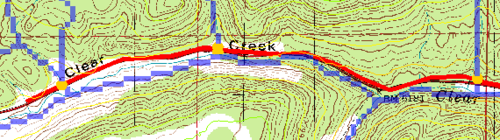WMS:Drainage Module Menus: Difference between revisions
From XMS Wiki
Jump to navigationJump to search
No edit summary |
No edit summary |
||
| Line 14: | Line 14: | ||
:Outlet points should be created where the watershed outlet of the study area is. These outlet points could be at any DEM point, but should be in a DEM point that has a high enough flow accumulation to pass the threshold (WMS will snap outlet points to the closest threshold cell when creating them in the Drainage module). The ''Flow Accumulations'' display option can be very useful for identifying these points and for determining what an appropriate threshold area is. | :Outlet points should be created where the watershed outlet of the study area is. These outlet points could be at any DEM point, but should be in a DEM point that has a high enough flow accumulation to pass the threshold (WMS will snap outlet points to the closest threshold cell when creating them in the Drainage module). The ''Flow Accumulations'' display option can be very useful for identifying these points and for determining what an appropriate threshold area is. | ||
; Define Basins : | ; Define Basins : | ||
; Basins→Polygons : | ; Basins→Polygons : Once the desired sub-basin delineation from the DEM points has been defined, the basin boundaries can be converted to feature polygons. This is done by tracing the boundaries between sub-basins to generate arcs. After all of the boundaries have been defined the arcs are converted to polygons and the polygons assigned the appropriate basin ID. | ||
:The resulting polygon boundaries will be jagged because the arcs created for the polygons trace around each raster DEM cell. In order to make the boundaries appear smoother and more visually appealing, [[WMS:Feature Objects Menu#Redistribute|redistribute vertices]] along a cubic spline. If using a 30 meter resolution DEM then the average length between vertices will be approximately 30 meters and it is suggested to redistribute to about 100 meters spacing (be sure to turn on the cubic spline option). In general, redistributing to about three times the DEM resolution will produce good results. | |||
; Merge Selected Basins : | ; Merge Selected Basins : | ||
; Delete NULL Basins Cell Data : Used to delete all DEM points which are not currently assigned a basin ID. The DEM is reduced to a bounding rectangle of the watershed and elevation values within the rectangle but outside of the watershed are converted to NODATA. | ; Delete NULL Basins Cell Data : Used to delete all DEM points which are not currently assigned a basin ID. The DEM is reduced to a bounding rectangle of the watershed and elevation values within the rectangle but outside of the watershed are converted to NODATA. | ||
Revision as of 17:30, 21 November 2017
The DEM menu for the Drainage module contains the following commands:
- Compute Flow Direction/Accumilation
- Import Flow Direction/Accumilations
- Flow directions and accumulations are typically determined using a program, such as ArcView®, GRASS, or TOPAZ. Resulting grid files can then be imported into WMS. See Importing Flow Directions and Accumulations for more information.
- Node↔Outlet
- A selected node or vertex can be converted to an outlet node in a drainage coverage using the Node↔Outlet command in the DEM menu (an existing outlet can be converted back to a node as well). If a vertex is converted to an outlet the vertex is first converted to a node and the attribute of the node is then set to be drainage outlet rather than generic. This is equivalent to setting the attribute of the node within the Map module in the normal fashion, but is added to the DEM menu for ease and for completeness of the process.
- Arcs→Outlets
- The Arcs→Outlets command in the DEM menu of the Drainage module will automatically place a new outlet feature point at all intersections of a selected arc (required input to the command) and the specified flow accumulation value. The default flow accumulation threshold will correspond to the current display options setting and represents the area upstream. This is particularly useful if wanting to establish outlets for a series of drainages that a highway or other important line feature will cross as illustrated in the figure below.
- The arc should exist in a drainage coverage or the nodes created by the intersection will be generic nodes rather than drainage outlets.
- DEM→Steam Arcs
- used to create feature arcs from DEM points whose flow accumulation areas are above a defined threshold. An arc vertex is created for each DEM point that has a flow accumulation value greater than the threshold entered. Consecutive stream DEM points are then joined together as arcs with nodes created at junction points where the stream splits.
- Outlet points should be created where the watershed outlet of the study area is. These outlet points could be at any DEM point, but should be in a DEM point that has a high enough flow accumulation to pass the threshold (WMS will snap outlet points to the closest threshold cell when creating them in the Drainage module). The Flow Accumulations display option can be very useful for identifying these points and for determining what an appropriate threshold area is.
- Define Basins
- Basins→Polygons
- Once the desired sub-basin delineation from the DEM points has been defined, the basin boundaries can be converted to feature polygons. This is done by tracing the boundaries between sub-basins to generate arcs. After all of the boundaries have been defined the arcs are converted to polygons and the polygons assigned the appropriate basin ID.
- The resulting polygon boundaries will be jagged because the arcs created for the polygons trace around each raster DEM cell. In order to make the boundaries appear smoother and more visually appealing, redistribute vertices along a cubic spline. If using a 30 meter resolution DEM then the average length between vertices will be approximately 30 meters and it is suggested to redistribute to about 100 meters spacing (be sure to turn on the cubic spline option). In general, redistributing to about three times the DEM resolution will produce good results.
- Merge Selected Basins
- Delete NULL Basins Cell Data
- Used to delete all DEM points which are not currently assigned a basin ID. The DEM is reduced to a bounding rectangle of the watershed and elevation values within the rectangle but outside of the watershed are converted to NODATA.
- Compute Basin Data
- Compute Gage Weights
- Delineate Basins Wizard
- Draw Flow Patterns
- Compute Area Between Elevations
- Polygon Basin IDs→DEM
- Assigns basin IDs to the DEM from a set of polygons that represent basin boundaries. This command is useful if not delineated the basin using the flow directions and flow accumulations from within WMS, but instead using a set of polygons representing basin boundaries with unique IDs. Once basin IDs have been assigned, basin data such as area, average slope, etc. can be computed.
- Only use this option if there is a set of feature objects already and/or wishing to “over-ride” the basin boundaries that are determined from elevation data. This might occur in an urban watershed where streets, canals, etc. may not be apparent in the digital elevation data.
- Export TOPAZ File
Related Topics
WMS – Watershed Modeling System | ||
|---|---|---|
| Modules: | Terrain Data • Drainage • Map • Hydrologic Modeling • River • GIS • 2D Grid • 2D Scatter |  |
| Models: | CE-QUAL-W2 • GSSHA • HEC-1 • HEC-HMS • HEC-RAS • HSPF • MODRAT • NSS • OC Hydrograph • OC Rational • Rational • River Tools • Storm Drain • SMPDBK • SWMM • TR-20 • TR-55 | |
| Toolbars: | Modules • Macros • Units • Digitize • Static Tools • Dynamic Tools • Drawing • Get Data Tools | |
| Aquaveo | ||