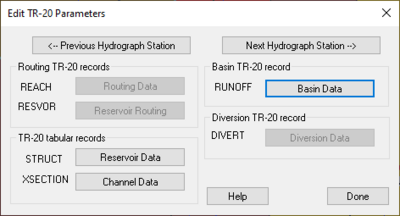WMS:TR-20 Edit Parameters: Difference between revisions
No edit summary |
No edit summary |
||
| Line 1: | Line 1: | ||
[[File:TR20parameters.jpg|thumb|400 px|Example of the ''Edit TR-20 Parameters'' dialog.]] | [[File:TR20parameters.jpg|thumb|400 px|Example of the ''Edit TR-20 Parameters'' dialog.]] | ||
Attributes or parameters for all | Attributes or parameters for all TR-20 hydrograph stations are defined and/or later edited using the ''Edit TR-20 Parameters'' dialog. This dialog is accessed by selecting the '''Edit TR-20 Parameters''' command from the ''TR-20'' menu or when TR-20 is the active model by double-clicking on basin, outlet, or diversion from the ''Graphics Window''. | ||
If a basin, outlet, or diversion is selected before issuing the command then data for that object is loaded for editing. This dialog lists the | If a basin, outlet, or diversion is selected before issuing the command then data for that object is loaded for editing. This dialog lists the TR-20 hydrograph station parameters which can be edited by selecting the corresponding button. When a hydrograph station is selected (basins/outlets/reservoirs/diversions) only the buttons which edit parameters associated with that hydrograph station are active, all others are dimmed. | ||
Once the dialog appears it becomes part of the main screen until selecting the '''Done''' button. Therefore, the user can continue to select additional, or other, hydrograph stations so that data for that object may be edited without exiting the dialog. The user can use the '''Previous''' and '''Next''' | Once the dialog appears it becomes part of the main screen until selecting the '''Done''' button. Therefore, the user can continue to select additional, or other, hydrograph stations so that data for that object may be edited without exiting the dialog. The user can use the '''Previous''' and '''Next Hydrograph Station''' buttons to cycle through hydrograph stations in the order they are computed by TR-20. While the dialog is up, all menu commands are active. | ||
Revision as of 16:46, 18 November 2014
Attributes or parameters for all TR-20 hydrograph stations are defined and/or later edited using the Edit TR-20 Parameters dialog. This dialog is accessed by selecting the Edit TR-20 Parameters command from the TR-20 menu or when TR-20 is the active model by double-clicking on basin, outlet, or diversion from the Graphics Window.
If a basin, outlet, or diversion is selected before issuing the command then data for that object is loaded for editing. This dialog lists the TR-20 hydrograph station parameters which can be edited by selecting the corresponding button. When a hydrograph station is selected (basins/outlets/reservoirs/diversions) only the buttons which edit parameters associated with that hydrograph station are active, all others are dimmed.
Once the dialog appears it becomes part of the main screen until selecting the Done button. Therefore, the user can continue to select additional, or other, hydrograph stations so that data for that object may be edited without exiting the dialog. The user can use the Previous and Next Hydrograph Station buttons to cycle through hydrograph stations in the order they are computed by TR-20. While the dialog is up, all menu commands are active.
Related Topics
- TR-20 Overview
- Entering Job Control Parameters
- Entering Basin Data
- Entering Routing Data
- Entering Reservoir Data
- Entering Diversion Data
- Output Control
| [hide] WMS – Watershed Modeling System | ||
|---|---|---|
| Modules: | Terrain Data • Drainage • Map • Hydrologic Modeling • River • GIS • 2D Grid • 2D Scatter |  |
| Models: | CE-QUAL-W2 • GSSHA • HEC-1 • HEC-HMS • HEC-RAS • HSPF • MODRAT • NSS • OC Hydrograph • OC Rational • Rational • River Tools • Storm Drain • SMPDBK • SWMM • TR-20 • TR-55 | |
| Toolbars: | Modules • Macros • Units • Digitize • Static Tools • Dynamic Tools • Drawing • Get Data Tools | |
| Aquaveo | ||