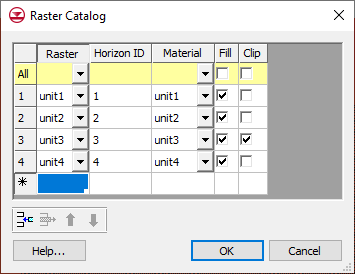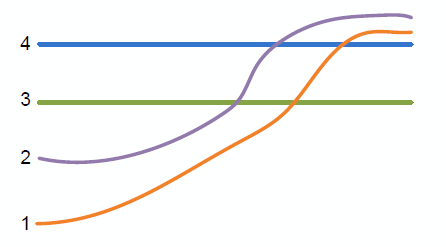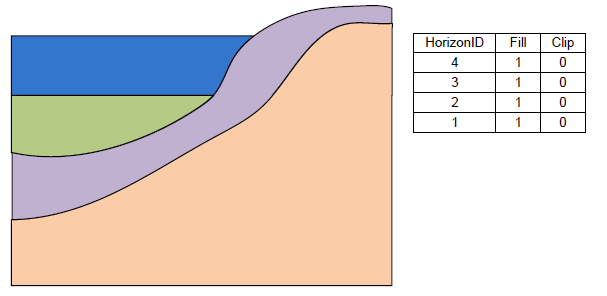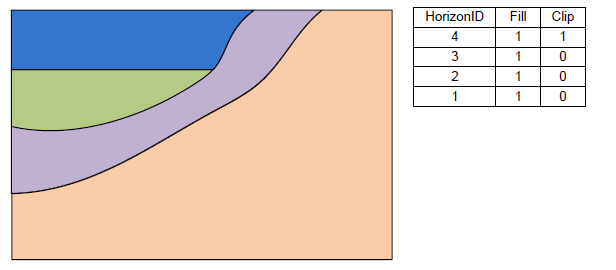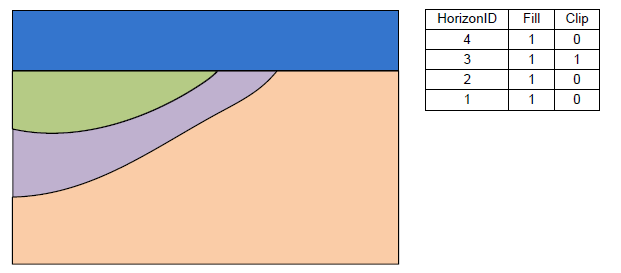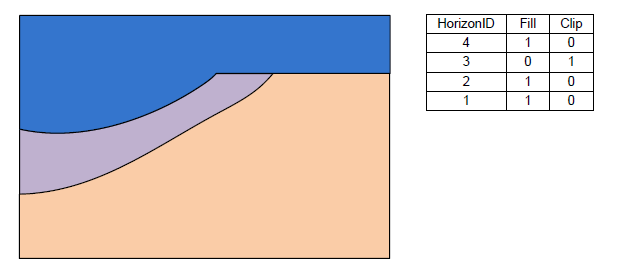GMS:Raster Catalog: Difference between revisions
From XMS Wiki
Jump to navigationJump to search
(update) |
No edit summary |
||
| Line 5: | Line 5: | ||
==Create a Raster Catalog== | ==Create a Raster Catalog== | ||
To create a raster catalog simply select the desired rasters in the Project Explorer, right-click and select the '''New Raster Catalog''' command. | To create a raster catalog [[File:Scalar Dataset Active.svg|16 px]] simply select the desired rasters in the Project Explorer, right-click and select the '''New Raster Catalog''' command. | ||
The figure below shows a sample of the ''Raster Catalog'' dialog. | The figure below shows a sample of the ''Raster Catalog'' dialog. | ||