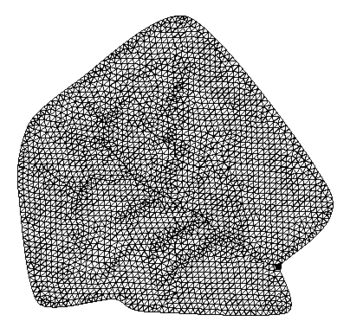WMS:Creating TINs: Difference between revisions
No edit summary |
|||
| (10 intermediate revisions by the same user not shown) | |||
| Line 1: | Line 1: | ||
A TIN can be created from a set of feature objects in a drainage coverage using the '''Create TIN''' command in the | A TIN can be created from a set of feature objects in a drainage coverage using the '''Create TIN''' command in the ''Feature Objects'' menu. The density of vertices in the TIN will be proportional to the vertex spacing along arcs. The '''Redistribute''' command in the ''Feature Objects'' menu can be used to adjust vertex spacing and locally refine the TIN in important areas. Either an existing TIN or a DEM can be used as a background elevation map when interpolating z values for the vertices of the TIN. If appropriate z values have been assigned to the feature arcs then the z values from the arcs will override z values interpolated from the background elevation map for TIN vertices created from feature arcs vertices. | ||
[[ | [[File:TIN VertexDensity.png|350 px]] | ||
For TINs requiring a lot of memory (high resolution of vertices or covering a large spatial extent), it may be advantageous to build the TIN in the absence of a background DEM. Interpolation of elevations to the TIN from the DEM afterwards can be done in a “block by block” fashion using the ''' | For TINs requiring a lot of memory (high resolution of vertices or covering a large spatial extent), it may be advantageous to build the TIN in the absence of a background DEM. Interpolation of elevations to the TIN from the DEM afterwards can be done in a “block by block” fashion using the ''Interpolate'' | '''...to TIN''' command found in the ''DEM'' menu of the Terrain Data module. In other words, it is possible to read in portions of the DEM and interpolate to TIN multiple times. Elevations for TIN vertices that are not within the extents of the current DEM are not interpolated. No such option exists if a TIN is used as the background elevation source. | ||
Some may wonder why, if there is already TIN data, to ever use a TIN as a background elevation set. The primary purpose of creating TINs from feature objects is to insure that stream channels and other important hydrologic features are adequately represented in the TIN as triangle edges. If simply triangulating a set of xyz scatter points, or importing a TIN from another data source, it is not likely that this condition will exist. Creating a new TIN from feature objects will insure that the TIN is optimal for performing drainage analysis because the new TIN will be built “around” the feature objects. | |||
==Creating a TIN from a Scanned Image== | ==Creating a TIN from a Scanned Image== | ||
| Line 11: | Line 11: | ||
#Scan the paper map and save it as a TIFF (*.tif) image. | #Scan the paper map and save it as a TIFF (*.tif) image. | ||
#[[Registering an Image|Register the image]] ( | #[[Registering an Image|Register the image]]. (If desired, mark the map with the register points prior to scanning it.) | ||
#Turn on the [[WMS:Digitize Toolbar|Digitize toolbar]] and then turn on '''digitize mode'''. | #Turn on the [[WMS:Digitize Toolbar|Digitize toolbar]] and then turn on '''digitize mode'''. | ||
#In the value box in the digitize toolbar, set the value to the desired contour value. | #In the value box in the digitize toolbar, set the value to the desired contour value. | ||
#Using the '''Create Vertex''' tool, digitize or [[WMS:Vertices|create vertices]] along the specified contour value (the spacing of points along the contour lines should be approximately the same distance as the spacing between adjacent contours). | #Using the '''Create Vertex''' tool, digitize or [[WMS:Vertices|create vertices]] along the specified contour value (the spacing of points along the contour lines should be approximately the same distance as the spacing between adjacent contours). | ||
#Repeat steps 4 and 5 for each contour line. Spot elevations can be entered by setting the z value to the value of the spot elevation and then creating a vertex at that location. | #Repeat steps 4 and 5 for each contour line. Spot elevations can be entered by setting the z value to the value of the spot elevation and then creating a vertex at that location. | ||
#[[WMS:Triangulating|Triangulate]] the vertices | #[[WMS:Triangulating|Triangulate]] the vertices to finish. | ||
Of course, this method is awfully tedious for larger areas, but is ideally suited for smaller areas where there are not many contours | Of course, this method is awfully tedious for larger areas, but is ideally suited for smaller areas where there are not many contours | ||
| Line 25: | Line 25: | ||
* [[WMS:Creating Watershed Models|Creating Watershed Models]] | * [[WMS:Creating Watershed Models|Creating Watershed Models]] | ||
* [[WMS:Feature Object Guidelines|Feature Object Guidelines]] | * [[WMS:Feature Object Guidelines|Feature Object Guidelines]] | ||
* [[WMS: | * [[WMS:Feature Objects Menu#Create Grid|Creating Grids]] | ||
* [[WMS:Converting DEMs|Converting DEMs]] | * [[WMS:Converting DEMs|Converting DEMs]] | ||
* [[WMS:TIN Menu#Fill|Fill Command]] | * [[WMS:TIN Menu#Fill|Fill Command]] | ||
| Line 35: | Line 35: | ||
{{WMSMain}} | {{WMSMain}} | ||
[[Category:TINs|C]] | |||
Latest revision as of 15:24, 19 April 2016
A TIN can be created from a set of feature objects in a drainage coverage using the Create TIN command in the Feature Objects menu. The density of vertices in the TIN will be proportional to the vertex spacing along arcs. The Redistribute command in the Feature Objects menu can be used to adjust vertex spacing and locally refine the TIN in important areas. Either an existing TIN or a DEM can be used as a background elevation map when interpolating z values for the vertices of the TIN. If appropriate z values have been assigned to the feature arcs then the z values from the arcs will override z values interpolated from the background elevation map for TIN vertices created from feature arcs vertices.
For TINs requiring a lot of memory (high resolution of vertices or covering a large spatial extent), it may be advantageous to build the TIN in the absence of a background DEM. Interpolation of elevations to the TIN from the DEM afterwards can be done in a “block by block” fashion using the Interpolate | ...to TIN command found in the DEM menu of the Terrain Data module. In other words, it is possible to read in portions of the DEM and interpolate to TIN multiple times. Elevations for TIN vertices that are not within the extents of the current DEM are not interpolated. No such option exists if a TIN is used as the background elevation source.
Some may wonder why, if there is already TIN data, to ever use a TIN as a background elevation set. The primary purpose of creating TINs from feature objects is to insure that stream channels and other important hydrologic features are adequately represented in the TIN as triangle edges. If simply triangulating a set of xyz scatter points, or importing a TIN from another data source, it is not likely that this condition will exist. Creating a new TIN from feature objects will insure that the TIN is optimal for performing drainage analysis because the new TIN will be built “around” the feature objects.
Creating a TIN from a Scanned Image
One of the easiest ways to create a TIN for a small area where a paper contour map exists is to use the digitize toolbar and follow the steps outlined below:
- Scan the paper map and save it as a TIFF (*.tif) image.
- Register the image. (If desired, mark the map with the register points prior to scanning it.)
- Turn on the Digitize toolbar and then turn on digitize mode.
- In the value box in the digitize toolbar, set the value to the desired contour value.
- Using the Create Vertex tool, digitize or create vertices along the specified contour value (the spacing of points along the contour lines should be approximately the same distance as the spacing between adjacent contours).
- Repeat steps 4 and 5 for each contour line. Spot elevations can be entered by setting the z value to the value of the spot elevation and then creating a vertex at that location.
- Triangulate the vertices to finish.
Of course, this method is awfully tedious for larger areas, but is ideally suited for smaller areas where there are not many contours to be digitized.
Related Topics
- Feature Objects
- Creating Watershed Models
- Feature Object Guidelines
- Creating Grids
- Converting DEMs
- Fill Command
- Merging TINs
- TIN Options
- Registering Images
- Creating Vertices
WMS – Watershed Modeling System | ||
|---|---|---|
| Modules: | Terrain Data • Drainage • Map • Hydrologic Modeling • River • GIS • 2D Grid • 2D Scatter |  |
| Models: | CE-QUAL-W2 • GSSHA • HEC-1 • HEC-HMS • HEC-RAS • HSPF • MODRAT • NSS • OC Hydrograph • OC Rational • Rational • River Tools • Storm Drain • SMPDBK • SWMM • TR-20 • TR-55 | |
| Toolbars: | Modules • Macros • Units • Digitize • Static Tools • Dynamic Tools • Drawing • Get Data Tools | |
| Aquaveo | ||