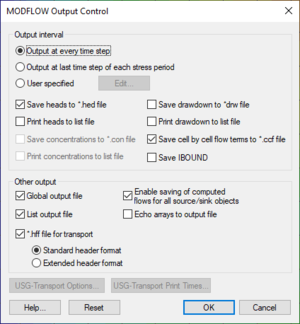GMS:Output Control: Difference between revisions
From XMS Wiki
Jump to navigationJump to search
| (7 intermediate revisions by the same user not shown) | |||
| Line 15: | Line 15: | ||
; ''Enable saving of computed flows for all source/sink objects'' : This option allows GMS to create a flow observation for all sources/sinks that were created using the '''Map→MODFLOW''' command so that the user can see the computed flux through the group of boundary conditions. If the user is doing a transient simulation then having this option may cause MODFLOW to crash because MODFLOW attempts to allocate more memory than any of us have available. Turning off this option in this situation is the best course of action. | ; ''Enable saving of computed flows for all source/sink objects'' : This option allows GMS to create a flow observation for all sources/sinks that were created using the '''Map→MODFLOW''' command so that the user can see the computed flux through the group of boundary conditions. If the user is doing a transient simulation then having this option may cause MODFLOW to crash because MODFLOW attempts to allocate more memory than any of us have available. Turning off this option in this situation is the best course of action. | ||
[[File:MODFLOWoc. | [[File:MODFLOWoc.png|thumb|none|300 px|The ''MODFLOW Output Control'' dialog.]] | ||
<!--==Obsolete Options== | <!--==Obsolete Options== | ||
The following options have been removed from current versions of GMS. | The following options have been removed from current versions of GMS. | ||
; ''Save Arrays Using Binary Files'' : Choose this option to save all 2D arrays used as MODFLOW input as binary arrays in external files. If this option is not selected, the 2D arrays are written within the respective files in ASCII format. The binary option results in more files, but uses less disk space. There is also a time savings during running for MODFLOW models with large grids.--> | ; ''Save Arrays Using Binary Files'' : Choose this option to save all 2D arrays used as MODFLOW input as binary arrays in external files. If this option is not selected, the 2D arrays are written within the respective files in ASCII format. The binary option results in more files, but uses less disk space. There is also a time savings during running for MODFLOW models with large grids.--> | ||
===MODFLOW-USG Transport Options=== | |||
When using MODFLOW-USG Transport, the following options are available: | |||
*'''USG-Transport Options''' – This button will bring up the ''USG-TRANSPORT Options'' dialog. This dialog has the following options: | |||
**''Use adaptive time stepping (ATSA)'' – Option to turn off or on adaptive time stepping. Select "Yes" to turn on. | |||
**''Number of print times (NPTIMES)'' – Specify the number of prints times if using adaptive time stepping. The print times can be entered using the '''USG-Transport Print Times''' button in the ''MODFLOW Output Control'' dialog. | |||
**''Number of output steps (NPSTEPS)'' – Enter the number of steps after which output is provided. When adaptive time stepping is used, the output control items that are otherwise provided for every time step are instead provided for every stress period. | |||
**''Hot start stress period (ISPFAST)'' – Enter a value for the stress period number to which to fast-forward. | |||
**''Hot start time step (ITSFAST)'' – Enter a value for the time step number of ISPFAST value to which to fast-forward. | |||
*'''USG-Transport Print Times''' – This button open a ''Table'' dialog where the print times can be entered. The number of entries in the table are set by the ''Number of print times (NPTIMES)'' option in the ''USG-TRANSPORT Options'' dialog. | |||