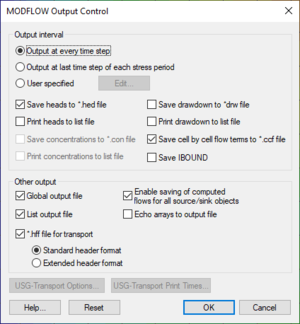GMS:Output Control: Difference between revisions
From XMS Wiki
Jump to navigationJump to search
| (One intermediate revision by the same user not shown) | |||
| Line 24: | Line 24: | ||
*'''USG-Transport Options''' – This button will bring up the ''USG-TRANSPORT Options'' dialog. This dialog has the following options: | *'''USG-Transport Options''' – This button will bring up the ''USG-TRANSPORT Options'' dialog. This dialog has the following options: | ||
**''Use adaptive time stepping (ATSA)'' – Option to turn off or on adaptive time stepping. Select "Yes" to turn on. | **''Use adaptive time stepping (ATSA)'' – Option to turn off or on adaptive time stepping. Select "Yes" to turn on. | ||
**''Number of print times (NPTIMES)'' | **''Number of print times (NPTIMES)'' – Specify the number of prints times if using adaptive time stepping. The print times can be entered using the '''USG-Transport Print Times''' button in the ''MODFLOW Output Control'' dialog. | ||
**''Number of output steps (NPSTEPS)'' | **''Number of output steps (NPSTEPS)'' – Enter the number of steps after which output is provided. When adaptive time stepping is used, the output control items that are otherwise provided for every time step are instead provided for every stress period. | ||
**''Hot start stress period (ISPFAST)'' | **''Hot start stress period (ISPFAST)'' – Enter a value for the stress period number to which to fast-forward. | ||
**''Hot start time step (ITSFAST)'' | **''Hot start time step (ITSFAST)'' – Enter a value for the time step number of ISPFAST value to which to fast-forward. | ||
*'''USG-Transport Print Times''' – This button open a ''Table'' dialog where the print times can be entered. The number of entries in the table are set by the ''Number of print times (NPTIMES)'' option in the ''USG-TRANSPORT Options'' dialog. | *'''USG-Transport Print Times''' – This button open a ''Table'' dialog where the print times can be entered. The number of entries in the table are set by the ''Number of print times (NPTIMES)'' option in the ''USG-TRANSPORT Options'' dialog. | ||