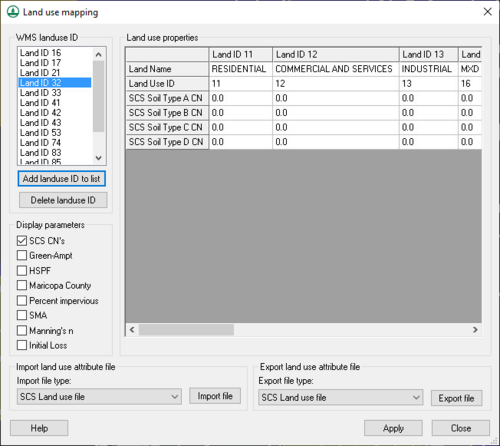WMS:Land Use Coverage: Difference between revisions
No edit summary |
No edit summary |
||
| (8 intermediate revisions by the same user not shown) | |||
| Line 1: | Line 1: | ||
[[Image:LandUseAtts. | [[Image:LandUseAtts.png|thumb|500 px|''Land Use Mapping'' dialog]] | ||
A Land Use coverage in WMS has a different purpose depending on the model and/or model parameters | A Land Use coverage in WMS has a different purpose depending on the model and/or model parameters assigned to basins using land use as an indicator. The following is a list of operations that can be done using land use coverages, and the parameters that must be linked to land use ID’s: | ||
#SCS (NRCS) Curve Numbers for hydrologic soil groups (requires the use of a soil coverage as well). | #SCS (NRCS) Curve Numbers for hydrologic soil groups (requires the use of a soil coverage as well). | ||
| Line 9: | Line 9: | ||
#Canopy and surface storage for SMA losses. | #Canopy and surface storage for SMA losses. | ||
Indicate which application(s) to use the land use coverage for by selecting the appropriate toggle boxes in the ''Display parameters'' (lower left) section of the ''Land Use Mapping'' dialog. Parameter values can only be defined for the applications selected. | |||
Each land use polygon will have a land use ID associated with it (a single integer number). In order to perform the correct mapping | Each land use polygon will have a land use ID associated with it (a single integer number). In order to perform the correct mapping it's necessary to link the appropriate land use variables to each land use ID. WMS allows completing this in one of two ways. First of all, with the land use coverage active and after selecting the appropriate polygon, open the ''Land Use Mapping'' dialog from the ''Feature Objects'' menu using the '''Attributes''' command, and then create new IDs and enter parameters for each ID. Secondly, it is possible to enter the data in a text file and then import it from within the same dialog. | ||
Parameter values for land use IDs are defined by selecting the ID in the WMS landuse ID text window and the parameter from the selected land use properties text window, and then entering the value in the edit field. | Parameter values for land use IDs are defined by selecting the ID in the WMS landuse ID text window and the parameter from the selected land use properties text window, and then entering the value in the edit field. | ||
If | If choosing to define all the data manually using the ''Land Use Mapping'' dialog, export the data to a file so that there is no need to reenter the data for future models using the same land use parameter definitions. | ||
Once the land use parameters have been defined, land use ID’s can be assigned to polygons by first selecting the desired polygon(s) and then choosing the '''Attributes''' command from the ''Feature Object'' menu (or by double-clicking on the polygon) and choosing the appropriate ID from the WMS land use ID text window. | Once the land use parameters have been defined, land use ID’s can be assigned to polygons by first selecting the desired polygon(s) and then choosing the '''Attributes''' command from the ''Feature Object'' menu (or by double-clicking on the polygon) and choosing the appropriate ID from the WMS land use ID text window. | ||
Mapping files may also be imported/exported so that if | Mapping files may also be imported/exported so that if constantly using the same landuse id attributes it is not necessary to enter the values for each new model. | ||
Once land use IDs have been assigned to polygons and parameters linked to the land use IDs, model parameters can be computed using the '''Compute Composite Runoff Coeff/CN…''' command from the ''Calculators'' menu in the Hydrologic Modeling module . | Once land use IDs have been assigned to polygons and parameters linked to the land use IDs, model parameters can be computed using the '''Compute Composite Runoff Coeff/CN…''' command from the ''Calculators'' menu in the Hydrologic Modeling module . | ||
| Line 32: | Line 32: | ||
{{WMSMain}} | {{WMSMain}} | ||
[[Category:WMS Map|L]] | |||
[[Category:WMS Coverages|L]] | |||
[[Category:WMS Map Dialogs]] | |||
Latest revision as of 15:46, 10 January 2024
A Land Use coverage in WMS has a different purpose depending on the model and/or model parameters assigned to basins using land use as an indicator. The following is a list of operations that can be done using land use coverages, and the parameters that must be linked to land use ID’s:
- SCS (NRCS) Curve Numbers for hydrologic soil groups (requires the use of a soil coverage as well).
- Soil type A CN, soil type B CN, soil type C CN, and soil type D CN.
- Green & Ampt parameters for infiltration modeling in HEC-1.
- Initial abstraction, percent impervious, percent vegetation cover.
- HSPF Pervious and Impervious land segments and other parameters.
- Canopy and surface storage for SMA losses.
Indicate which application(s) to use the land use coverage for by selecting the appropriate toggle boxes in the Display parameters (lower left) section of the Land Use Mapping dialog. Parameter values can only be defined for the applications selected.
Each land use polygon will have a land use ID associated with it (a single integer number). In order to perform the correct mapping it's necessary to link the appropriate land use variables to each land use ID. WMS allows completing this in one of two ways. First of all, with the land use coverage active and after selecting the appropriate polygon, open the Land Use Mapping dialog from the Feature Objects menu using the Attributes command, and then create new IDs and enter parameters for each ID. Secondly, it is possible to enter the data in a text file and then import it from within the same dialog.
Parameter values for land use IDs are defined by selecting the ID in the WMS landuse ID text window and the parameter from the selected land use properties text window, and then entering the value in the edit field.
If choosing to define all the data manually using the Land Use Mapping dialog, export the data to a file so that there is no need to reenter the data for future models using the same land use parameter definitions.
Once the land use parameters have been defined, land use ID’s can be assigned to polygons by first selecting the desired polygon(s) and then choosing the Attributes command from the Feature Object menu (or by double-clicking on the polygon) and choosing the appropriate ID from the WMS land use ID text window.
Mapping files may also be imported/exported so that if constantly using the same landuse id attributes it is not necessary to enter the values for each new model.
Once land use IDs have been assigned to polygons and parameters linked to the land use IDs, model parameters can be computed using the Compute Composite Runoff Coeff/CN… command from the Calculators menu in the Hydrologic Modeling module .
Related Topics
WMS – Watershed Modeling System | ||
|---|---|---|
| Modules: | Terrain Data • Drainage • Map • Hydrologic Modeling • River • GIS • 2D Grid • 2D Scatter |  |
| Models: | CE-QUAL-W2 • GSSHA • HEC-1 • HEC-HMS • HEC-RAS • HSPF • MODRAT • NSS • OC Hydrograph • OC Rational • Rational • River Tools • Storm Drain • SMPDBK • SWMM • TR-20 • TR-55 | |
| Toolbars: | Modules • Macros • Units • Digitize • Static Tools • Dynamic Tools • Drawing • Get Data Tools | |
| Aquaveo | ||