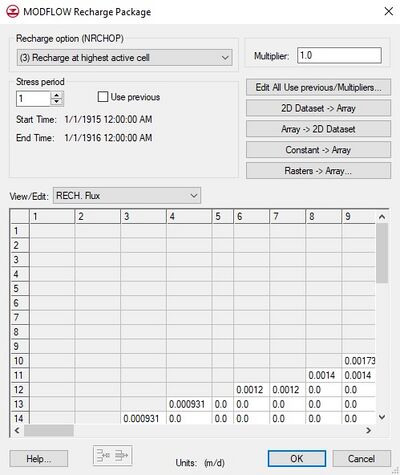GMS:RCH Package: Difference between revisions
From XMS Wiki
Jump to navigationJump to search
No edit summary |
No edit summary |
||
| (3 intermediate revisions by one other user not shown) | |||
| Line 2: | Line 2: | ||
[[File:MODFLOWrecharge.jpg|thumb|400 px|The ''MODFLOW Recharge Package'' dialog.]] | [[File:MODFLOWrecharge.jpg|thumb|400 px|The ''MODFLOW Recharge Package'' dialog.]] | ||
The Recharge package is used to simulate recharge to an aquifer due to rainfall and infiltration. Recharge is typically defined by specifying a recharge value for each [[GMS:Stress Periods|stress period]] for each vertical column in the grid (i.e., a NLAY X NCOL array of values is entered) | The Recharge package is used to simulate recharge to an aquifer due to rainfall and infiltration. Recharge is typically defined by specifying a recharge value for each [[GMS:Stress Periods|stress period]] for each vertical column in the grid (i.e., a NLAY X NCOL array of values is entered). The recharge value represents the amount of water that goes into the groundwater system and not the amount of precipitation. The units of recharge are length/time, so in a cell with a recharge value of 10(m/day), 10 meters of rainfall each day would be distributed across every m<sup>2</sup> of the cell. The recharge parameters are specified in the ''Recharge Package'' dialog. The options in the dialog are as follows: | ||
; Recharge Option : Three recharge options are supported by MODFLOW: "Recharge only at the top layer", "Recharge at specified vertical cells", and "Recharge at highest active cells". | ; Recharge Option : Three recharge options are supported by MODFLOW: "Recharge only at the top layer", "Recharge at specified vertical cells", and "Recharge at highest active cells". | ||
| Line 15: | Line 15: | ||
; 2D Dataset → Array : The '''2D Dataset → Array''' button brings up the ''Data Browser'' listing all of the current datasets associated with the current 2D grid. In order for this button to be active, the 2D grid must have the same number of rows and columns as the 3D grid. The selected dataset is copied to the recharge array. Datasets are typically generated with the 2D Scatter Point module. The 2D Scatter Point module can be used to interpolate from a scattered set of rainfall measurements to the cell locations. If the dataset is transient, the values in the dataset are linearly interpolated, if necessary, to each stress period as the dataset is copied to the array. | ; 2D Dataset → Array : The '''2D Dataset → Array''' button brings up the ''Data Browser'' listing all of the current datasets associated with the current 2D grid. In order for this button to be active, the 2D grid must have the same number of rows and columns as the 3D grid. The selected dataset is copied to the recharge array. Datasets are typically generated with the 2D Scatter Point module. The 2D Scatter Point module can be used to interpolate from a scattered set of rainfall measurements to the cell locations. If the dataset is transient, the values in the dataset are linearly interpolated, if necessary, to each stress period as the dataset is copied to the array. | ||
; 3D Dataset → Array : For MODFLOW-USG and MODFLOW-USG Transport only. The '''3D Dataset → Array''' button brings up the ''Select Dataset'' listing all of the current datasets associated with the current 3D grid. In order for this button to be active, the 3D dataset must have the same number of rows and columns as the 3D grid. The selected dataset is copied to the recharge array. Datasets are typically generated with the 3D Scatter Point module. The 3D Scatter Point module can be used to interpolate from a scattered set of rainfall measurements to the cell locations. If the dataset is transient, the values in the dataset are linearly interpolated, if necessary, to each stress period as the dataset is copied to the array. | |||
; Array → 2D Dataset : The '''Array → 2D Dataset''' button copies the array to the 2D dataset list associated with the existing 2D grid or UGrid. | ; Array → 2D Dataset : The '''Array → 2D Dataset''' button copies the array to the 2D dataset list associated with the existing 2D grid or UGrid. | ||
| Line 21: | Line 23: | ||
; Raster → Array : The '''Raster → Array''' button brings up a data browser listing all of the current rasters. Multiple rasters can be selected. After selecting the raster(s) to use, the ''Raster Stress Period Mapping'' dialog will appear. Each raster must be assigned to a stress period. By default, rasters are unassigned. | ; Raster → Array : The '''Raster → Array''' button brings up a data browser listing all of the current rasters. Multiple rasters can be selected. After selecting the raster(s) to use, the ''Raster Stress Period Mapping'' dialog will appear. Each raster must be assigned to a stress period. By default, rasters are unassigned. | ||
:If the raster | :If the raster resolution is higher than the grid where there are multiple raster pixels in a grid cell, the pixels will be averaged to get one value for the cell. If it is the other way around, then the grid cell gets the value from the raster pixel that the grid cell center is in. If the raster doesn't cover the whole grid, whatever array values were there before are left unchanged. | ||
; Spreadsheet : The recharge flux values for each of the vertical columns in the grid are displayed and edited in the spreadsheet at the lower part of the dialog. | ; Spreadsheet : The recharge flux values for each of the vertical columns in the grid are displayed and edited in the spreadsheet at the lower part of the dialog. | ||