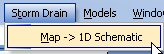WMS:Storm Drain: Difference between revisions
| Line 33: | Line 33: | ||
===Read Solution=== | ===Read Solution=== | ||
If you have run the FHWA storm drain model generated by WMS and you have a solution file, plots of results can be created by reading the output file generated using the '''Read Solution''' command and then setting up an ''FHWA Storm Drain'' plot using the ''Plot Wizard''. | If you have run the FHWA storm drain model generated by WMS and you have a solution file, plots of results can be created by reading the output file generated using the '''Read Solution''' command and then setting up an ''FHWA Storm Drain'' plot using the ''Plot Wizard''. | ||
===Save Simulation=== | |||
If you have defined arcs representing pipes and nodes in a Storm Drain-FHWA coverage, you can save the simulation using the '''Save Simulation''' command. A Storm Drain model will be saved in the correct format to run the FHWA storm drain model. | |||
==Related Topics== | ==Related Topics== | ||
Revision as of 15:10, 19 March 2013
The storm drain coverage is used for defining urban hydraulic models. The procedure for defining hydraulic models in this coverage is similar to defining other hydraulic models since streams, ditches, and sewer pipes are created from upstream to downstream. Currently, this coverage only supports links and nodes for the SWMM model.
When you have created your conceptual model in the storm drain coverage, select the Map→1D Schematic menu item from the Storm Drain menu to generate a hydraulic schematic from the coverage. After you have done this, you can define your model-specific data on the hydraulic schematic in the river module.
In other words, here are the steps you would take to define a simple urban hydraulic model:
1. Create a new storm drain coverage.
2. Define any pipes, ditches, and streams as arcs going from upstream to downstream in the storm drain coverage.
3. Select the Map to 1D Schematic menu item
4. Go to the River Module
5. Define your model-specific data in the river module (currently, only SWMM model data is supported).
Storm Drain Menu
The Storm Drain menu is available in the map module when a Storm Drain coverage type is selected as the active coverage. This menu contains the Map→1D Schematic menu command. The menu is shown below:
Map to 1D Schematic
The Map→1D Schematic menu item creates a hydraulic schematic based on the configuration of the arcs and nodes in a Storm Drain or 1D Hydraulic Centerline coverage. If a schematic already exists for this coverage, the existing schematic is updated based on the coverage configuration.
Storm Drain Simulations
Run Simulation
You can build an FHWA Storm Drain simulation by creating Storm Drain-FHWA type coverage. The Storm Drain coverage is used for building HY-12 and SWMM models.
When you run an FHWA Storm Drain simulation (by invoking the Run Simulation of the Storm Drain-FHWA menu), an input file is saved and the storm drain program started using the defined input file. An output file name is also required and all of the output generated by the hydraulic analysis is saved to this file.
Plots of results can be created by reading the output file generated using the Read Solution command and then setting up an FHWA Storm Drain plot using the Plot Wizard.
Read Solution
If you have run the FHWA storm drain model generated by WMS and you have a solution file, plots of results can be created by reading the output file generated using the Read Solution command and then setting up an FHWA Storm Drain plot using the Plot Wizard.
Save Simulation
If you have defined arcs representing pipes and nodes in a Storm Drain-FHWA coverage, you can save the simulation using the Save Simulation command. A Storm Drain model will be saved in the correct format to run the FHWA storm drain model.
Related Topics
WMS – Watershed Modeling System | ||
|---|---|---|
| Modules: | Terrain Data • Drainage • Map • Hydrologic Modeling • River • GIS • 2D Grid • 2D Scatter |  |
| Models: | CE-QUAL-W2 • GSSHA • HEC-1 • HEC-HMS • HEC-RAS • HSPF • MODRAT • NSS • OC Hydrograph • OC Rational • Rational • River Tools • Storm Drain • SMPDBK • SWMM • TR-20 • TR-55 | |
| Toolbars: | Modules • Macros • Units • Digitize • Static Tools • Dynamic Tools • Drawing • Get Data Tools | |
| Aquaveo | ||