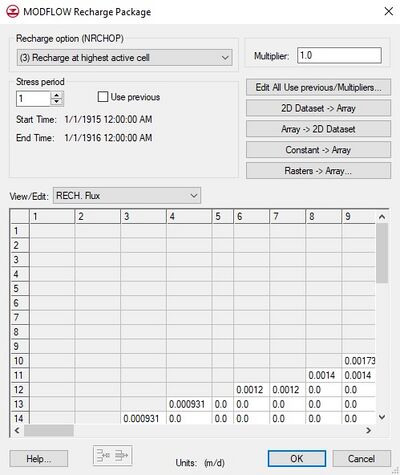| MODFLOW |
|---|
| Pre-processing |
|---|
|
MODFLOW Commands |
|
Building a MODFLOW Model |
|
Map to MODFLOW |
|
Calibration |
|
Packages Supported in GMS |
|
Saving a MODFLOW Simulation |
|
Importing MODFLOW Files |
|
Unsupported MODFLOW Features |
|
Run MODFLOW |
| Post-processing |
|---|
|
MODFLOW Display Options |
|
MODFLOW Post-Processing Viewing Options |
|
Reading a MODFLOW Simulation |
| Tutorials |
|---|
| Packages |
|---|
| Flow: |
BCF6, HUF, LPF, UPW |
|---|
| Solvers: |
DE4, GMG, NWT, PCG,
PCGN, LMG, SIP, SOR,
SMS |
|---|
| Other: |
BAS6, BFH, CHD1, CLN,
DRN1, DRT1, EVT1, ETS1,
GAGE, GHB1, GNC, HFB1,
HUF, LAK3, MNW1, MNW2,
OUT1, RCH1, RIV1, SFR2,
STR1, SUB1, SWI2, WEL1,
UZF1 |
|---|
|
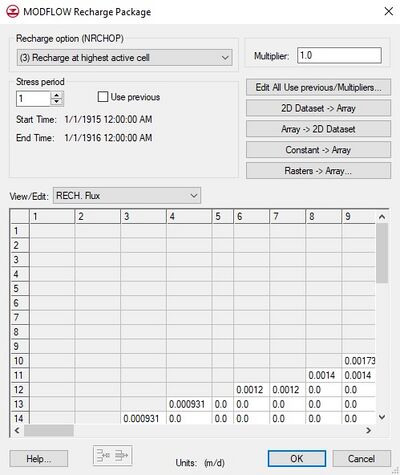
The
MODFLOW Recharge Package dialog.
The Recharge package is used to simulate recharge to an aquifer due to rainfall and infiltration. Recharge is typically defined by specifying a recharge value for each stress period for each vertical column in the grid (i.e., a NLAY X NCOL array of values is entered). The recharge value represents the amount of water that goes into the groundwater system and not the amount of precipitation. The units of recharge are length/time, so in a cell with a recharge value of 10(m/day), 10 meters of rainfall each day would be distributed across every m2 of the cell. The recharge parameters are specified in the Recharge Package dialog. The options in the dialog are as follows:
Recharge Option
Three recharge options are supported by MODFLOW: recharge only at the top layer, recharge at specified vertical cells, and recharge at highest active cells.
Multiplier
The multiplier is a constant which can be written to the package file with each stress period array. Each value in the array is scaled by the multiplier as the array is imported to MODFLOW. The format button brings up a dialog listing the standard MODFLOW formats. This format is used for displaying the values in the spreadsheet and it controls how the values are written to the package file.
Stress Periods
The values displayed in the spreadsheet are for an individual stress period. The values associated with other stress periods can be edited by entering the ID of the desired stress period in the Stress period edit box in the center of the dialog. If the Use previous option is selected for a given stress period, the values from the previous stress period are used and the spreadsheet is dimmed.
Layer Indicator
If the Recharge at specified vertical cells option is chosen, the layer indicator for each vertical cell can be displayed and edited in the spreadsheet window by selecting Layer indicator in the View/Edit option.
Edit All Use previous/Multipliers
This button brings up a spreadsheet allowing the user to edit the Use Previous values and the multipliers for the active array for each stress period.
Constant → Array
The Constant → Array button brings up a dialog which prompts for a single value. This constant is then assigned to each item in the array for the given stress period.
2D Dataset → Array
The 2D Dataset → Array button brings up the Data Browser listing all of the current datasets associated with the current 2D grid. In order for this button to be active, the 2D grid must have the same number of rows and columns as the 3D grid. The selected dataset is copied to the recharge array. Datasets are typically generated with the 2D Scatter Point module. The 2D Scatter Point module can be used to interpolate from a scattered set of rainfall measurements to the cell locations. If the dataset is transient, the values in the dataset are linearly interpolated, if necessary, to each stress period as the dataset is copied to the array.
Array → 2D Dataset
The Array → 2D Dataset button copies the array to the 2D dataset list associated with the existing 2D grid.
Spreadsheet
The recharge flux values for each of the vertical columns in the grid are displayed and edited in the spreadsheet at the lower part of the dialog.
Reset
The Reset button deletes all of the data currently defined in the package and restores the package parameters to the default values.