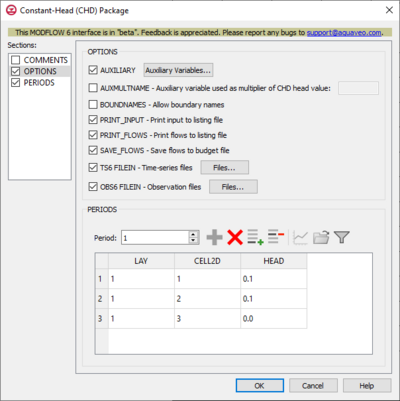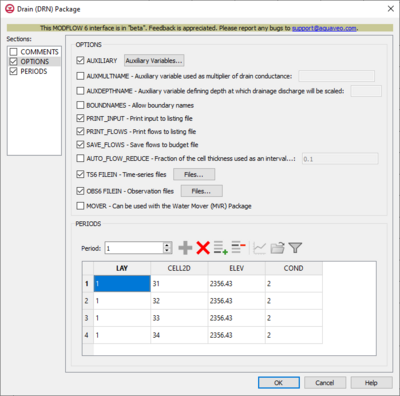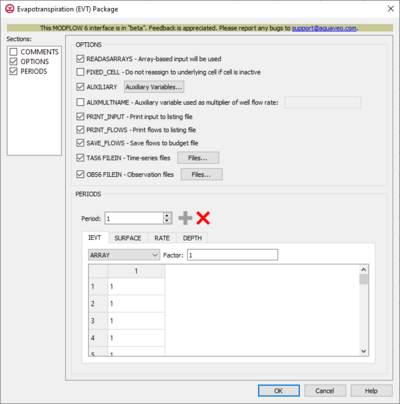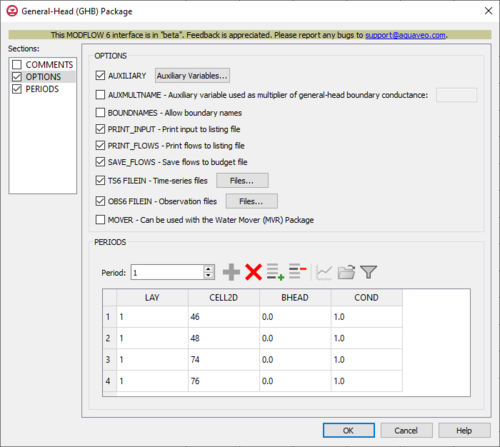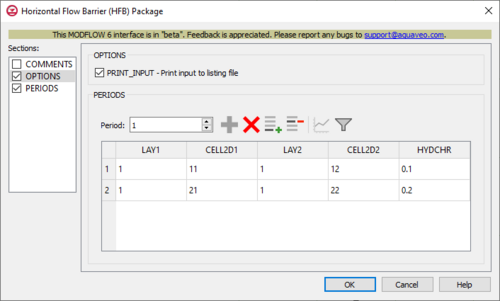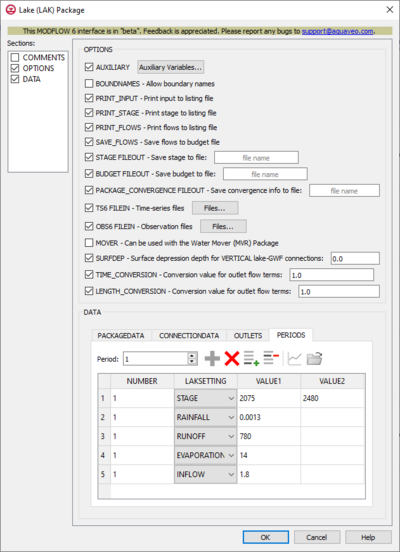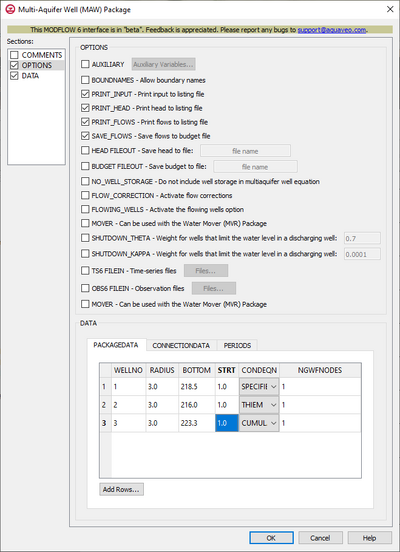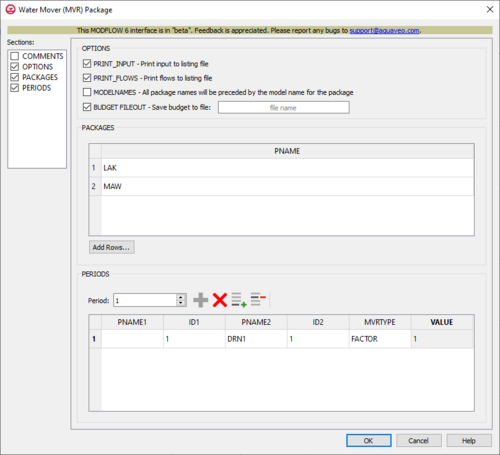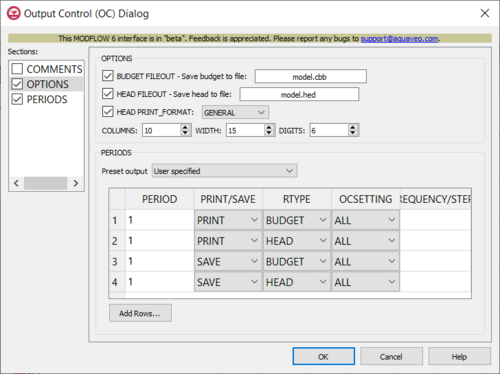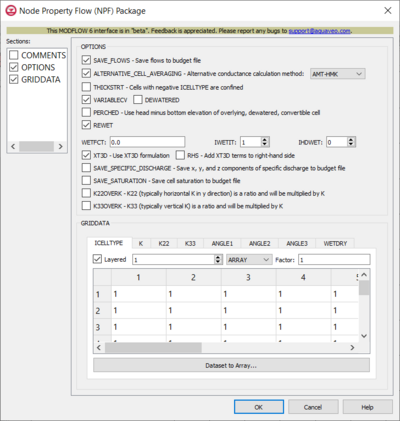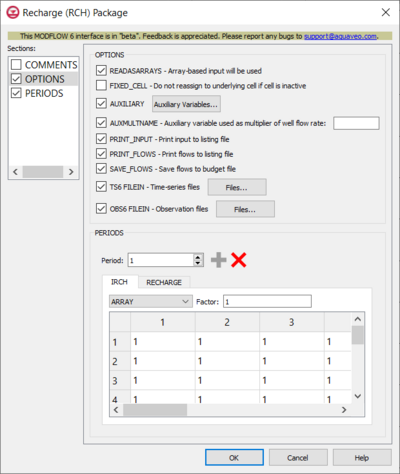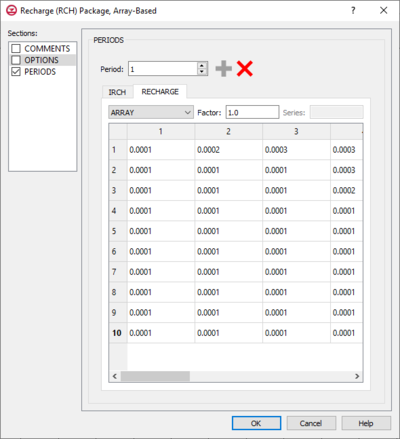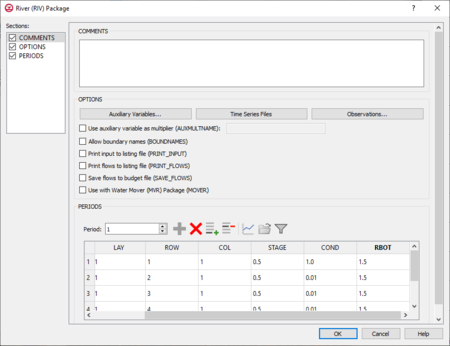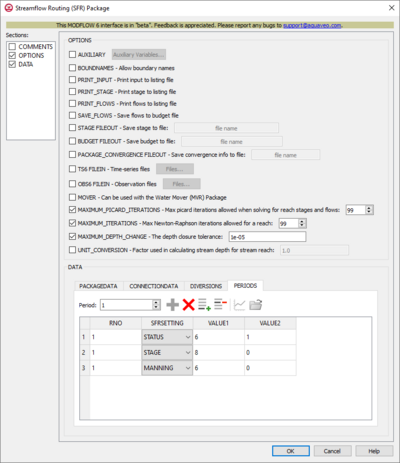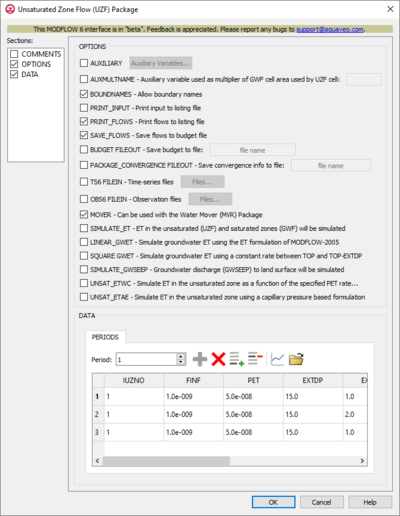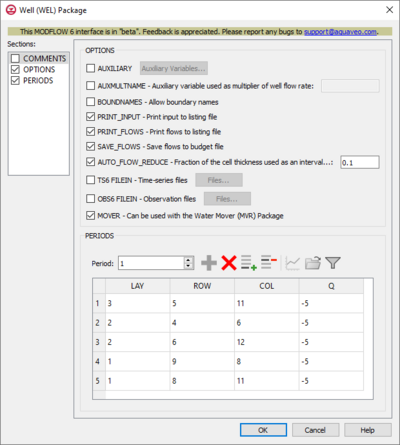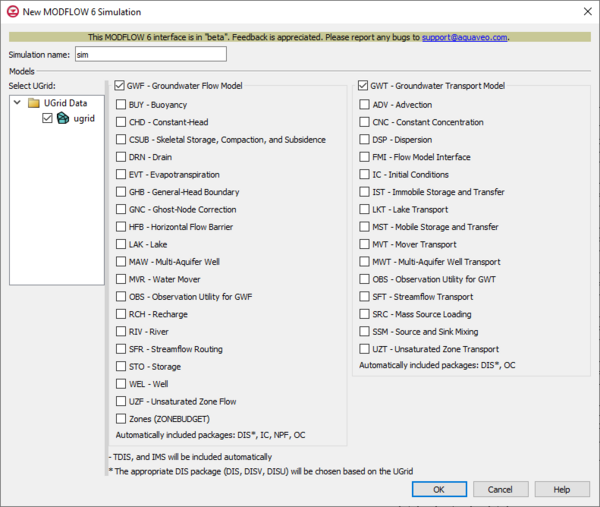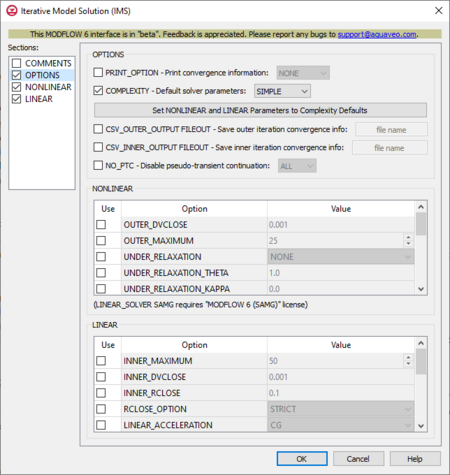User:Jcreer/MODFLOW 6 Changes for GMS 10.6: Difference between revisions
From XMS Wiki
Jump to navigationJump to search
(→LAK) |
(→RIV) |
||
| (62 intermediate revisions by 2 users not shown) | |||
| Line 84: | Line 84: | ||
**''TS6 FILEIN'' – Define time series files. Click the '''Files...''' button to bring up the [[#Time Series Files Dialog|''Time Series Files'' dialog]]. | **''TS6 FILEIN'' – Define time series files. Click the '''Files...''' button to bring up the [[#Time Series Files Dialog|''Time Series Files'' dialog]]. | ||
**''OBS6 FILEIN'' – Define observation files. Click the '''Files...''' button to bring up the [[#Observation Files Dialog|''Observation Files'' dialog]]. | **''OBS6 FILEIN'' – Define observation files. Click the '''Files...''' button to bring up the [[#Observation Files Dialog|''Observation Files'' dialog]]. | ||
**''MOVER'' – Can be used with the Water Mover (MVR) package. Turn on to | **''MOVER'' – Can be used with the Water Mover (MVR) package. Turn on to allow this instance of the Drain Package to be used with the Water Mover (MVR) Package. | ||
*''Periods'' section – Contains the following: | *''Periods'' section – Contains the following: | ||
| Line 243: | Line 243: | ||
**''STAGE_FILEOUT'' – Save stage to file. Indicates that the record corresponds to a specific stage. Also allows the written indication of stage information. | **''STAGE_FILEOUT'' – Save stage to file. Indicates that the record corresponds to a specific stage. Also allows the written indication of stage information. | ||
**''BUDGET_FILEOUT'' – Save budget to file. Allows the specification of a file to which desired flow terms will be written. | **''BUDGET_FILEOUT'' – Save budget to file. Allows the specification of a file to which desired flow terms will be written. | ||
**'' | **''PACKAGE_CONVERGENCE FILEOUT'' – Save convergence info to file. | ||
<!-- | <!-- | ||
**''NO_WELL_STORAGE'' – If turned on, indicates that well storage will not be included in the continuity equation. It is used to control discharge rate oscillations. | **''NO_WELL_STORAGE'' – If turned on, indicates that well storage will not be included in the continuity equation. It is used to control discharge rate oscillations. | ||
| Line 274: | Line 274: | ||
**''Outlets'' | **''Outlets'' | ||
***'''Add Rows''' – Click to bring up the ''Rows to Add'' dialog where the number of rows to add to the bottom can be specified. | ***'''Add Rows''' – Click to bring up the ''Rows to Add'' dialog where the number of rows to add to the bottom can be specified. | ||
***''OUTLETNO'' | ***''OUTLETNO'' – The outlet number. | ||
***''LAKEIN'' | ***''LAKEIN'' – | ||
***''LAKEOUT'' | ***''LAKEOUT'' – | ||
***''COUTTYPE'' | ***''COUTTYPE'' – Defines which of three outlet types applies to the current outlet. | ||
***''INVERT'' | ****"Specified" | ||
***''WIDTH'' | ****"Manning" | ||
***''ROUGH'' | ****"Weir" | ||
***''SLOPE'' | ***''INVERT'' – The invert elevation for the lake outlet. | ||
***''WIDTH'' – The width of the lake outlet. | |||
***''ROUGH'' – The roughness coefficient for the lake outlet. | |||
***''SLOPE'' – The bed slope for the lake outlet. | |||
**''Periods'' tab | **''Periods'' tab | ||
***''Periods'' drop-down – Use the '''Increment Up and Down''' [[File:Increment up and down arrows.png|14px]] buttons to select the desired period. | ***''Periods'' drop-down – Use the '''Increment Up and Down''' [[File:Increment up and down arrows.png|14px]] buttons to select the desired period. | ||
| Line 294: | Line 297: | ||
***'''Filter on Selected Cells''' [[File:Mf6filter.svg|14px]] – Click to turn on filtering on the selected cells. | ***'''Filter on Selected Cells''' [[File:Mf6filter.svg|14px]] – Click to turn on filtering on the selected cells. | ||
***Table – Allows the manual input of different variables for the MAW Package. | ***Table – Allows the manual input of different variables for the MAW Package. | ||
****'' | ****''NUMBER'' – A value that defines the reach number associated with the specified PERIOD data. | ||
****'' | ****''LAKSETTING'' – Information that is linked to keywords and values. | ||
****''VALUE1'' – Value to be entered in relation to the specific project. | ****''VALUE1'' – Value to be entered in relation to the specific project. | ||
****''VALUE2'' – Value to be entered in relation to the specific project. | ****''VALUE2'' – Value to be entered in relation to the specific project. | ||
| Line 301: | Line 304: | ||
===MAW=== | ===MAW=== | ||
{{MODFLOW 6 Links}} | |||
[[File:MF6-MAW Package_v2.png|thumb|400px|right|The ''Multi-Aquifer Well (MAW) Package'' dialog]] | |||
The ''Multi-Aquifer Well (MAW) Package'' dialog is accessed by double-clicking on the WEL package under a MODFLOW 6 simulation in the Project Explorer. It contains the following sections and options: | |||
*''Sections'' list – A list of sections that can be turned on or off: | |||
**''Comments'' – Turn on to make the ''Comments'' section visible. | |||
**''Options'' – Turn on to make the ''Options'' section visible. | |||
**''Data'' – Turn on to make the ''Data'' section visible. This section is on by default. | |||
*''Comments'' section – Enter general alphanumeric comments. Comments entered here get written at the top of the file, preceded by a '#' symbol. | |||
*''Options'' section – Temporal options and settings: | |||
**''AUXILIARY'' – Click the '''Auxiliary Variables...''' button to bring up the [[#Auxiliary Variables Dialog|''Auxiliary Variables'' dialog]]. | |||
**''BOUNDNAMES'' – Allow boundary names. If turned on, indicates that the list of multi-aquifer well cells will be provided with the associative boundary names. | |||
**''PRINT_INPUT'' – Print input to listing file. Print input to listing file. If turned on, indicates that the list of multi-aquifer well information will be written to the listing file after it is read. | |||
**''PRINT_HEAD'' – Print head to listing file. If turned on, indicates that well heads will be printed to the listing file for each stress period that "HEAD PRINT" is specified. | |||
**''PRINT_FLOWS'' – Print flows to listing file. If turned on, indicates that a list of multi-aquifer well flow rates will be printed to the listing file. | |||
**''SAVE_FLOWS'' – Saves flow to budget file. If turned on, indicates that the multi-aquifer well flow terms will be written to a specified file. | |||
**''HEAD_FILEOUT'' – Save head to file. Enter the name of the output file to write stage information. | |||
**''BUDGET_FILEOUT'' – Save budget to file. Allows the specification of a file to which desired flow terms will be written. | |||
**''NO_WELL_STORAGE'' – If turned on, indicates that well storage will not be included in the continuity equation. It is used to control discharge rate oscillations. | |||
**''FLOW_CORRECTION'' – Activate flow corrections. | |||
**''FLOWING_WELLS'' – If turned on, indicates that the flowing wells option is activated. | |||
**''MOVER'' – When turned on, indicates that the Multi-Aquifer Well (MAW) Package, in this instance can be used in collaboration with the Water Mover (MVR) Package. | |||
**''SHUTDOWN_THETA'' – Defines the weight that is applied to the discharge rate for wells that have water limitations. | |||
**''SHUTDOWN_KAPPA'' – Defines the weight that is applied to the discharge rate for wells that have water limitations. It is used to control discharge rate oscillations. | |||
**''TS6 FILEIN'' – Define time series files. Click the '''Files...''' button to bring up the [[#Time Series Files Dialog|''Time Series Files'' dialog]]. | |||
**''OBS6 FILEIN'' – Define observation files. Click the '''Files...''' button to bring up the [[#Observation Files Dialog|''Observation Files'' dialog]]. | |||
*''Data'' section – Contains the following: | |||
**''Periods'' drop-down – Use the '''Increment Up and Down''' [[File:Increment up and down arrows.png|14px]] buttons to select the desired period. | |||
**'''Define Period''' [[File:Add Note Icon.svg|14px]] – If no period is defined, click to make the spreadsheet editable. | |||
**'''Delete Period''' [[File:GMS Delete Icon.svg|14px]] – Click to delete the existing period. | |||
**'''Add Rows''' [[File:Row-add.svg|14px]] – Click to bring up the [[#Add Stresses Dialog|''Add Stresses'' dialog]]. | |||
**'''Delete Rows''' [[File:Row-delete.svg|14px]] – Click to bring up a dialog with three options: | |||
***'''Delete from All Periods''' – Click to delete matching stresses from all periods. | |||
***'''Delete from Just This Period''' – Click to delete matching stresses from just this period. | |||
**'''Plot All Periods''' [[File:Mf6time-series.svg|14px]] – Click to bring up the [[GMS:XY Series Editor|''XY Series Editor'' dialog]]. Requires that a cell be selected in the table. | |||
**'''Open Time Series''' [[File:Open Macro.svg|14px]] – Click to bring up the | |||
**'''Filter on Selected Cells''' [[File:Mf6filter.svg|14px]] – Click to turn on filtering on the selected cells. | |||
**Table – Allows the manual input of different variables for the MAW Package. | |||
***''WELLNO'' – A value that defines the reach number associated with the specified PERIOD data. | |||
***''MAWSETTING'' – Information that is linked to keywords and values. | |||
***''VALUE1'' – Value to be entered in relation to the specific project. | |||
***''VALUE2'' – Value to be entered in relation to the specific project. | |||
***''VALUE3'' – Value to be entered in relation to the specific project. | |||
===MVR=== | ===MVR=== | ||
{{MODFLOW 6 Links}} | |||
[[File:MF6-MVR package v2.png|thumb|500px|right|The ''Water Mover (MVR) Package'' dialog]] | |||
The ''Water Mover (MVR) Package'' dialog is accessed by double-clicking on the MVR package under a MODFLOW 6 simulation in the Project Explorer. It contains the following sections and options: | |||
*''Sections'' list – A list of sections that can be turned on or off: | |||
**''Comments'' – Turn on to make the ''Comments'' section visible. | |||
**''Options'' – Turn on to make the ''Options'' section visible. | |||
**''Pacakges'' – TUrn on to make the ''Packages'' section visible. | |||
**''Periods'' – Turn on to make the ''Periods'' section visible. | |||
*''Comments'' section – Enter general alphanumeric comments. Comments entered here get written at the top of the file, preceded by a '#' symbol. | |||
*''Options'' section – Temporal options and settings: | |||
**''PRINT_INPUT'' – Print input to listing file. Turn on to write the list of MVR information to the listing file immediately after it is read. | |||
**''PRINT_FLOWS'' – Print flows to listing file. Turn on to write the list of MVR flow rates to the listing file for every stress period time step in which "BUDGET PRINT" is specified in [[GMS:MF6 OC Package|Output Control]]. | |||
**''MODELNAMES'' – All package names will be preceded by the model name for the package. | |||
**''BUDGET_FILEOUT'' – Save budget to file. Allows the specification of a file to which desired MVR flow terms will be written. | |||
*''Packages'' section – Allows entering the packages which will work with the MVR package. | |||
**'''Add Rows''' – Click to bring up the ''Rows to Add'' dialog where the number of rows to add to the bottom can be specified. | |||
*''Periods'' section – Contains the following: | |||
**''Period'' drop-down – Use the '''Increment Up and Down''' [[File:Increment up and down arrows.png|14px]] buttons to select the desired period. | |||
**'''Define Period''' [[File:Add Note Icon.svg|14px]] – If no period is defined, click to make the spreadsheet editable. | |||
**'''Delete Period''' [[File:GMS Delete Icon.svg|14px]] – Click to delete the existing period. | |||
**'''Add Rows''' [[File:Row-add.svg|14px]] – Click to bring up the [[#Add Stresses Dialog|''Add Stresses'' dialog]]. | |||
**'''Delete Rows''' [[File:Row-delete.svg|14px]] – Click to bring up a dialog with three options: | |||
***'''Delete from All Periods''' – Click to delete matching stresses from all periods. | |||
***'''Delete from Just This Period''' – Click to delete matching stresses from just this period. | |||
**'''Plot All Periods''' [[File:Mf6time-series.svg|14px]] – Click to bring up the [[GMS:XY Series Editor|''XY Series Editor'' dialog]]. Requires that a cell be selected in the table. | |||
**'''Open Time Series''' [[File:Open Macro.svg|14px]] – Click to bring up the | |||
**'''Filter on Selected Cells''' [[File:Mf6filter.svg|14px]] – Click to turn on filtering on the selected cells. | |||
**Table – Options include: | |||
***''PNAME1'' – The name of a package that may be included in a subsequent stress period block. | |||
***''ID1'' – Identifies the provider. | |||
***''PNAME2'' – Represents the package name for the receiver. | |||
***''ID2'' – The identifier for the receiver. | |||
***''MVRTYPE'' – Is the character that represents the method for determining how much water will be moved. | |||
***''VALUE'' – Is used in an equation to determine how much water will be moved. | |||
{{-}} | |||
===OBS=== | ===OBS=== | ||
{{MODFLOW 6 Links}} | |||
[[File:MF6-OBS dialog_v2.png|thumb|400px|right|The ''Observations (OBS) Dialog'']] | |||
The ''Observations (OBS) Package'' dialog is accessed by double-clicking on the OBS package under a MODFLOW 6 simulation in the Project Explorer. It contains the following sections and options: | |||
*''Sections'' list – A list of sections that can be turned on or off: | |||
**''Comments'' – Turn on to make the ''Comments'' section visible. | |||
**''Options'' – Turn on to make the ''Options'' section visible. | |||
**''Observations'' – Turn on to make the ''Observations'' section visible. | |||
*''Options'' section contains the following: | |||
**''DIGITS'' – Specify number of significant digits written to output | |||
**''PRINT_INPUT'' – Print input to listing file. Indicates that the list of information will be written to the listing file immediately after it is read. | |||
*''Observations'' section – Allows the entering of specific files into the given text box. | |||
**'''Add File''' [[File:Add Note Icon.svg|14px]] – Click to edit and add a file. | |||
**'''Delete File''' [[File:GMS Delete Icon.svg|14px]] – Click to delete the existing file. | |||
**Observations table: – Enables the entering of observation information when a new file has been added. | |||
***''OBSNAME'' – Name of the observation. | |||
***''OBSTYPE'' – Type of the observation file being used. | |||
***''LAY1'' – Identifier for the first layer. | |||
***''ROW1'' – Identifier for the first row. | |||
***''COL1'' – Identifier for the first column. | |||
***''LAY2'' – Identifier for the second layer. | |||
***''ROW2'' – Identifier for the second row. | |||
***''COL2'' – Identifier for the second column. | |||
**'''Add Rows...''' – Allows the inserting of additional rows into the Observations table. | |||
{{-}} | |||
===OC=== | ===OC=== | ||
{{MODFLOW 6 Links}} | |||
[[File:MF6-OutputControl dialog_v2.png|thumb|500px|right|The ''Output Control (OC) Dialog'']] | |||
The ''Output Control (OC) Package'' dialog is accessed by double-clicking on the OC package under a MODFLOW 6 simulation in the Project Explorer. It contains the following sections and options: | |||
*''Sections'' list – A list of sections that can be turned on or off: | |||
**''Comments'' – Turn on to make the ''Comments'' section visible. | |||
**''Options'' – Turn on to make the ''Options'' section visible. | |||
**''Periods'' – Turn on to make the ''Periods'' section visible. This section is on by default. | |||
*''Comments'' section – Enter general alphanumeric comments. Comments entered here get written at the top of the file, preceded by a '#' symbol. | |||
*''Options'' section contains the following: | |||
**''BUDGET_FILEOUT:'' – Allows the specification of a file to which desired flow terms will be written. | |||
**''HEAD_FILEOUT:'' – Output file to write head information. | |||
**''HEAD_PRINT_FORMAT:'' – When turned on, allows you to specify the format to print to the listing file. Options include: | |||
***"GENERAL" – Prints in the general format to the listing file | |||
***"EXPONENTIAL" – Prints in exponential format to the listing file. | |||
***"FIXED" – Prints in a fixed format to the listing file. | |||
***"SCIENTIFIC" – Prints in a scientific format to the listing file. | |||
**''COLUMNS'' – The number of columns for writing data. | |||
**''WIDTH'' – The width used to write each number | |||
**''DIGITS'' – The number of digits used for writing each number. | |||
*''Periods'' section – Contains the following: | |||
**'''Add Rows''' – Click to bring up the ''Rows to Add'' dialog where the number of rows to add to the bottom can be specified. | |||
**''Preset output'' – Allows choosing which time periods you wish to output information. Options include: | |||
***"At every time step" – Output information at every time step. | |||
***"At last time step of each stress period" – Output information at the last time step of each stress period. | |||
***"User specified" – Allows user to choose the output settings manually which are entered into a given table. | |||
**Table – Contains the following options: | |||
***''PERIOD'' – Indicates for which PERIOD the information will be saved. | |||
***''PRINT/SAVE'' – Indicates which stress period the information will be printed or saved on. | |||
***''RTYPE'' – This is the type of information (BUDGET/HEAD) to save or print. | |||
***''OCSETTING'' – Indicates which steps the data will be saved for. | |||
***''FREQUENCY/STEPS'' – Indicates which time step frequency or STEPS for which information will be saved. | |||
{{-}} | |||
===NPF=== | ===NPF=== | ||
{{MODFLOW 6 Links}} | |||
[[File:MF6-NPF_package.png|thumb|400px|right|The ''Node Property Flow (NPF) Package'' dialog]] | |||
The ''Node Property Flow (NPF) Package'' dialog is accessed by double-clicking on the NPF package under a MODFLOW 6 simulation in the Project Explorer. It contains the following sections and options: | |||
*''Sections'' list – A list of sections that can be turned on or off: | |||
**''Comments'' – Turn on to make the ''Comments'' section visible. | |||
**''Options'' – Turn on to make the ''Options'' section visible. | |||
**''GridData'' – Turn on to make the ''GridData'' section visible. This section is on by default. | |||
*''Comments'' section – Enter general alphanumeric comments. Comments entered here get written at the top of the file, preceded by a '#' symbol. | |||
*''Options'' section | |||
**''SAVE_FLOWS'' – Save flows to budget file. Turn on to write cell-by-cell flow terms to the file specified with "BUDGET SAVE FILE" in [[GMS:MF6 OC Package|Output Control]]. | |||
**''ALTERNATIVE_CELL_AVERAGING'' – Alternative conductance calculation method. Turn on to use an alternative method for calculating the conductance for horizontal cell connections. | |||
***"Logarithmic" – | |||
***"AMT-LMK" – Conductance will be calculated using arithmetic-mean thickness and logarithmic-mean hydraulic conductivity. | |||
***"AMT-HMK" – Conductance will be calculated using arithmetic-mean thickness and harmonic-mean hydraulic conductivity. | |||
**''THICKSTRT'' – Cells with negative ICELLTYPE are confined. Cells having a negative ICELLTYPE are confined, and their cell thickness for conductance calculations will be computed as STRT-BOT rather than TOP-BOT. | |||
**''VARIABLECV'' – Calculate vertical conductance. Vertical conductance will be calculated using the saturated thickness and properties of the overlying cell and the thickness and properties of the underlying cell. | |||
***''DEWATERED'' – Vertical conductance is calculated using only the saturated thickness and properties of the overlying cell if the head in the underlying cell is below its top. | |||
**''PERCHED'' – When a cell is overlying a dewatered convertible cell, the head difference used in Darcy's Law is equal to the head in the overlying cell minus the bottom elevation of the overlying cell. | |||
**''REWET'' – Turn on to activate model rewetting. | |||
***''WETFCT'' – A factor included in the calculation of the head, initially established at a cell when that cell is converted from dry to wet. | |||
***''IWETIT'' – Iteration interval for attempting to wet cells. | |||
***''IHDWET'' – Integer flag that determines which equation is used to define the initial head at cells that become wet. | |||
**''XT3D'' – Use XT3D formulation. Turn on to use the XT3D formulation. | |||
<!--***''RHS'' – Add XT3D terms to right-hand side. The XT3D additional terms will be added to the right-hand side instead of the coefficient matrix.--> | |||
**''SAVE_SPECIFIC_DISCHARGE'' – Turn on to calculate x, y, and z components of specific discharge at cell centers and write them to the cell-by-cell flow file as specified with "BUDGET SAVE FILE" in [[GMS:MF6 OC Package|Output Control]]. | |||
**''SAVE_SATURATION'' – Save cell saturation to budget file. | |||
**''K22OVERK'' – K22, which is typically the horizontal k in the y-direction, is a ratio and will be multiplied by k. | |||
**''K33OVERK'' – K33, which is typically the vertical k, is a ration and will be multiplied by k. | |||
*''GridData'' section – Contains a number of tabs, including: | |||
**''ICELLTYPE'' – A flag for each cell that specifies how saturated thickness is treated. | |||
***''Layered'' – Turn on if there is more than one affected layer. Select the desired layer from the drop down in order to edit the array (if "Array" is selected from the drop-down). | |||
***If "Constant" is selected from the drop-down, enter a decimal value in the ''Constant'' field to be applied to all cells in the layer(s). | |||
***If "Array" is selected from the drop-down, a user-editable array appears below the drop-down. Enter a decimal ''Factor'' value to the right of the drop-down. The individual elements of the array are multiplied by the factor value after they are read. | |||
***'''Dataset to Array...''' – Click to open the ''Select Dataset'' dialog. Select the desired database(s) in this dialog. | |||
**''K'' – The hydraulic conductivity. | |||
***''Layered'' – Turn on if there is more than one affected layer. Select the desired layer from the drop down in order to edit the array (if "Array" is selected from the drop-down). | |||
***If "Constant" is selected from the drop-down, enter a decimal value in the ''Constant'' field to be applied to all cells in the layer(s). | |||
***If "Array" is selected from the drop-down, a user-editable array appears below the drop-down. Enter a decimal ''Factor'' value to the right of the drop-down. The individual elements of the array are multiplied by the factor value after they are read. | |||
***'''Dataset to Array...''' – Click to open the ''Select Dataset'' dialog. Select the desired database(s) in this dialog. | |||
**''K22'' – The hydraulic conductivity of the second ellipsoid axis. | |||
***''Define'' – Turn on if K22 needs to be defined. | |||
***''Layered'' – Turn on if there is more than one affected layer. Select the desired layer from the drop down in order to edit the array (if "Array" is selected from the drop-down). | |||
***If "Constant" is selected from the drop-down, enter a decimal value in the ''Constant'' field to be applied to all cells in the layer(s). | |||
***If "Array" is selected from the drop-down, a user-editable array appears below the drop-down. Enter a decimal ''Factor'' value to the right of the drop-down. The individual elements of the array are multiplied by the factor value after they are read. | |||
***'''Dataset to Array...''' – Click to open the ''Select Dataset'' dialog. Select the desired database(s) in this dialog. | |||
**''K33'' – The hydraulic conductivity of the third ellipsoid axis. | |||
***''Define'' – Turn on if K33 needs to be defined. | |||
***''Layered'' – Turn on if there is more than one affected layer. Select the desired layer from the drop down in order to edit the array (if "Array" is selected from the drop-down). | |||
***If "Constant" is selected from the drop-down, enter a decimal value in the ''Constant'' field to be applied to all cells in the layer(s). | |||
***If "Array" is selected from the drop-down, a user-editable array appears below the drop-down. Enter a decimal ''Factor'' value to the right of the drop-down. The individual elements of the array are multiplied by the factor value after they are read. | |||
***'''Dataset to Array...''' – Click to open the ''Select Dataset'' dialog. Select the desired database(s) in this dialog. | |||
**''ANGLE1'' – The first sequential rotation angle of the hydraulic conductivity tensor in degrees. | |||
***''Define'' – Turn on if ANGLE1 needs to be defined. | |||
***''Layered'' – Turn on if there is more than one affected layer. Select the desired layer from the drop down in order to edit the array (if "Array" is selected from the drop-down). | |||
***If "Constant" is selected from the drop-down, enter a decimal value in the ''Constant'' field to be applied to all cells in the layer(s). | |||
***If "Array" is selected from the drop-down, a user-editable array appears below the drop-down. Enter a decimal ''Factor'' value to the right of the drop-down. The individual elements of the array are multiplied by the factor value after they are read. | |||
***'''Dataset to Array...''' – Click to open the ''Select Dataset'' dialog. Select the desired database(s) in this dialog. | |||
**''ANGLE2'' – The second sequential rotation angle of the hydraulic conductivity tensor in degrees. | |||
***''Define'' – Turn on if ANGLE2 needs to be defined. | |||
***''Layered'' – Turn on if there is more than one affected layer. Select the desired layer from the drop down in order to edit the array (if "Array" is selected from the drop-down). | |||
***If "Constant" is selected from the drop-down, enter a decimal value in the ''Constant'' field to be applied to all cells in the layer(s). | |||
***If "Array" is selected from the drop-down, a user-editable array appears below the drop-down. Enter a decimal ''Factor'' value to the right of the drop-down. The individual elements of the array are multiplied by the factor value after they are read. | |||
***'''Dataset to Array...''' – Click to open the ''Select Dataset'' dialog. Select the desired database(s) in this dialog. | |||
**''ANGLE3'' – The third sequential rotation angle of the hydraulic conductivity tensor in degrees. | |||
***''Define'' – Turn on if ANGLE3 needs to be defined. | |||
***''Layered'' – Turn on if there is more than one affected layer. Select the desired layer from the drop down in order to edit the array (if "Array" is selected from the drop-down). | |||
***If "Constant" is selected from the drop-down, enter a decimal value in the ''Constant'' field to be applied to all cells in the layer(s). | |||
***If "Array" is selected from the drop-down, a user-editable array appears below the drop-down. Enter a decimal ''Factor'' value to the right of the drop-down. The individual elements of the array are multiplied by the factor value after they are read. | |||
***'''Dataset to Array...''' – Click to open the ''Select Dataset'' dialog. Select the desired database(s) in this dialog. | |||
**''WETDRY'' – A combination of the wetting threshold and a flag to indicate which neighboring cells can cause a cell to become wet. | |||
***''Define'' – Turn on if WETDRY needs to be defined. | |||
***''Layered'' – Turn on if there is more than one affected layer. Select the desired layer from the drop down in order to edit the array (if "Array" is selected from the drop-down). | |||
***If "Constant" is selected from the drop-down, enter a decimal value in the ''Constant'' field to be applied to all cells in the layer(s). | |||
***If "Array" is selected from the drop-down, a user-editable array appears below the drop-down. Enter a decimal ''Factor'' value to the right of the drop-down. The individual elements of the array are multiplied by the factor value after they are read. | |||
***'''Dataset to Array...''' – Click to open the ''Select Dataset'' dialog. Select the desired database(s) in this dialog. | |||
{{-}} | |||
===RCH=== | ===RCH=== | ||
{{MODFLOW 6 Links}} | |||
[[File:MF6-RCH package1_v2.png|thumb|400px|right|The ''Recharge (RCH) Package'' dialog with the ''IRCH'' tab active]] | |||
[[File:MF6-RCH package2.png|thumb|400px|right|The ''Recharge (RCH) Package'' dialog with the ''RECHARGE'' tab active]] | |||
The ''Recharge (RCH) Package'' dialog is accessed by double-clicking on the RCH package under a MODFLOW 6 simulation in the Project Explorer. It contains the following sections and options: | |||
*''Sections'' list – A list of sections that can be turned on or off: | |||
**''Comments'' – Turn on to make the ''Comments'' section visible. | |||
**''Options'' – Turn on to make the ''Options'' section visible. | |||
**''Periods'' – Turn on to make the ''Periods'' section visible. This section is on by default. | |||
*''Comments'' section – Enter general alphanumeric comments. Comments entered here get written at the top of the file, preceded by a '#' symbol. | |||
*''Options'' section – Temporal options and settings: | |||
**''AUXILIARY'' – Click the '''Auxiliary Variables...''' button to bring up the [[#Auxiliary Variables Dialog|''Auxiliary Variables'' dialog]]. | |||
**''READASARRAYS – Click to specify to use array-based input in the RCH package. | |||
**''FIXED_CELL'' – Do not reassign to underlying cell if cell is inactive. Click to indicate that recharge will not be reassigned to a cell underlying the cell specified in the list if the specified cell is inactive. | |||
**''AUXMULTNAME'' – Use auxiliary variable as multiplier. Name of auxiliary variable to be used as multiplier of recharge. | |||
**''PRINT_INPUT'' – Print input to listing file. Turn on to write the list of recharge information to the listing file immediately after it is read. | |||
**''PRINT_FLOWS'' – Print flows to listing file. Turn on to write the list of recharge flow rates to the listing file for every stress period time step in which "BUDGET PRINT" is specified in [[GMS:MF6 OC Package|Output Control]]. | |||
**''SAVE_FLOWS'' – Save flows to budget file. Turn on to write recharge flow terms to the file specified with "BUDGET FILEOUT" in [[GMS:MF6 OC Package|Output Control]]. | |||
**''TS6 FILEIN'' – Define time series files. Click the '''Files...''' button to bring up the [[#Time Series Files Dialog|''Time Series Files'' dialog]]. | |||
**''OBS6 FILEIN'' – Define observation files. Click the '''Files...''' button to bring up the [[#Observation Files Dialog|''Observation Files'' dialog]]. | |||
*''Periods'' section – Contains the following: | |||
**''Period'' drop-down – Use the '''Increment Up and Down''' [[File:Increment up and down arrows.png|14px]] buttons to select the desired period. | |||
**'''Define Period''' [[File:Add Note Icon.svg|14px]] – If no period is defined, click to make the spreadsheet editable. | |||
**'''Delete Period''' [[File:GMS Delete Icon.svg|14px]] – Click to delete the existing period. | |||
*''Table'' – Contains two tabs: | |||
**'''IRCH''' – The layer number that defines the layer in the column where recharge is applied and can only be applied if ''READASARRAYS'' is on in the ''OPTIONS'' section. | |||
***"UNDEFINED" – Indicates that there are no definite variables to be applied. | |||
***"CONSTANT" – If "Constant" is selected from the drop-down, enter a decimal value in the ''Constant'' field to be applied to all cells in the layer(s). | |||
***"ARRAY" – If "Array" is selected from the drop-down, enter an integer in the ''factor:'' field to be multiplied to the array after it is read. | |||
***"TIME_ARRAY SERIES" – Is not supported for '''IRCH'''. | |||
**'''RECHARGE''' – The recharge flux rate. | |||
***"UNDEFINED" – Indicates that there are no definite variable to be applied. | |||
***"CONSTANT" – If "Constant" is selected from the drop-down, enter a decimal value in the ''Constant'' field to be applied to all cells in the layer(s). | |||
***"ARRAY" – If "Array" is selected from the drop-down, enter an integer in the ''factor:'' field to be multiplied to the array after it is read. | |||
***"TIME_ARRAY SERIES" – If "Time-Array Series" is selected from the drop-down, indicate which Time-Array Series is being applied in the ''Series:'' field. | |||
{{-}} | |||
===RIV=== | ===RIV=== | ||
[[File:MF6-RIV package.png|thumb|450px|right|The ''River (RIV) Package'' dialog]] | |||
The ''River (RIV) Package'' dialog is accessed by double-clicking on the WEL package under a MODFLOW 6 simulation in the Project Explorer. It contains the following sections and options: | |||
*''Sections'' list – A list of sections that can be turned on or off: | |||
**''COMMENTS'' – Turn on to make the ''COMMENTS'' section visible. | |||
**''OPTIONS'' – Turn on to make the ''OPTIONS'' section visible. | |||
**''PERIODS'' – Turn on to make the ''PERIODS'' section visible. | |||
*''COMMENTS'' section – Enter general alphanumeric comments. Comments entered here get written at the top of the file, preceded by a '#' symbol. | |||
*''OPTIONS'' section – Temporal options and settings: | |||
**''AUXILIARY'' – Click the '''Auxiliary Variables...''' button when this is turned on to bring up the [[#Auxiliary Variables Dialog|''Auxiliary Variables'' dialog]]. | |||
<!-- **'''Time Series...''' – Click to bring up the [[#Time Series Files Dialog|''Time Series Files'' dialog]]. | |||
**'''Observations...''' – Click to bring up the [[#Observation Files Dialog|''Observation Files'' dialog]]. --> | |||
**''AUXMULTNAME'' – Auxiliary variable used as multiplier of riverbed conductance. Enter the name of auxiliary variable to be used as multiplier of riverbed conductance. | |||
**''BOUNDNAMES'' – Allow boundary names. Turn on to allow boundary names to be included in the list of river cells. | |||
**''PRINT_INPUT'' – Print input to listing file. Turn on to write the list of river information to the listing file immediately after it is read. | |||
**''PRINT_FLOWS'' – Print flows to listing file. Turn on to write the list of river flow rates to the listing file for every stress period time step in which "BUDGET PRINT" is specified in [[GMS:MF6 OC Package|Output Control]]. | |||
**''SAVE_FLOWS'' – Save flows to budget file. Turn on to write river flow terms to the file specified with "BUDGET FILEOUT" in [[GMS:MF6 OC Package|Output Control]]. | |||
**''AUTO_FLOW_REDUCE'' – Defines the fraction of the cell thickness used as an interval for smoothly adjusting negative pumping rates to 0 in cells with head values less than or equal to the bottom of the cell. | |||
**''TS6 FILEIN'' – Define time series files. Click the '''Files...''' button when this is turned on to bring up the [[#Time Series Files Dialog|''TS6 FILEIN Files'' dialog]]. | |||
**''OBS6 FILEIN'' – Define observation files. Click the '''Files...''' button when this is turned on to bring up the [[#Observation Files Dialog|''OBS6 FILEIN Files'' dialog]]. | |||
**''MOVER'' – Turn on to allows this instance of the River Package to be used with the Water Mover (MVR) Package. | |||
<!-- ^^^THIS IS WHERE I AM AT!!! --> | |||
*''PERIODS'' section – Contains the following: | |||
**''Period'' drop-down – Use the '''Increment Up and Down''' [[File:Increment up and down arrows.png|14px]] buttons to select the desired period. | |||
**'''Define Period''' [[File:Add Note Icon.svg|14px]] – If no period is defined, click to make the spreadsheet editable. | |||
**'''Delete Period''' [[File:GMS Delete Icon.svg|14px]] – Click to delete the existing period. | |||
**'''Add Rows''' [[File:Row-add.svg|14px]] – Click to bring up the [[#Add Stresses Dialog|''Add Stresses'' dialog]]. | |||
**'''Delete Rows''' [[File:Row-delete.svg|14px]] – Click to bring up a dialog with three options: | |||
***'''Delete from All Periods''' – Click to delete matching stresses from all periods. | |||
***'''Delete from Just This Period''' – Click to delete matching stresses from just this period. | |||
**'''Plot All Periods''' [[File:Mf6time-series.svg|14px]] – Click to bring up the [[GMS:XY Series Editor|''XY Series Editor'' dialog]]. Requires that a cell be selected in the table. | |||
**'''Open Time Series''' [[File:Open Macro.svg|14px]] – Click to bring up the | |||
**'''Filter on Selected Cells''' [[File:Mf6filter.svg|14px]] – Click to turn on filtering on the selected cells. | |||
**Table – Options include: | |||
***''LAY'' – Used to specify which layer is being applied. | |||
***''ROW'' – Used to specify which row is being applied. | |||
***''COL'' – Used to specify which column is being applied. | |||
***''STAGE'' – Variable that represents the head in the river. | |||
***''COND'' – Variable that represents the riverbed hydraulic conductance. | |||
***''RBOT'' – Variable that represents the elevation of the bottom of the riverbed. | |||
***''AUX'' – ??? | |||
***''BOUNDNAME'' – ??? | |||
===SFR=== | ===SFR=== | ||
[[File:MF6-SFR package v2.png|thumb|400px|right|The ''Streamflow Routing (SFR) Package'' dialog]] | |||
The ''Streamflow Routing (SFR) Package'' dialog is accessed by double-clicking on the SFR package under a MODFLOW 6 simulation in the Project Explorer. It contains the following sections and options: | |||
*''Sections'' list – A list of sections that can be turned on or off: | |||
**''COMMENTS'' – Turn on to make the ''COMMENTS'' section visible. | |||
**''OPTIONS'' – Turn on to make the ''OPTIONS'' section visible. | |||
**''DATA'' – Turn on to make the ''DATA'' section visible. This section is on by default. | |||
*''COMMENTS'' section – Enter general alphanumeric comments. Comments entered here get written at the top of the file, preceded by a '#' symbol. | |||
*''OPTIONS'' section – Temporal options and settings: | |||
**''AUXILIARY'' – Click the '''Auxiliary Variables...''' button when this is turned on to bring up the [[#Auxiliary Variables Dialog|''Auxiliary Variables'' dialog]]. | |||
**''BOUNDNAMES'' – Allow boundary names. Turn on to indicate that the list of streamflow routing cells will be provided with the associative boundary names. | |||
**''PRINT_INPUT'' – Print input to listing file. Turn on to write the list of streamflow routing information to the listing file immediately after it is read. | |||
**''PRINT_STAGE'' – Print stage to listing file. If turned on, indicates that lake stages will be printed to the listing file for each stress period if "HEAD PRINT" is specified. | |||
**''PRINT_FLOWS'' – Print flows to listing file. Turn on to write the list of streamflow routing flow rates to the listing file for every stress period time step in which "BUDGET PRINT" is specified in [[GMS:MF6 OC Package|Output Control]]. | |||
**''SAVE_FLOWS'' – Save flows to budget file. Turn on to write streamflow routing flow terms to the file specified with "BUDGET FILEOUT" in [[GMS:MF6 OC Package|Output Control]]. | |||
**''STAGE FILEOUT'' – Indicates that the record corresponds to a specific stage. Also allows the written indication of stage information. | |||
**''BUDGET FILEOUT'' – Allows the specification of a binary output file to which desired flow terms will be written. | |||
**''PACKAGE_CONVERGENCE FILEOUT'' – Save package convergence info to a CSV file. | |||
**''TS6 FILEIN'' – Define time series files. Click the '''Files...''' button when this is turned on to bring up the [[#Time Series Files Dialog|''TS6 FILEIN Files'' dialog]]. | |||
**''OBS6 FILEIN'' – Define observation files. Click the '''Files...''' button when this is turned on to bring up the [[#Observation Files Dialog|''OBS6 FILEIN Files'' dialog]]. | |||
**''MOVER'' – When turned on, indicates that the Streamflow Routing (SFR) Package, in this instance, can be used in collaboration with the Water Mover (MVR) Package. | |||
**''MAXIMUM_PICARD_ITERATIONS'' – Allows the written indication of the maximum number of Streamflow Routing Picard iterations allowed when solving for reach stages and flows as part of the GWF formulate step. | |||
**''MAXIMUM_ITERATIONS'' – Allows the written indication of the maximum number of Streamflow Routing Newton-Raphson iterations allowed for a reach. | |||
**''MAXIMUM_DEPTH_CHANGE'' – Allows the written indication of the depth closure tolerance. | |||
**''UNIT_CONVERSION'' – A conversion factor that is used in calculating stream depth for stream reach. | |||
*''DATA'' section – Contains a number of tabs, including: | |||
**''PACKAGEDATA'' | |||
***''Filter on Selected Cells'' – [[File:Mf6filter.svg|14px]] – Click to turn on filtering on the selected cells. | |||
***''RNO'' – A value that defines the reach number associated with the specified PACKAGEDATA data. | |||
***''LAY'' – Used to specify which layer is being applied. | |||
***''ROW'' – Used to specify which row is being applied. | |||
***''COL'' – Used to specify which column is being applied. | |||
***''RLEN'' – A value that defines the reach length. | |||
***''RWID'' – A value that defines the reach width. | |||
***''RGRD'' – A value that defines the stream gradient (slope) across the reach. | |||
***''RTP'' – A value that defines the top elevation of the reach streambed. | |||
***''RBTH'' – A value that defines the thickness of the reach streambed. | |||
***''RHK'' – A value that defines the hydraulic conductivity of the reach streambed. | |||
***''MAN'' – A value that defines the Manning’s roughness coefficient for the reach. | |||
***''NCON'' – A value that defines the number of reaches connected to the reach. | |||
***''USTRF'' – A value that defines the fraction of upstream flow from each upstream reach that is applied as upstream inflow to the reach. | |||
***''NDV'' – A value that defines the number of downstream diversions for the reach. | |||
***''AUX'' – These columns represent the values of the auxiliary variables for each stream reach, which previously may have been created if the AUXILIARY option was set. | |||
***''BOUNDNAME'' – This column represents the names of the stream reach cells, and will appear if the BOUNDNAMES option was set. | |||
***'''Add Rows...''' – Allows the inserting of additional rows into the ''PACKAGEDATA'' table. | |||
**''CONNECTIONDATA'' | |||
***''RNO'' – A value that defines the reach number associated with the specified CONNECTIONDATA data. | |||
***''IC'' – A value that defines the reach number of the reach connected to the current reach and whether it is connected to the upstream or downstream end of the reach. | |||
***'''Add Rows...''' – Allows the inserting of additional rows into the ''CONNECTIONDATA'' table. | |||
**''DIVERSIONS'' | |||
***''RNO'' – A value that defines the reach number associated with the specified DIVERSIONS data. | |||
***''IDV'' – A value that defines the downstream diversion number for the diversion for reach RNO. | |||
***''ICONR'' – A value that defines the downstream reach that will receive the diverted water. | |||
***''CPRIOR'' – A value that defines the the prioritization system for the diversion. There are multiple options that can be selected from a drop-down. | |||
***'''Add Rows...''' – Allows the inserting of additional rows into the ''DIVERSIONS'' table. | |||
**''PERIODS'' | |||
***''Period'' drop-down – Use the '''Increment Up and Down''' [[File:Increment up and down arrows.png|14px]] buttons to select the desired period. | |||
***'''Define Period''' [[File:Add Note Icon.svg|14px]] – If no period is defined, click to make the spreadsheet editable. | |||
***'''Delete Period''' [[File:GMS Delete Icon.svg|14px]] – Click to delete the existing period. | |||
***'''Add Rows''' [[File:Row-add.svg|14px]] – Click to bring up the [[#Add Stresses Dialog|''Add Stresses'' dialog]]. | |||
***'''Delete Rows''' [[File:Row-delete.svg|14px]] – Click to bring up a dialog with three options: | |||
****'''Delete from All Periods''' – Click to delete matching stresses from all periods. | |||
****'''Delete from Just This Period''' – Click to delete matching stresses from just this period. | |||
***'''Plot All Periods''' [[File:Mf6time-series.svg|14px]] – Click to bring up the [[GMS:XY Series Editor|''XY Series Editor'' dialog]]. Requires that a cell be selected in the table. | |||
***'''Open Time Series''' [[File:Open Macro.svg|14px]] – Click to bring up the | |||
<!-- ***Table – Allows the manual input of different variables for the SFR Package. --> | |||
***''RNO'' – A value that defines the reach number associated with the specified PERIODS data. | |||
***''SFRSETTING'' – Information that is linked to keywords and values. There are multiple options that can be selected from a drop-down. | |||
***''VALUE1'' – Value to be entered in relation to the specific project. | |||
***''VALUE2'' – Value to be entered in relation to the specific project. | |||
===STO=== | ===STO=== | ||
[[File:MF6-Storage package v2.png|thumb|400px|right|The ''Storage (STO) Package'' dialog]] | |||
The ''Storage (STO) Package'' dialog is accessed by double-clicking on the STO package under a MODFLOW 6 simulation in the Project Explorer. It contains the following sections and options: | |||
*''Sections'' list – A list of sections that can be turned on or off: | |||
**''COMMENTS'' – Turn on to make the ''COMMENTS'' section visible. | |||
**''OPTIONS'' – Turn on to make the ''OPTIONS'' section visible. | |||
**''GRIDDATA'' – Turn on to make the ''GRIDDATA'' section visible. This section is on by default. | |||
*''COMMENTS'' section – Enter general alphanumeric comments. Comments entered here get written at the top of the file, preceded by a '#' symbol. | |||
*''OPTIONS'' section – Contains the following: | |||
**''SAVE_FLOWS'' – Save flows to budget file. Turn on to write cell-by-cell flow terms to the file specified with "BUDGET SAVE FILE" in [[GMS:MF6 OC Package|Output Control]]. | |||
**''STORAGECOEFFICIENT'' – Indicates that the SS array is read as storage coefficient and not as specific storage. | |||
*''GRIDDATA'' section – Contains a number of tabs, including: | |||
**''ICONVERT'' – Helps specify whether or not a cell is convertible for the storage calculation. | |||
**''SS'' – Represents specific storage. | |||
**''SY'' – Represents the specific field. | |||
***''Layered'' – Turn on if there is more than one affected layer. Select the desired layer from the drop-down in order to edit the array (if "ARRAY" is selected from the drop-down). | |||
*** Drop-down and ''Constant''/''Factor'' – The drop-down in the ''GRIDDATA'' section has two options. The option selected will change the nature of the textbox to its right. | |||
***If "CONSTANT" is selected from the drop-down, enter a decimal value in the ''Constant'' field to be applied to all cells in the layer(s). | |||
***If "ARRAY" is selected from the drop-down, a user-editable array appears in the table below the drop-down. Enter an integer ''Factor'' value to the right of the drop-down. The individual elements of the array are multiplied by the factor value after they are read. | |||
***Table – Can allow for the manual input of values for the STO Package if "ARRAY" is selected from the drop-down. Otherwise, it is grayed out. | |||
***'''Dataset to Array...''' – Click to open the ''Select Dataset'' dialog. Select the desired database(s) in this dialog. | |||
===UZF=== | ===UZF=== | ||
[[File:MF6-UZF package v2.png|thumb|400px|right|The ''Unsaturated Zone Flow (UZF)'' dialog]] | |||
The ''Unsaturated Zone Flow (UZF) Package'' dialog is accessed by double-clicking on the WEL package under a MODFLOW 6 simulation in the Project Explorer. It contains the following sections and options: | |||
*''Sections'' list – A list of sections that can be turned on or off: | |||
**''COMMENTS'' – Turn on to make the ''COMMENTS'' section visible. | |||
**''OPTIONS'' – Turn on to make the ''OPTIONS'' section visible. | |||
**''DATA'' – Turn on to make the ''DATA'' section visible. This section is on by default. | |||
*''COMMENTS'' section – Enter general alphanumeric comments. Comments entered here get written at the top of the file, preceded by a '#' symbol. | |||
*''OPTIONS'' section – Temporal options and settings: | |||
**''AUXILIARY'' – Click the '''Auxiliary Variables...''' button when this is turned on to bring up the [[#Auxiliary Variables Dialog|''Auxiliary Variables'' dialog]]. | |||
**''AUXMULTNAME'' – Use auxiliary variable as multiplier. Name of auxiliary variable to be used as multiplier of GWF cell area used by UZF cell. | |||
**''BOUNDNAMES'' – Allow boundary names. Turn on to indicate that the list of UZF cells will be provided with the associative boundary names. | |||
**''PRINT_INPUT'' – Print input to listing file. Turn on to write the list of UZF information to the listing file immediately after it is read. | |||
**''PRINT_FLOWS'' – Print input to listing file. Turn on to write the list of UZF flow rates to the listing file. | |||
**''SAVE_FLOWS'' – Save flows to budget file. Turn on to write UZF flow terms to a specified file. | |||
**''BUDGET FILEOUT'' – Allows the specification of a binary output file to which desired flow terms will be written. | |||
**''PACKAGE_CONVERGENCE FILEOUT'' – Save package convergence info to a CSV file. | |||
**''TS6 FILEIN'' – Define time series files. Click the '''Files...''' button when this is turned on to bring up the [[#Time Series Files Dialog|''TS6 FILEIN Files'' dialog]]. | |||
**''OBS6 FILEIN'' – Define observation files. Click the '''Files...''' button when this is turned on to bring up the [[#Observation Files Dialog|''OBS6 FILEIN Files'' dialog]]. | |||
**''MOVER'' – Can be used with the Water Mover (MVR) package. Turn on to allow this instance of the Unsaturated Zone Flow Package to be used in collaboration with the Water Mover (MVR) Package. | |||
**''SIMULATE_ET'' – If turned on, this indicates that ET will be simulated. | |||
**''LINEAR_GWET'' – If turned on, indicates that groundwater ET will be simulated. | |||
**''SQUARE GWET'' – If turned on, indicates that groundwater ET will be simulated by assuming a constant ET rate. | |||
**''SIMULATE_GWSEEP'' – If turned on, indicates that groundwater discharge to land surface will be simulated. | |||
**''UNSAT_ETWC'' – If turned on, indicates that ET in the unsaturated zone will be simulated as a function of the specified PET rate. | |||
**''UNSAT_ETAE'' – If turned on, indicates that ET in the unsaturated zone will be simulated simulated using a capillary pressure based formulation. | |||
*''DATA'' section – Contains the following: | |||
**''Periods'' drop-down – Use the '''Increment Up and Down''' [[File:Increment up and down arrows.png|14px]] buttons to select the desired period. | |||
**'''Define Period''' [[File:Add Note Icon.svg|14px]] – If no period is defined, click to make the spreadsheet editable. | |||
**'''Delete Period''' [[File:GMS Delete Icon.svg|14px]] – Click to delete the existing period. | |||
**'''Add Rows''' [[File:Row-add.svg|14px]] – Click to bring up the [[#Add Stresses Dialog|''Add Stresses'' dialog]]. | |||
**'''Delete Rows''' [[File:Row-delete.svg|14px]] – Click to bring up a dialog with three options: | |||
***'''Delete from All Periods''' – Click to delete matching stresses from all periods. | |||
***'''Delete from Just This Period''' – Click to delete matching stresses from just this period. | |||
**'''Plot All Periods''' [[File:Mf6time-series.svg|14px]] – Click to bring up the [[GMS:XY Series Editor|''XY Series Editor'' dialog]]. Requires that a cell be selected in the table. | |||
**'''Open Time Series''' [[File:Open Macro.svg|14px]] – Click to bring up the | |||
<!-- **'''Filter on Selected Cells''' [[File:Mf6filter.svg|14px]] – Click to turn on filtering on the selected cells. --> | |||
**Table – Allows the manual input of different variables for the UZF Package. Contains the following: | |||
***''IUZNO'' – An integer value that defines the UZF cell number associated with the specified PERIOD data on the line. | |||
***''FINF'' – A value that defines the applied infiltration rate of the UZF cell. | |||
***''PET'' – A value that defines the ET rate of the UZF cell and specified GWF cell. | |||
***''EXDP'' – A value that defines the ET extinction depth of the UZF cell. | |||
***''EXTWC'' – A value that defines the amount of water removed from the UZF cell through evapotranspiration. | |||
***''HA'' – A value that defines the amount of potential air that enters the UZF cell. | |||
***''HROOT'' – A value that defines the root potential of the UZF cell. | |||
***''ROOTACT'' – A value that defines how much root activity exists in the UZF cell. | |||
*** ''AUX'' – These columns represent the values of the auxiliary variables for each unsaturated zone flow, which previously may have been created if the ''AUXILIARY'' option was set. | |||
{{-}} | |||
===WEL=== | ===WEL=== | ||
[[File:MF6-WellsPackageDialog v2.png|thumb|400px|right|The ''Well (WEL) Package'' dialog]] | |||
The ''Well (WEL) Package'' dialog is accessed by double-clicking on the WEL package under a MODFLOW 6 simulation in the Project Explorer. It contains the following sections and options: | |||
*''Sections'' list – A list of sections that can be turned on or off: | |||
**''COMMENTS'' – Turn on to make the ''COMMENTS'' section visible. | |||
**''OPTIONS'' – Turn on to make the ''OPTIONS'' section visible. | |||
**''PERIODS'' – Turn on to make the ''PERIODS'' section visible. | |||
*''COMMENTS'' section – Enter general alphanumeric comments. Comments entered here get written at the top of the file, preceded by a '#' symbol. | |||
*''OPTIONS'' section – Temporal options and settings: | |||
**''AUXILIARY'' – Click the '''Auxiliary Variables...''' button when this is turned on to bring up the [[#Auxiliary Variables Dialog|''Auxiliary Variables'' dialog]]. | |||
**''AUXMULTNAME'' – Use auxiliary variable as multiplier. Name of auxiliary variable to be used as multiplier of well flow rate. | |||
**''BOUNDNAMES'' – Turn on to allow boundary names to be included in the list of well cells. | |||
**''PRINT_INPUT'' – Print input to listing file. Turn on to write the list of well information to the listing file immediately after it is read. | |||
**''PRINT_FLOWS'' – Print flows to listing file. Turn on to write the list of well flow rates to the listing file for every stress period time step in which "BUDGET PRINT" is specified in [[GMS:MF6 OC Package|Output Control]]. | |||
**''SAVE_FLOWS'' – Save flows to budget file. Turn on to write well flow terms to the file specified with "BUDGET FILEOUT" in [[GMS:MF6 OC Package|Output Control]]. | |||
**''AUTO_FLOW_REDUCE'' – Defines the fraction of the cell thickness used as an interval for smoothly adjusting negative pumping rates to 0 in cells with head values less than or equal to the bottom of the cell | |||
**''TS6 FILEIN'' – Define time series files. Click the '''Files...''' button when this is turned on to bring up the [[#Time Series Files Dialog|''TS6 FILEIN Files'' dialog]]. | |||
**''OBS6 FILEIN'' – Define observation files. Click the '''Files...''' button when this is turned on to bring up the [[#Observation Files Dialog|''OBS6 FILEIN Files'' dialog]]. | |||
**''MOVER'' – Turn on to allow this instance of the Well Package to be used with the Water Mover (MVR) Package. | |||
*''PERIODS'' section – Contains the following: | |||
**''Period'' drop-down – Use the '''Increment Up and Down''' [[File:Increment up and down arrows.png|14px]] buttons to select the desired period. | |||
**'''Define Period''' [[File:Add Note Icon.svg|14px]] – If no period is defined, click to make the spreadsheet editable. | |||
**'''Delete Period''' [[File:GMS Delete Icon.svg|14px]] – Click to delete the existing period. | |||
**'''Add Rows''' [[File:Row-add.svg|14px]] – Click to bring up the [[#Add Stresses Dialog|''Add Stresses'' dialog]]. | |||
**'''Delete Rows''' [[File:Row-delete.svg|14px]] – Click to bring up a dialog with three options: | |||
***'''Delete from All Periods''' – Click to delete matching stresses from all periods. | |||
***'''Delete from Just This Period''' – Click to delete matching stresses from just this period. | |||
**'''Plot All Periods''' [[File:Mf6time-series.svg|14px]] – Click to bring up the [[GMS:XY Series Editor|''XY Series Editor'' dialog]]. Requires that a cell be selected in the table. | |||
**'''Open Time Series''' [[File:Open Macro.svg|14px]] – Click to bring up the | |||
**'''Filter on Selected Cells''' [[File:Mf6filter.svg|14px]] – Click to turn on filtering on the selected cells. | |||
**Table – Allows the manual input of the placement and rate of any wells placed within the module. | |||
***''LAY'' – Represents which layer within the grid to which the chosen well will be assigned. | |||
***''ROW'' – Represents which row within the grid to which the chosen well will be assigned. | |||
***''COL'' – Represents which column within the grid to which the chosen well will be assigned. | |||
***''Q'' – Represents the volumetric well rate at which the recharge (positive value) and discharge (negative value) of the well will be. | |||
*** ''AUX'' – These columns represent the values of the auxiliary variables for each well, which previously may have been created if the ''AUXILIARY'' option was set. | |||
*** ''BOUNDNAME'' – This column represents the names of the well cells, and will appear if the ''BOUNDNAMES'' option was set. | |||
==Simulations Options== | ==Simulations Options== | ||