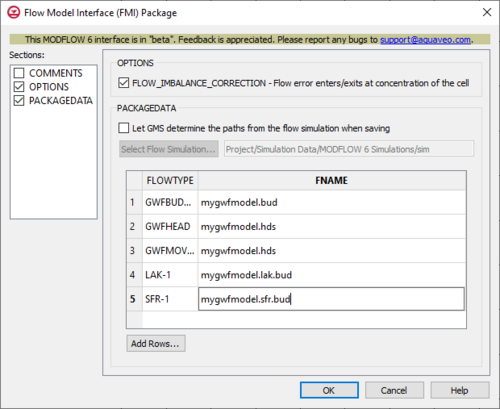GMS:MF6 FMI Package
From XMS Wiki
Jump to navigationJump to search
| MODFLOW 6 is currently in Beta release for GMS Some features and capabilities of MODFLOW 6 are still in development for GMS. |
| MODFLOW 6 | |
|---|---|
| Models & Tools | |
|
GWF Model GWT Model Cell Properties Dialog Zone File | |
| Packages | |
| Flow: | GNC, HFB, NPF |
| GWF: |
BUY, CHD, CSUB, DRN, EVT, GHB, LAK, MAW, MVR, OBS, RCH,RIV, SFR, STO, UZF, WEL |
| GWT: |
ADV, CNC, DSP FMI, IC, IST, LKT, MDT, MST, MVT, MWT, OBS, SFT, SRC,SSM, UZT |
| Other |
DIS, DISU, DISV, IMS, OC, TDIS, PEST |
The Flow Model Interface (FMI) Package dialog is accessed by double-clicking on the FMI package under a MODFLOW 6 simulation in the Project Explorer. It contains the following sections and options:
- Sections list – A list of sections that can be turned on or off:
- COMMENTS – Turn on to make the COMMENTS section visible.
- OPTIONS – Turn on to make the OPTIONS section visible.
- PACKAGEDATA – Turn on to make the PACKAGEDATA section visible.
- COMMENTS section – Enter general alphanumeric comments. Comments entered here get written at the top of the file, preceded by a '#' symbol.
- OPTIONS section – Options and settings:
- FLOW_IMBALANCE_CORRECTION – This indicates to correct for an imbalance in flows by assuming that any residual flow error enters/exits at the concentration of the cell.
- PACKAGEDATA section – This deals with the PACKAGEDATA block.
- Let GMS determine the paths from the flow simulation when saving – Turning this on will gray out the spreadsheet in the PACKAGEDATA section, and activate the Select Flow Simulation... button and its associated textbox.
- Select Flow Simulation... – Clicking this button will bring up the Select Flow Simulation dialog, where a flow simulation can be selected for GMS to use to determine paths when saving. When a file is selected, its address will be displayed in the textbox to the right.
- Add Rows... – This button brings up a Rows to Add dialog, where a number can be specified in the numeric updown to the right of Number of rows to add at bottom. This will help populate the spreadsheet.
- FLOWTYPE – This column represents the FLOWTYPE values, which are either denoted as "GWFBUDGET", "GWFHEAD", "GWFMOVER", or the name of an advanced GWF stress package. If the value is "GWFBUDGET", then its corresponding file will need to be a budget file from a previous GWF Model run. If the value is the name of an advanced GWF stress package, then its corresponding file will need to be a budget file saved by a LAK, SFR, MAW, or UZF Package.
- FNAME – This column represents the FNAME values, which are the names of the files containing flows. If a file is not located in the folder where the program was run, the path to that file should be included.
- Let GMS determine the paths from the flow simulation when saving – Turning this on will gray out the spreadsheet in the PACKAGEDATA section, and activate the Select Flow Simulation... button and its associated textbox.
Related Topics
| [hide]GMS – Groundwater Modeling System | ||
|---|---|---|
| Modules: | 2D Grid • 2D Mesh • 2D Scatter Point • 3D Grid • 3D Mesh • 3D Scatter Point • Boreholes • GIS • Map • Solid • TINs • UGrids | |
| Models: | FEFLOW • FEMWATER • HydroGeoSphere • MODAEM • MODFLOW • MODPATH • mod-PATH3DU • MT3DMS • MT3D-USGS • PEST • PHT3D • RT3D • SEAM3D • SEAWAT • SEEP2D • T-PROGS • ZONEBUDGET | |
| Aquaveo | ||