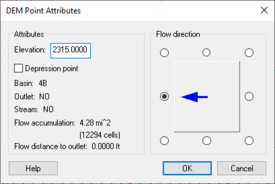WMS:DEM Point Attributes: Difference between revisions
mNo edit summary |
No edit summary |
||
| (22 intermediate revisions by the same user not shown) | |||
| Line 1: | Line 1: | ||
Besides the DEM elevation, there are several attributes that can be associated with a DEM grid cell point. The point attributes are generally computed with other functions in WMS (like TOPAZ and as part of the automated delineation), but occasionally it is useful to manually edit the attributes to alter the flow directions in certain locations where the elevations might not be adequate to define the proper drainage, or to create a low spot so that a depression is not filled during the TOPAZ processing. The DEM Point Attributes dialog can be used for such editing, but it should be remembered that editing should be done with care and only with a complete knowledge of the terrain data source and the local drainage around the points being edited. The ''DEM Point Attributes'' dialog is accessed by selecting a DEM point with the '''Select DEM Points''' [[File:WMS SelectDEMpointsTool.svg|13 px]] tool and choosing the '''Point Attributes''' command from the ''DEM'' menu (or by double-clicking on the DEM point from within either the Terrain Data or Drainage modules). The DEM Point of each attribute and how it is used follows: | |||
Besides the DEM elevation, there are several attributes that can be associated with a DEM grid cell point. The point attributes are generally computed with other functions in WMS (like TOPAZ and as part of the automated delineation), but occasionally it is useful to manually edit the attributes to alter the flow directions in certain locations where the elevations might not be adequate to define the proper drainage, or to create a low spot so that a depression is not filled during the TOPAZ processing. The DEM Point Attributes dialog can be used for such editing, but it should be remembered that editing should be done with care and only with a complete knowledge of the terrain data source and the local drainage around the points being edited. The DEM Point Attributes dialog is accessed by selecting a DEM point with the Select DEM Points | |||
[[Image: | [[Image:DEMpoint att.png|thumb|275 px|''DEM Point Attributes'' dialog]] | ||
The ''DEM Point Attributes'' dialog has the following options: | |||
==Elevation== | ==Elevation== | ||
This refers to the elevation of the DEM grid cell. If | This refers to the elevation of the DEM grid cell. If there is already computed flow directions and accumulations with TOPAZ and editing the elevation, re-run TOPAZ. Editing elevations one at a time can be very tedious and should only be used for small local changes. If desired, [[WMS:Editing DEM Elevations|edit elevations]] using feature arcs if wanting to make changes along a river, ridge, levee, or some other feature line. | ||
==Depression Point== | ==Depression Point== | ||
When running TOPAZ it is assumed that all depressions exist because of limited resolution. This means that it is impossible to compute drainage areas for natural depressions as TOPAZ allows "fills" depressions, no matter the size, until they "pour" out. By identifying a location as a depression WMS will write the TOPAZ data for that point as NODATA so that in effect TOPAZ will think it is a DEM boundary and not raise elevation within the depression. This will allow | When running TOPAZ it is assumed that all depressions exist because of limited resolution. This means that it is impossible to compute drainage areas for natural depressions as TOPAZ allows "fills" depressions, no matter the size, until they "pour" out. By identifying a location as a depression WMS will write the TOPAZ data for that point as NODATA so that in effect TOPAZ will think it is a DEM boundary and not raise elevation within the depression. This will allow using DEMs and TOPAZ to delineate basins of natural depressions. The elevation will remain unchanged and within WMS the DEM cell will not be treated as NODATA, this is only done in order to "trick" TOPAZ into not filling the depression. | ||
==Flow Direction== | ==Flow Direction== | ||
Occasionally it may be desirable to change a flow direction manually, but | Occasionally it may be desirable to change a flow direction manually, but only do so with care and for limited areas. WMS will check to make sure that when changing the flow direction a circular path is not created (the flow ends up back in the cell that is being edited). If it does, a prompt will inform that it is not possible and that direction will become dimmed. | ||
After editing a flow direction and selecting OK | After editing a flow direction and selecting '''OK''', a prompt will apear to recompute flow accumulations, and if basins have been delineated to recompute basin data. This only needs to be done after having finished all edits. If planning on editing several DEM cells then wait until the last one has been finished before forcing WMS to recompute the flow accumulations and/or the basin data. | ||
==Drainage Characteristics== | ==Drainage Characteristics== | ||
The basin, stream status, flow accumulation, and travel distance to the outlet are displayed for | The basin, stream status, flow accumulation, and travel distance to the outlet are displayed for information only and are not editable within the ''DEM Point Attributes'' dialog. | ||
==Related Topics== | ==Related Topics== | ||
| Line 23: | Line 22: | ||
* [[WMS:TOPAZ|TOPAZ]] | * [[WMS:TOPAZ|TOPAZ]] | ||
* [[WMS:Importing Flow Directions and Accumulations|Flow Directions and Accumulations]] | * [[WMS:Importing Flow Directions and Accumulations|Flow Directions and Accumulations]] | ||
* [[WMS: | * [[WMS:DEM Basins|Computing Basin Data]] | ||
{{WMSMain}} | {{WMSMain}} | ||
[[Category:DEM|P]] | |||
[[Category:DEM Dialogs]] | |||
Latest revision as of 22:10, 17 December 2019
Besides the DEM elevation, there are several attributes that can be associated with a DEM grid cell point. The point attributes are generally computed with other functions in WMS (like TOPAZ and as part of the automated delineation), but occasionally it is useful to manually edit the attributes to alter the flow directions in certain locations where the elevations might not be adequate to define the proper drainage, or to create a low spot so that a depression is not filled during the TOPAZ processing. The DEM Point Attributes dialog can be used for such editing, but it should be remembered that editing should be done with care and only with a complete knowledge of the terrain data source and the local drainage around the points being edited. The DEM Point Attributes dialog is accessed by selecting a DEM point with the Select DEM Points ![]() tool and choosing the Point Attributes command from the DEM menu (or by double-clicking on the DEM point from within either the Terrain Data or Drainage modules). The DEM Point of each attribute and how it is used follows:
tool and choosing the Point Attributes command from the DEM menu (or by double-clicking on the DEM point from within either the Terrain Data or Drainage modules). The DEM Point of each attribute and how it is used follows:
The DEM Point Attributes dialog has the following options:
Elevation
This refers to the elevation of the DEM grid cell. If there is already computed flow directions and accumulations with TOPAZ and editing the elevation, re-run TOPAZ. Editing elevations one at a time can be very tedious and should only be used for small local changes. If desired, edit elevations using feature arcs if wanting to make changes along a river, ridge, levee, or some other feature line.
Depression Point
When running TOPAZ it is assumed that all depressions exist because of limited resolution. This means that it is impossible to compute drainage areas for natural depressions as TOPAZ allows "fills" depressions, no matter the size, until they "pour" out. By identifying a location as a depression WMS will write the TOPAZ data for that point as NODATA so that in effect TOPAZ will think it is a DEM boundary and not raise elevation within the depression. This will allow using DEMs and TOPAZ to delineate basins of natural depressions. The elevation will remain unchanged and within WMS the DEM cell will not be treated as NODATA, this is only done in order to "trick" TOPAZ into not filling the depression.
Flow Direction
Occasionally it may be desirable to change a flow direction manually, but only do so with care and for limited areas. WMS will check to make sure that when changing the flow direction a circular path is not created (the flow ends up back in the cell that is being edited). If it does, a prompt will inform that it is not possible and that direction will become dimmed.
After editing a flow direction and selecting OK, a prompt will apear to recompute flow accumulations, and if basins have been delineated to recompute basin data. This only needs to be done after having finished all edits. If planning on editing several DEM cells then wait until the last one has been finished before forcing WMS to recompute the flow accumulations and/or the basin data.
Drainage Characteristics
The basin, stream status, flow accumulation, and travel distance to the outlet are displayed for information only and are not editable within the DEM Point Attributes dialog.
Related Topics
WMS – Watershed Modeling System | ||
|---|---|---|
| Modules: | Terrain Data • Drainage • Map • Hydrologic Modeling • River • GIS • 2D Grid • 2D Scatter |  |
| Models: | CE-QUAL-W2 • GSSHA • HEC-1 • HEC-HMS • HEC-RAS • HSPF • MODRAT • NSS • OC Hydrograph • OC Rational • Rational • River Tools • Storm Drain • SMPDBK • SWMM • TR-20 • TR-55 | |
| Toolbars: | Modules • Macros • Units • Digitize • Static Tools • Dynamic Tools • Drawing • Get Data Tools | |
| Aquaveo | ||