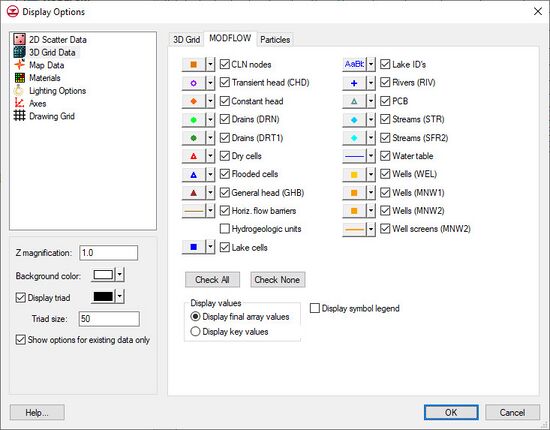GMS:MODFLOW Display Options: Difference between revisions
From XMS Wiki
Jump to navigationJump to search
No edit summary |
No edit summary |
||
| (17 intermediate revisions by 3 users not shown) | |||
| Line 1: | Line 1: | ||
{{MODFLOW Links}} | {{MODFLOW Links}} | ||
The properties of all MODFLOW data that GMS displays on the screen can be controlled through the MODFLOW tab of the Display Options dialog. This dialog is opened by right clicking on the [[ | The properties of all MODFLOW data that GMS displays on the screen can be controlled through the MODFLOW tab of the ''Display Options'' dialog. This dialog is opened by right-clicking on the [[File:MODFLOW Folder.svg|16 px]] MODFLOW entry in the [[GMS:Project Explorer|Project Explorer]] and selecting the '''Display Options''' command. It can also be accessed from the ''Display'' menu, the ''MODFLOW'' menu, or the '''Display Options''' [[File:Display Options Macro.svg|16 px]] macro. The following table describes the display options available for MODFLOW models. | ||
{| class="wikitable" | {| class="wikitable" | ||
! width="125" | Display Option !! Description | ! width="125" | Display Option !! Description | ||
|- | |- | ||
| Wells, Drains, Rivers, Streams, General head, Constant head, Transient head || These items | | Wells, Drains, Rivers, Streams, General head, Constant head, Transient head, CLN nodes || These items represent source/sink objects. If the checkbox to the left of each source/sink name is selected, a symbol is displayed at the center of each cell with that type of source/sink. The symbol for each source/sink is displayed to the left of the checkbox. The symbol can be changed by selecting the symbol button. This brings up the symbol editor dialog. The symbol editor contains a list of available symbols. The dialog can also be used to edit the size and color of the symbol. | ||
|- | |- | ||
| | | Dry cells ||Displays a symbol at the location of all dry cells in the grid. A MODFLOW solution must be imported to GMS prior to displaying dry cells. When a cell goes dry during a MODFLOW simulation, the HDRY value defined in the [[GMS:BCF Package|BCF Package]] is assigned as the head value for the cell. If an HDRY value is encountered in the active scalar dataset when the display is refreshed, the cell is assumed to be dry. | ||
|- | |- | ||
| | | Flooded cells || The computed water table elevation often exceeds the elevation of the ground surface. The ''Flooded cells'' option is used to draw a symbol at the center of all cells where the computed water table elevation is greater than the top elevation of the top layer in the grid. <!--Used in conjunction with the True Layer approach to defining layer data. With the True Layer approach, the top elevation is entered for each layer, regardless of the layer type. With many models, the top layer is an unconfined layer and the top elevation represents the ground surface. For unconfined layers, the top elevation array is not read by MODFLOW. Only the bottom elevation array is used in the calculations. MODFLOW assumes that the top layer extends to an infinite height.--> | ||
|- | |- | ||
| | | [[GMS:HFB Package|Horiz. flow barrier]]|| Displays a line at the location of each horizontal barrier. The attributes (thickness, color, etc.) can be edited by clicking on the small window to the left of the ''Horiz. flow barrier'' checkbox. | ||
|- | |- | ||
| | | Display hydrogeologic units || The ''Display hydrogeologic units'' option is used to display HUF data. This option only works if the current display mode is [[GMS:Display Menu|Ortho Mode]]. This mode can be turned on in the ''Display'' menu. | ||
|- | |- | ||
| Lake cells || | | Lake cells || Draws a symbol in the center of each cell representing a lake. The symbol, the symbol size, and symbol color can be adjusted by clicking on the button to the left of the Lake cells checkbox. | ||
|- | |- | ||
| Lake ID's || | | Lake ID's || Displays the lake ID in the center of each cell representing a lake. The font, font size, and font color can be adjusted by clicking on the button to the left of the lake ID's checkbox. | ||
|- | |- | ||
| | |PCB || Displays a symbol in the center of each cell that has a [[GMS:PCB Package|prescribed or constant concentration boundary]]. The symbol, the symbol size, and symbol color can be adjusted by clicking on the button to the left of the Lake cells checkbox. | ||
|- | |- | ||
| | | Water table || When a grid cross section is displayed in orthogonal mode, this tool superimposes the water table defined by a MODFLOW solution on the layer geometry. The water table is defined as the head value in the uppermost active cell. If the water table display is on, all contours (head, concentration, etc.) are clipped so that they lie at or below the water table. This option is only available if the [[GMS:3D Grid Viewing Modes#True_Layer_Mode|''True Layer display'']] option is active under the ''3D Grid'' display options tab. | ||
|- | |- | ||
| Check All || | | Check All ||Turns on all display options. | ||
|- | |- | ||
| Check None || | | Check None ||Turns off all display options. | ||
|- | |||
|Display Values || Option for either the [[GMS:Parameters#Key_Values|key values]] or the final array values to be used for display. For MODFLOW datasets that have both key values and array values defined, this option sets which values display in the ''Edit Dataset Values'' dialog. It also sets which values display in the Graphics Window when MODFLOW datasets with both kinds of values are the active dataset. This setting can also be adjusted using the right-click menu in the Project Explorer for MODFLOW datasets that have both types of values. This option has no effect for datasets that don't have both key values and array values | |||
*Display final array values – Displays array values associated with each cell. They represent the actual value for a specific input parameter. These may be values specified by the user or might be values calculated using MODFLOW. | |||
*Display key values – Displays the key values used for parameterization of the selected dataset. Only available if the [[GMS:Parameters#Key_Values|key values approach to parameterization]] is used. These values are used to define zones, but are not the actual value of a specific parameter. They are usually negative numbers that are not included in the actual dataset. | |||
|- | |||
| Display symbol legend || If the ''Symbol legend'' option is selected, a legend showing each of the symbols associated with sources/sinks, dry cells, and flooded cells is displayed in the lower right corner of the GMS window. | |||
|} | |} | ||
[[File:Display3DGridMODFLOW.jpg|thumb|none|left|550 px|The ''Display Options'' dialog showing the ''MODFLOW'' tab of the ''3D Grid Data'' item.]] | |||
| Line 32: | Line 40: | ||
[[Category:3D Grid]] | [[Category:3D Grid]] | ||
[[Category:GMS Display Options]] | [[Category:GMS Display Options]] | ||
[[Category:MODFLOW]] | [[Category:MODFLOW|Display]] | ||
[[Category:MODFLOW Dialogs|Display]] | |||