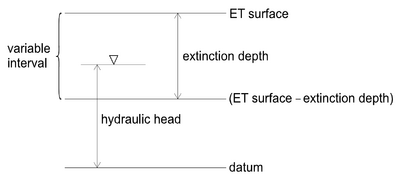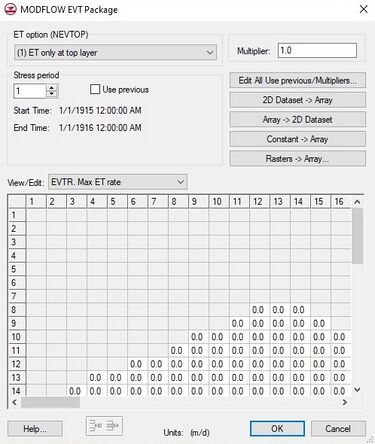GMS:EVT Package: Difference between revisions
| (23 intermediate revisions by 3 users not shown) | |||
| Line 1: | Line 1: | ||
{{MODFLOW Links}} | {{MODFLOW Links}} | ||
The Evapotranspiration package is used to simulate the effect of plant transpiration and direct evaporation by removing water from cells during a simulation. Evapotranspiration is typically defined by specifying values for each [[GMS:Stress Periods|stress period]] for each vertical column in the grid. The values consist of an elevation, an ET extinction depth, and a maximum ET rate. The elevation is an absolute elevation and the ET extinction depth (measured positive downward) is relative to the specified elevation. If the water table rises above the specified elevation, the evapotranspiration occurs at the maximum ET rate. If the water table falls below the ET extinction depth, evapotranspiration ceases. If the water table elevation lies between these two extremes, the evapotranspiration rate varies linearly with depth. The [[GMS:ETS Package|ETS]] package, a later extension of the EVT package, allows the rate to vary non-linearly. | The Evapotranspiration package is used to simulate the effect of plant transpiration and direct evaporation by removing water from cells during a simulation. Evapotranspiration (ET) is typically defined by specifying values for each [[GMS:Stress Periods|stress period]] for each vertical column in the grid. The values consist of an elevation, an ET extinction depth, and a maximum ET rate. The elevation is an absolute elevation and the ET extinction depth (measured positive downward) is relative to the specified elevation. If the water table rises above the specified elevation, the evapotranspiration occurs at the maximum ET rate. If the water table falls below the ET extinction depth, evapotranspiration ceases. If the water table elevation lies between these two extremes, the evapotranspiration rate varies linearly with depth. The [[GMS:ETS Package|ETS]] package, a later extension of the EVT package, allows the rate to vary non-linearly. | ||
{{hide in print| | {{hide in print| | ||
[[Image:evt.png|thumb|400px|none|From OFR00-466<ref name="ofr00-466">{{citation | [[Image:evt.png|thumb|400px|none|From OFR00-466<ref name="ofr00-466">{{citation | ||
| Line 21: | Line 22: | ||
}}</ref>]]}} | }}</ref>]]}} | ||
To learn more about | To learn more about evapotranspiration in MODFLOW go here: http://water.usgs.gov/nrp/gwsoftware/modflow2000/ofr00-466.pdf | ||
==EVT Package Dialog== | ==EVT Package Dialog== | ||
[[File:MODFLOW-EVT.jpg|thumb|375 px|The ''MODFLOW EVT Package'' dialog.]] | |||
The dialog for editing the evapotranspiration package input data is identical to the [[GMS:RCH Package|''Recharge Package'' dialog]] except that rather than editing the flux and layer indicator arrays, the evapotranspiration arrays are edited: elevation, ET extinction depth, maximum ET rate, and layer indicator. | |||
===Evapotranspiration Option=== | |||
Three ET options are supported by MODFLOW: ET only at the top layer, ET at specified vertical cells, and ET at highest active cells. | |||
=== | ===Stress Periods=== | ||
The values displayed in the spreadsheet are for an individual stress period. The values associated with other stress periods can be edited by entering the ID of the desired stress period in the Stress period edit box in the center of the dialog. If the Use previous option is selected for a given stress period, the values from the previous stress period are used and the spreadsheet is dimmed. | |||
===Multiplier=== | ===Multiplier=== | ||
The multiplier is a constant which can be written to the package file with each stress period array. Each value in the array is scaled by the multiplier as the array is imported to MODFLOW. The format button brings up a dialog listing the standard MODFLOW formats. This format is used for displaying the values in the spreadsheet and it controls how the values are written to the package file. | The multiplier is a constant which can be written to the package file with each stress period array. Each value in the array is scaled by the multiplier as the array is imported to MODFLOW. The format button brings up a dialog listing the standard MODFLOW formats. This format is used for displaying the values in the spreadsheet and it controls how the values are written to the package file. | ||
=== | ===Edit All Use previous/Multipliers=== | ||
The values | This button brings up a spreadsheet allowing the user to edit the ''Use Previous'' values and the multipliers for the active array for each stress period. | ||
===2D Dataset → Array=== | |||
The '''2D Dataset → Array''' button brings up the ''Data Browser'' listing all of the current datasets associated with the current 2D grid. In order for this button to be active, the 2D grid must have the same number of rows and columns as the 3D grid. The selected dataset is copied to the EVT array. Datasets are typically generated with the 2D Scatter Point module. The 2D Scatter Point module can be used to interpolate from a scattered set of rainfall measurements to the cell locations. If the dataset is transient, the values in the dataset are linearly interpolated, if necessary, to each stress period as the dataset is copied to the array. | |||
===3D Dataset → Array=== | |||
For MODFLOW-USG and MODFLOW-USG Transport only. The '''3D Dataset → Array''' button brings up the ''Select Dataset'' listing all of the current datasets associated with the current 3D grid. In order for this button to be active, the 3D dataset must have the same number of rows and columns as the 3D grid. The selected dataset is copied to the EVT array. Datasets are typically generated with the 3D Scatter Point module. The 3D Scatter Point module can be used to interpolate from a scattered set of rainfall measurements to the cell locations. If the dataset is transient, the values in the dataset are linearly interpolated, if necessary, to each stress period as the dataset is copied to the array. | |||
===Array → 2D Dataset=== | |||
The '''Array → 2D Dataset''' button copies the array to the 2D dataset list associated with the existing 2D grid. | |||
=== | ===Constant → Array=== | ||
The ''' | The '''Constant → Array''' button brings up a dialog that prompts for a single value. This constant is then assigned to each item in the array for the given stress period. | ||
===Array | ===Rasters → Array=== | ||
The '''Array | The '''Raster → Array''' button brings up a data browser listing all of the current rasters. Multiple rasters can be selected. After selecting the raster(s) to use, the ''Raster Stress Period Mapping'' dialog will appear. Each raster must be assigned to a stress period. By default, rasters are unassigned. | ||
If the raster resolution is higher than the grid where there are multiple raster pixels in a grid cell, the pixels will be averaged to get one value for the cell. If it is the other way around, then the grid cell gets the value from the raster pixel that the grid cell center is in. If the raster doesn't cover the whole grid, whatever array values were there before are left unchanged. | |||
===Spreadsheet=== | ===Spreadsheet=== | ||
The spreadsheet allows | The spreadsheet allows editing for a 2D array of values, the type depending on the selection in the view/edit combo box. The array types include elevation, et extinction depth, and max ET rate. | ||
==Notes== | ==Notes== | ||
| Line 55: | Line 67: | ||
[[Category:MODFLOW]] | [[Category:MODFLOW]] | ||
[[Category:MODFLOW-USG]] | |||
[[Category:MODFLOW Packages]] | [[Category:MODFLOW Packages]] | ||
[[Category:MODFLOW Dialogs]] | |||
[[Category:External Links]] | |||
Latest revision as of 20:13, 5 March 2024
To learn more about evapotranspiration in MODFLOW go here: http://water.usgs.gov/nrp/gwsoftware/modflow2000/ofr00-466.pdf
EVT Package Dialog
The dialog for editing the evapotranspiration package input data is identical to the Recharge Package dialog except that rather than editing the flux and layer indicator arrays, the evapotranspiration arrays are edited: elevation, ET extinction depth, maximum ET rate, and layer indicator.
Evapotranspiration Option
Three ET options are supported by MODFLOW: ET only at the top layer, ET at specified vertical cells, and ET at highest active cells.
Stress Periods
The values displayed in the spreadsheet are for an individual stress period. The values associated with other stress periods can be edited by entering the ID of the desired stress period in the Stress period edit box in the center of the dialog. If the Use previous option is selected for a given stress period, the values from the previous stress period are used and the spreadsheet is dimmed.
Multiplier
The multiplier is a constant which can be written to the package file with each stress period array. Each value in the array is scaled by the multiplier as the array is imported to MODFLOW. The format button brings up a dialog listing the standard MODFLOW formats. This format is used for displaying the values in the spreadsheet and it controls how the values are written to the package file.
Edit All Use previous/Multipliers
This button brings up a spreadsheet allowing the user to edit the Use Previous values and the multipliers for the active array for each stress period.
2D Dataset → Array
The 2D Dataset → Array button brings up the Data Browser listing all of the current datasets associated with the current 2D grid. In order for this button to be active, the 2D grid must have the same number of rows and columns as the 3D grid. The selected dataset is copied to the EVT array. Datasets are typically generated with the 2D Scatter Point module. The 2D Scatter Point module can be used to interpolate from a scattered set of rainfall measurements to the cell locations. If the dataset is transient, the values in the dataset are linearly interpolated, if necessary, to each stress period as the dataset is copied to the array.
3D Dataset → Array
For MODFLOW-USG and MODFLOW-USG Transport only. The 3D Dataset → Array button brings up the Select Dataset listing all of the current datasets associated with the current 3D grid. In order for this button to be active, the 3D dataset must have the same number of rows and columns as the 3D grid. The selected dataset is copied to the EVT array. Datasets are typically generated with the 3D Scatter Point module. The 3D Scatter Point module can be used to interpolate from a scattered set of rainfall measurements to the cell locations. If the dataset is transient, the values in the dataset are linearly interpolated, if necessary, to each stress period as the dataset is copied to the array.
Array → 2D Dataset
The Array → 2D Dataset button copies the array to the 2D dataset list associated with the existing 2D grid.
Constant → Array
The Constant → Array button brings up a dialog that prompts for a single value. This constant is then assigned to each item in the array for the given stress period.
Rasters → Array
The Raster → Array button brings up a data browser listing all of the current rasters. Multiple rasters can be selected. After selecting the raster(s) to use, the Raster Stress Period Mapping dialog will appear. Each raster must be assigned to a stress period. By default, rasters are unassigned.
If the raster resolution is higher than the grid where there are multiple raster pixels in a grid cell, the pixels will be averaged to get one value for the cell. If it is the other way around, then the grid cell gets the value from the raster pixel that the grid cell center is in. If the raster doesn't cover the whole grid, whatever array values were there before are left unchanged.
Spreadsheet
The spreadsheet allows editing for a 2D array of values, the type depending on the selection in the view/edit combo box. The array types include elevation, et extinction depth, and max ET rate.
Notes
- ^ Banta, Edward R. (2000), MODFLOW-2000, The U.S. Geological Survey Modular Ground-Water Model-Documentation of Packages for Simulating Evapotranspiration with a Segmented Function (ETS1) and Drains with Return Flow (DRT1). Open-File Report 00-466., Denver, Colorado, http://water.usgs.gov/nrp/gwsoftware/modflow2000/ofr00-466.pdf
GMS – Groundwater Modeling System | ||
|---|---|---|
| Modules: | 2D Grid • 2D Mesh • 2D Scatter Point • 3D Grid • 3D Mesh • 3D Scatter Point • Boreholes • GIS • Map • Solid • TINs • UGrids | |
| Models: | FEFLOW • FEMWATER • HydroGeoSphere • MODAEM • MODFLOW • MODPATH • mod-PATH3DU • MT3DMS • MT3D-USGS • PEST • PHT3D • RT3D • SEAM3D • SEAWAT • SEEP2D • T-PROGS • ZONEBUDGET | |
| Aquaveo | ||