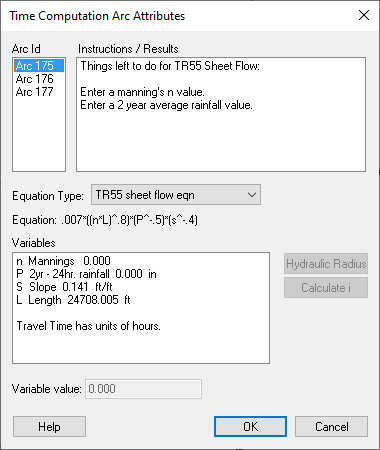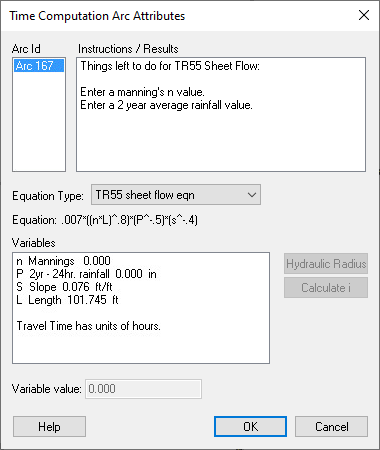WMS:Time Computation: Difference between revisions
| (42 intermediate revisions by the same user not shown) | |||
| Line 1: | Line 1: | ||
The Time Computation coverage type allows | {{TOCright}} | ||
The Time Computation coverage type allows users to define equations along arcs for computing flow path travel times within a basin. In this way times of concentration or lag times can be determined using standard overland, and channel flow equations such as those used by the FHWA, TR-55, or any other user-defined equation. Since most equations used for travel time are functions of flow path length and slope, WMS automatically determines the length of the arc, and if a TIN or DEM is available the slope, and makes them available for use in an equation. | |||
Time of concentration arcs are similar to stream arcs as defined in the drainage coverage in that their direction is important. When creating time computation arcs | Time of concentration arcs are similar to stream arcs as defined in the drainage coverage in that their direction is important. When creating time computation arcs, a user should always define them from “downstream” to “upstream” in the same way that drainage arcs are defined. | ||
Time computation arcs are the only type of arcs in the Time Computation coverage. Each arc is assigned a time of travel equation. Equations may be selected from a library of equations or as a user-defined equation. The predefined equations in WMS include TR55, FHWA, and Maricopa County. For example, TR55 includes the standard equations for sheet flow, shallow concentrated flow, and open channel flow. The dialog shown is used to assign the arc attributes and corresponding values for the parameters of the equation so that a travel time for the arc can be determined. | Time computation arcs are the only type of arcs in the Time Computation coverage. Each arc is assigned a time of travel equation. Equations may be selected from a library of equations or as a user-defined equation. The predefined equations in WMS include TR55, FHWA, and Maricopa County. For example, TR55 includes the standard equations for sheet flow, shallow concentrated flow, and open channel flow. The dialog shown is used to assign the arc attributes and corresponding values for the parameters of the equation so that a travel time for the arc can be determined. | ||
[[Image: | [[Image:TimeComputationsArcAttributes2.jpg]] | ||
Time of concentration or lag time for a basin is determined by summing the travel times of all time computation arcs within a basin. A summary of how this is automated within WMS and further information on defining equations and computing travel times for time computation arcs is given in the [[WMS:Lag Time and Time of Concentration|hydrologic calculators section]]. | Time of concentration or lag time for a basin is determined by summing the travel times of all time computation arcs within a basin. A summary of how this is automated within WMS and further information on defining equations and computing travel times for time computation arcs is given in the [[WMS:Lag Time and Time of Concentration|hydrologic calculators section]]. | ||
| Line 12: | Line 13: | ||
==Time Computation Arcs== | ==Time Computation Arcs== | ||
The '''Node → Flow arcs''' command in the | The '''Node → Flow arcs''' command in the ''Feature Objects'' menu allows automatically developing time computation arcs by tracing the flow path across a TIN or DEM and saving an arc representing the path so that an equation can be assigned to it. A user can investigate where the arc(s) will be created using the flow path tool and selecting points on the TIN or DEM since the same functions for flow are used to create the arcs. The process requires the following three steps: | ||
1. Create a feature points at locations where the flow path segments should begin. | 1. Create a feature points at locations where the flow path segments should begin. | ||
2. Make sure any feature points | 2. Make sure any feature points to be used to create time computation arcs are selected. | ||
3. Choose the '''Node→Flow arcs''' command. | 3. Choose the '''Node→Flow arcs''' command. | ||
A prompt will ask if wanting to create one continuous arc or multiple arcs. With one continuous arc, WMS will create an arc representing the flow path from the selected feature point to the next downstream outlet. With creating multiple arcs, it will break the arc into separate arcs if the flow path encounters a stream. | |||
==Flow Paths to Time Computation Arcs== | ==Flow Paths to Time Computation Arcs== | ||
When using the '''Node → Flow Arcs''' command in the | When using the '''Node → Flow Arcs''' command in the ''Feature Objects'' menu, only the portions of the stream that are part of the flow path from the selected point to the outlet get converted to time computation arcs. If wanting to compute the lag time between consecutive outlet points then it's necessary to convert the remaining stream portions to time computation arcs. This is the purpose of the '''Streams → Flow Arcs''' command. Not all streams are converted when using this command, only those stream segments that connect outlets. This command works for either TIN or DEM feature object stream segments. | ||
==Flow Path Arcs== | ==Flow Path Arcs== | ||
To compute the time of concentration in a sub-basin, the longest flow path in each basin must be defined. Once a watershed has been defined and broken into sub-basins, flow path arcs ([[WMS:Time Computation|Time Computation arcs]]) may be defined for each sub-basin. These arcs must be created in a [[WMS:Time Computation|Time Computation Coverage]]; the [[WMS:Coverages|Coverages]] dialog in WMS includes the option to create this type of coverage. The new coverage should be created and activated before creating flow path arcs. | To compute the time of concentration in a sub-basin, the longest flow path in each basin must be defined. Once a watershed has been defined and broken into sub-basins, flow path arcs ([[WMS:Time Computation|Time Computation arcs]]) may be defined for each sub-basin. These arcs must be created in a [[WMS:Time Computation|Time Computation Coverage]]; the [[WMS:Coverages|''Coverages'']] dialog in WMS includes the option to create this type of coverage. The new coverage should be created and activated before creating flow path arcs. | ||
It is recommended to create the flow paths arcs by using a DEM and basin. This done using the following steps: | |||
#Switch to the '''Drainage''' module. | |||
#Select ''DEM'' | '''Compute Basin Data''' to bring up the ''Units'' dialog. | |||
#Click '''Drain Data Compute Opts...''' to bring up the ''Drainage Data Computation Options'' dialog. | |||
#Turn on the ''Create Tc Coverage'' option. | |||
This method will compute the flow path arcs for the basin. | |||
''' | The flow path arcs can also be created manually. When a Time Computation Coverage is active, ''T<sub>c</sub>'' arcs may be created using the '''Create Feature Arc''' tool in the Map Module of WMS. These paths are created by simply pointing and clicking along the desired path, and double-clicking to end the arc. The ''T<sub>c</sub>'' arcs created should start near the basin outlet and follow the longest flow path in the basin. This path must often be determined from knowledge of the area or visual inspection of a map or photograph of the area. However, WMS can automatically create flow paths if elevation data exists and is imported into WMS. By creating a node at the furthest point in the basin, it is possible to direct WMS to define the flow path to the outlet when the '''Node to Flow Path''' command is issued from the ''Feature Objects'' menu. | ||
==Automated | '''''NOTE:''''' the flow path arc for each basin must not cross the basin boundary at any point. Such a crossing will result in errors. | ||
WMS will compute | |||
==Automated ''T<sub>c</sub>'' Calculations== | |||
WMS will compute ''T<sub>c</sub>'' for all sub-basins using the LACDPW ''T<sub>c</sub>'' regression equation and the parameters defined along time computation arcs (on the Time Computation coverage) using the '''Compute ''T<sub>c</sub>''''' command in the '''MODRAT''' menu. Error messages are displayed and ''T<sub>c</sub>'' will not be computed for any sub-basin if any of the required parameters are missing. This automates the process of selecting the time computation arc, verifying the input parameters, and computing ''T<sub>c</sub>'' for each sub-basin. | |||
==Assigning Equation to Arcs== | ==Assigning Equation to Arcs== | ||
The primary attribute for a time computation arc is the equation that will be used to compute travel time for the flow path segment represented by the arc. In addition to the equation, the length, slope, and travel time for the arc are also stored. Length is defaulted from the length of the arc and a slope will be determined for the arc if there is an underlying TIN or DEM. However, | The primary attribute for a time computation arc is the equation that will be used to compute travel time for the flow path segment represented by the arc. In addition to the equation, the length, slope, and travel time for the arc are also stored. Length is defaulted from the length of the arc and a slope will be determined for the arc if there is an underlying TIN or DEM. However, it is possible to edit either of these values. For example, if decideing that the actual flow path is somewhat more sinuous than the arc represents and decide to increase the length, the equation and appropriate variables are defined for an arc using the ''Time Computation Arcs Attributes'' dialog shown below. | ||
[[Image: | [[Image:TimeComputationsArcAttributes .jpg]] | ||
This dialog is used to set all values and compute travel times for selected arcs. It can be accessed by selecting an arc and then choosing the '''Attributes''' command from the ''Feature Objects'' menu in the Map module, by double clicking on the arc when in the map module, or when using the ''Travel Time Computation'' dialog. If multiple arcs are selected the ArcID window displays the ID of all selected arcs and | This dialog is used to set all values and compute travel times for selected arcs. It can be accessed by selecting an arc and then choosing the '''Attributes''' command from the ''Feature Objects'' menu in the Map module, by double clicking on the arc when in the map module, or when using the ''Travel Time Computation'' dialog. If multiple arcs are selected, the ArcID window displays the ID of all selected arcs and it is possible edit the equations or variables of any selected arc by choosing it from this window. While the selected arc is highlighted in the Graphics Window, it may be useful to toggle on the display of arc IDs from the ''Feature Object Display Options'' dialog. | ||
When using the ''Time Computation Arc Attributes'' dialog the Instructions / Results window will | When using the ''Time Computation Arc Attributes'' dialog the ''Instructions / Results'' window will show which variables need to be entered before a time computation can be made, and when all variables are defined it will display the computed travel time of the selected arc. | ||
==Editing Equation Variables== | |||
Equation variables from the currently selected arc are displayed in the variables window of the ''Time Computation Attributes'' dialog. Variables such as length and slope will generally have defaulted values, however other variables such as Manning’s roughness coefficient will need to be entered before a travel time for the arc can be computed. Variables are edited by selecting the variable to modify from the text window and then setting the value in the adjacent edit field. The ''Instructions/Results'' window will show when variables have not been defined and the travel time for the arc once all variables have reasonable values. | |||
==Assigning the Regression Equation== | ==Assigning the Regression Equation== | ||
Once a flow path (time computation) arc has been created for each sub-basin, the LACDPW TC regression equation must be assigned to each arc. This can be done in two ways: | Once a flow path (time computation) arc has been created for each sub-basin, the LACDPW TC regression equation must be assigned to each arc. This can be done in two ways: | ||
#After creating the | #After creating the ''T<sub>c</sub>'' arc, double-click on it with the ''Select Feature Arc'' tool. The ''Time Computation Arc Attributes'' dialog will appear. | ||
#Select a sub-basin and bring up the Edit MODRAT Parameters dialog. Then click on the '''Compute Regression | #Select a sub-basin and bring up the'' Edit MODRAT Parameters'' dialog. Then click on the '''Compute Regression ''T<sub>c</sub>''''' button. This will invoke the'' Travel Time Computation'' dialog; the flow path arc can be selected and assigned an equation by selecting the '''Edit Arcs''' button. This button will invoke the ''Time Computation Arc Attributes'' dialog. | ||
Once in the ''Time Computation Arc Attributes'' dialog, choose the LACDPW TC equation. The necessary variables will be shown in the window at the bottom of the dialog. If | Once in the ''Time Computation Arc Attributes'' dialog, choose the LACDPW TC equation. The necessary variables will be shown in the window at the bottom of the dialog. If the watershed data has been computed and assigned [[WMS:MODRAT Edit Parameters#Rainfall Depth|rainfall]], [[WMS:MODRAT Edit Parameters#Soil Type|soil type]], and [[WMS:MODRAT Edit Parameters#Impervious Area|percent impervious]], all the variables will be assigned the appropriate values. If not, select the variables and enter a value manually. | ||
'''NOTE:''' Once | '''NOTE:''' Once having selected the LACDPW TC equation for one ''T<sub>c</sub>'' arc in the model, it becomes the default for all other arcs. | ||
==Regression | ==Regression ''T<sub>c</sub>'' Arc Computations== | ||
To produce accurate runoff results, MODRAT must have data to allow routing of flows through basins and reaches. One of the most important parameters needed for these operations is the time of concentration. Differences in the time of concentration can have marked effects on hydrograph peaks and shapes (temporal runoff distribution), especially when hydrographs from various basins are combined. | To produce accurate runoff results, MODRAT must have data to allow routing of flows through basins and reaches. One of the most important parameters needed for these operations is the time of concentration. Differences in the time of concentration can have marked effects on hydrograph peaks and shapes (temporal runoff distribution), especially when hydrographs from various basins are combined. | ||
As a general rule, the time of concentration calculations should be done after all other [[WMS:MODRAT Edit Parameters|parameters have been assigned to each sub-basin]] of | As a general rule, the time of concentration calculations should be done after all other [[WMS:MODRAT Edit Parameters|parameters have been assigned to each sub-basin]] of the MODRAT model. The reason for this is that the methods used to compute ''T<sub>c</sub>'' use rainfall depth or zone, soil type, and percent impervious as variables. If these parameters have been assigned to each sub-basin, WMS will automatically plug those numbers into the equation to compute ''T<sub>c</sub>'' for the sub-basin. | ||
Once the LACDPW TC equation has been assigned to an arc and all variables defined, WMS will compute the | Once the LACDPW TC equation has been assigned to an arc and all variables defined, WMS will compute the ''T<sub>c</sub>'' for the arc and display it in the ''Time Computation Arc Attributes'' dialog. The computation of the time of concentration requires data from the soil file (lasoilx.dat) to be present. If this file is not present in that folder, a prompt will ask to designate the location of the soil file. | ||
To assure the | To assure the ''T<sub>c</sub>'' is assigned to the MODRAT model: | ||
#Select a sub-basin and bring up the Edit MODRAT Attributes dialog. | #Select a sub-basin and bring up the ''Edit MODRAT Attributes'' dialog. | ||
#Click the Compute Regression | #Click the '''Compute Regression ''T<sub>c</sub>''''' button. | ||
#Ensure that a | #Ensure that a ''T<sub>c</sub>'' has been computed in the ''Travel Time Computation'' dialog; edit the ''T<sub>c</sub>'' arc data if necessary. | ||
#Click OK and the | #Click OK and the ''T<sub>c</sub>'' will be assigned to the sub-basin. | ||
#Repeat for each sub-basin. | #Repeat for each sub-basin. | ||
==Compute Regression | ==Compute Regression ''T<sub>c</sub>''== | ||
The LACDPW has developed a regression equation to compute time of concentration for the MODRAT program. Use of these equations in WMS is done through the [[WMS:Lag Time and Time of Concentration|Time of Concentration Calculator]]. The basic steps to using this calculator are: | The LACDPW has developed a regression equation to compute time of concentration for the MODRAT program. Use of these equations in WMS is done through the [[WMS:Lag Time and Time of Concentration|Time of Concentration Calculator]]. The basic steps to using this calculator are: | ||
#Define flow paths with Time Computation Arcs | #Define flow paths with ''Time Computation Arcs'' | ||
#Choose the regression equation to assign to the flow path | #Choose the regression equation to assign to the flow path | ||
#Enter needed parameters | #Enter needed parameters | ||
#Compute | #Compute ''T<sub>c</sub>'' | ||
==Related Topics== | ==Related Topics== | ||
| Line 82: | Line 93: | ||
* [[WMS:Coverages|Coverages]] | * [[WMS:Coverages|Coverages]] | ||
* [[WMS:Lag Time and Time of Concentration|Computing Lag Times and Time of Concentration]] | * [[WMS:Lag Time and Time of Concentration|Computing Lag Times and Time of Concentration]] | ||
* [[WMS:MODRAT | * [[WMS:MODRAT Edit Parameters|Time of Concentration]] | ||
* [[WMS:Travel Times from Map Data|Travel Times from Map Data]] | * [[WMS:Travel Times from Map Data|Travel Times from Map Data]] | ||
* [[WMS:Editing Equation Variables|Editing Equation Variables]] | * [[WMS:Editing Equation Variables|Editing Equation Variables]] | ||
| Line 88: | Line 99: | ||
{{WMSMain}} | {{WMSMain}} | ||
[[Category:WMS Map|T]] | |||
[[Category:WMS Coverages|T]] | |||
[[Category:WMS Map Dialogs]] | |||
[[Category:Equations]] | |||
Latest revision as of 21:44, 14 October 2022
The Time Computation coverage type allows users to define equations along arcs for computing flow path travel times within a basin. In this way times of concentration or lag times can be determined using standard overland, and channel flow equations such as those used by the FHWA, TR-55, or any other user-defined equation. Since most equations used for travel time are functions of flow path length and slope, WMS automatically determines the length of the arc, and if a TIN or DEM is available the slope, and makes them available for use in an equation.
Time of concentration arcs are similar to stream arcs as defined in the drainage coverage in that their direction is important. When creating time computation arcs, a user should always define them from “downstream” to “upstream” in the same way that drainage arcs are defined.
Time computation arcs are the only type of arcs in the Time Computation coverage. Each arc is assigned a time of travel equation. Equations may be selected from a library of equations or as a user-defined equation. The predefined equations in WMS include TR55, FHWA, and Maricopa County. For example, TR55 includes the standard equations for sheet flow, shallow concentrated flow, and open channel flow. The dialog shown is used to assign the arc attributes and corresponding values for the parameters of the equation so that a travel time for the arc can be determined.
Time of concentration or lag time for a basin is determined by summing the travel times of all time computation arcs within a basin. A summary of how this is automated within WMS and further information on defining equations and computing travel times for time computation arcs is given in the hydrologic calculators section.
There are no point/node or polygon attributes in Time Computation coverages.
Time Computation Arcs
The Node → Flow arcs command in the Feature Objects menu allows automatically developing time computation arcs by tracing the flow path across a TIN or DEM and saving an arc representing the path so that an equation can be assigned to it. A user can investigate where the arc(s) will be created using the flow path tool and selecting points on the TIN or DEM since the same functions for flow are used to create the arcs. The process requires the following three steps:
1. Create a feature points at locations where the flow path segments should begin.
2. Make sure any feature points to be used to create time computation arcs are selected.
3. Choose the Node→Flow arcs command.
A prompt will ask if wanting to create one continuous arc or multiple arcs. With one continuous arc, WMS will create an arc representing the flow path from the selected feature point to the next downstream outlet. With creating multiple arcs, it will break the arc into separate arcs if the flow path encounters a stream.
Flow Paths to Time Computation Arcs
When using the Node → Flow Arcs command in the Feature Objects menu, only the portions of the stream that are part of the flow path from the selected point to the outlet get converted to time computation arcs. If wanting to compute the lag time between consecutive outlet points then it's necessary to convert the remaining stream portions to time computation arcs. This is the purpose of the Streams → Flow Arcs command. Not all streams are converted when using this command, only those stream segments that connect outlets. This command works for either TIN or DEM feature object stream segments.
Flow Path Arcs
To compute the time of concentration in a sub-basin, the longest flow path in each basin must be defined. Once a watershed has been defined and broken into sub-basins, flow path arcs (Time Computation arcs) may be defined for each sub-basin. These arcs must be created in a Time Computation Coverage; the Coverages dialog in WMS includes the option to create this type of coverage. The new coverage should be created and activated before creating flow path arcs.
It is recommended to create the flow paths arcs by using a DEM and basin. This done using the following steps:
- Switch to the Drainage module.
- Select DEM | Compute Basin Data to bring up the Units dialog.
- Click Drain Data Compute Opts... to bring up the Drainage Data Computation Options dialog.
- Turn on the Create Tc Coverage option.
This method will compute the flow path arcs for the basin.
The flow path arcs can also be created manually. When a Time Computation Coverage is active, Tc arcs may be created using the Create Feature Arc tool in the Map Module of WMS. These paths are created by simply pointing and clicking along the desired path, and double-clicking to end the arc. The Tc arcs created should start near the basin outlet and follow the longest flow path in the basin. This path must often be determined from knowledge of the area or visual inspection of a map or photograph of the area. However, WMS can automatically create flow paths if elevation data exists and is imported into WMS. By creating a node at the furthest point in the basin, it is possible to direct WMS to define the flow path to the outlet when the Node to Flow Path command is issued from the Feature Objects menu.
NOTE: the flow path arc for each basin must not cross the basin boundary at any point. Such a crossing will result in errors.
Automated Tc Calculations
WMS will compute Tc for all sub-basins using the LACDPW Tc regression equation and the parameters defined along time computation arcs (on the Time Computation coverage) using the Compute Tc command in the MODRAT menu. Error messages are displayed and Tc will not be computed for any sub-basin if any of the required parameters are missing. This automates the process of selecting the time computation arc, verifying the input parameters, and computing Tc for each sub-basin.
Assigning Equation to Arcs
The primary attribute for a time computation arc is the equation that will be used to compute travel time for the flow path segment represented by the arc. In addition to the equation, the length, slope, and travel time for the arc are also stored. Length is defaulted from the length of the arc and a slope will be determined for the arc if there is an underlying TIN or DEM. However, it is possible to edit either of these values. For example, if decideing that the actual flow path is somewhat more sinuous than the arc represents and decide to increase the length, the equation and appropriate variables are defined for an arc using the Time Computation Arcs Attributes dialog shown below.
This dialog is used to set all values and compute travel times for selected arcs. It can be accessed by selecting an arc and then choosing the Attributes command from the Feature Objects menu in the Map module, by double clicking on the arc when in the map module, or when using the Travel Time Computation dialog. If multiple arcs are selected, the ArcID window displays the ID of all selected arcs and it is possible edit the equations or variables of any selected arc by choosing it from this window. While the selected arc is highlighted in the Graphics Window, it may be useful to toggle on the display of arc IDs from the Feature Object Display Options dialog.
When using the Time Computation Arc Attributes dialog the Instructions / Results window will show which variables need to be entered before a time computation can be made, and when all variables are defined it will display the computed travel time of the selected arc.
Editing Equation Variables
Equation variables from the currently selected arc are displayed in the variables window of the Time Computation Attributes dialog. Variables such as length and slope will generally have defaulted values, however other variables such as Manning’s roughness coefficient will need to be entered before a travel time for the arc can be computed. Variables are edited by selecting the variable to modify from the text window and then setting the value in the adjacent edit field. The Instructions/Results window will show when variables have not been defined and the travel time for the arc once all variables have reasonable values.
Assigning the Regression Equation
Once a flow path (time computation) arc has been created for each sub-basin, the LACDPW TC regression equation must be assigned to each arc. This can be done in two ways:
- After creating the Tc arc, double-click on it with the Select Feature Arc tool. The Time Computation Arc Attributes dialog will appear.
- Select a sub-basin and bring up the Edit MODRAT Parameters dialog. Then click on the Compute Regression Tc button. This will invoke the Travel Time Computation dialog; the flow path arc can be selected and assigned an equation by selecting the Edit Arcs button. This button will invoke the Time Computation Arc Attributes dialog.
Once in the Time Computation Arc Attributes dialog, choose the LACDPW TC equation. The necessary variables will be shown in the window at the bottom of the dialog. If the watershed data has been computed and assigned rainfall, soil type, and percent impervious, all the variables will be assigned the appropriate values. If not, select the variables and enter a value manually.
NOTE: Once having selected the LACDPW TC equation for one Tc arc in the model, it becomes the default for all other arcs.
Regression Tc Arc Computations
To produce accurate runoff results, MODRAT must have data to allow routing of flows through basins and reaches. One of the most important parameters needed for these operations is the time of concentration. Differences in the time of concentration can have marked effects on hydrograph peaks and shapes (temporal runoff distribution), especially when hydrographs from various basins are combined.
As a general rule, the time of concentration calculations should be done after all other parameters have been assigned to each sub-basin of the MODRAT model. The reason for this is that the methods used to compute Tc use rainfall depth or zone, soil type, and percent impervious as variables. If these parameters have been assigned to each sub-basin, WMS will automatically plug those numbers into the equation to compute Tc for the sub-basin.
Once the LACDPW TC equation has been assigned to an arc and all variables defined, WMS will compute the Tc for the arc and display it in the Time Computation Arc Attributes dialog. The computation of the time of concentration requires data from the soil file (lasoilx.dat) to be present. If this file is not present in that folder, a prompt will ask to designate the location of the soil file.
To assure the Tc is assigned to the MODRAT model:
- Select a sub-basin and bring up the Edit MODRAT Attributes dialog.
- Click the Compute Regression Tc button.
- Ensure that a Tc has been computed in the Travel Time Computation dialog; edit the Tc arc data if necessary.
- Click OK and the Tc will be assigned to the sub-basin.
- Repeat for each sub-basin.
Compute Regression Tc
The LACDPW has developed a regression equation to compute time of concentration for the MODRAT program. Use of these equations in WMS is done through the Time of Concentration Calculator. The basic steps to using this calculator are:
- Define flow paths with Time Computation Arcs
- Choose the regression equation to assign to the flow path
- Enter needed parameters
- Compute Tc
Related Topics
- Feature Objects
- Coverages
- Computing Lag Times and Time of Concentration
- Time of Concentration
- Travel Times from Map Data
- Editing Equation Variables
WMS – Watershed Modeling System | ||
|---|---|---|
| Modules: | Terrain Data • Drainage • Map • Hydrologic Modeling • River • GIS • 2D Grid • 2D Scatter |  |
| Models: | CE-QUAL-W2 • GSSHA • HEC-1 • HEC-HMS • HEC-RAS • HSPF • MODRAT • NSS • OC Hydrograph • OC Rational • Rational • River Tools • Storm Drain • SMPDBK • SWMM • TR-20 • TR-55 | |
| Toolbars: | Modules • Macros • Units • Digitize • Static Tools • Dynamic Tools • Drawing • Get Data Tools | |
| Aquaveo | ||