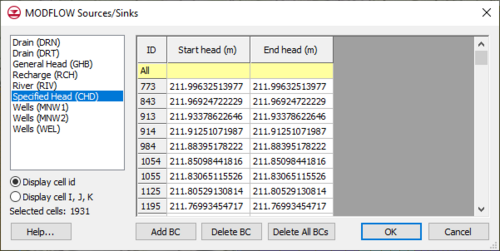GMS:MODFLOW Source/Sink Dialog: Difference between revisions
From XMS Wiki
Jump to navigationJump to search
No edit summary |
|||
| (17 intermediate revisions by the same user not shown) | |||
| Line 1: | Line 1: | ||
{{MODFLOW Links}} | {{MODFLOW Links}} | ||
The ''Sources/Sinks'' dialog allows | The ''Sources/Sinks'' dialog allows editing both point sources/sinks and areal sources/sinks. | ||
[[File:MODFLOW-Source-Sinks.png|thumb|none|center|500 px|The ''MODFLOW Source/Sink'' dialog]] | |||
==Point Sources/Sinks== | ==Point Sources/Sinks== | ||
| Line 8: | Line 9: | ||
===Creating New Sources/Sinks=== | ===Creating New Sources/Sinks=== | ||
A new instance of a source/sink of a particular type is created by selecting the '''Add''' button for the type. This creates a new source/sink and displays a default value or set of values for the source/sink in the edit fields on the right side of the dialog. If the simulation is steady state, normal edit fields are used to enter the values. If the simulation is transient, buttons appear which can be used to bring up the ''XY Series Editor | A new instance of a source/sink of a particular type is created by selecting the '''Add''' button for the type. This creates a new source/sink and displays a default value or set of values for the source/sink in the edit fields on the right side of the dialog. If the simulation is steady state, normal edit fields are used to enter the values. If the simulation is transient, buttons appear which can be used to bring up the [[XY Series Editor|''XY Series Editor'']]. A value is entered for each of the defined stress periods. | ||
Multiple instances of a source/sink can be created by repeatedly selecting the '''Add''' button. Each cell can contain multiple sources/sinks of a particular type or a mixture of several types. | Multiple instances of a source/sink can be created by repeatedly selecting the '''Add''' button. Each cell can contain multiple sources/sinks of a particular type or a mixture of several types. | ||
===Editing Sources/Sinks=== | ===Editing Sources/Sinks=== | ||
An existing source/sink can be edited by selecting the name of the source/sink in the source/sink list. The values associated with the highlighted source/sink are displayed in the spread sheet. | An existing source/sink can be edited by selecting the name of the source/sink in the ''source/sink ''list. The values associated with the highlighted source/sink are displayed in the spread sheet. | ||
===Deleting Sources/Sinks=== | ===Deleting Sources/Sinks=== | ||
| Line 22: | Line 23: | ||
==Areal Sources/Sinks== | ==Areal Sources/Sinks== | ||
The '''Areal Sources/Sinks''' command is used to edit recharge and evapotranspiration parameters on a cell-by-cell basis. Before selecting the '''Areal Sources/Sinks''' command, a set of cells should be selected using the cell selection tools. Recharge and evapotranspiration parameters are applied to vertical columns rather than to individual cells. Therefore, to edit the value for a vertical column, any cell in the column can be selected. Once the '''Areal Sources/Sinks''' command is selected, the Areal Sources/Sinks dialog appears. The options in the dialog are as follows: | The '''Areal Sources/Sinks''' command is used to edit recharge and evapotranspiration parameters on a cell-by-cell basis. Before selecting the '''Areal Sources/Sinks''' command, a set of cells should be selected using the cell selection tools. Recharge and evapotranspiration parameters are applied to vertical columns rather than to individual cells. Therefore, to edit the value for a vertical column, any cell in the column can be selected. Once the '''Areal Sources/Sinks''' command is selected, the ''Areal Sources/Sinks'' dialog appears. The options in the dialog are as follows: | ||
===Packages=== | |||
If the Recharge package has not been activated (using the ''Packages'' dialog which is accessed through the ''Global Options\Basic Package'' dialog) the Recharge portion of the ''Areal Sources/Sinks'' dialog is dimmed. Likewise, if the Evapotranspiration package has not been activated, the Evapotranspiration portion of the dialog is dimmed. | If the Recharge package has not been activated (using the ''Packages'' dialog which is accessed through the ''Global Options\Basic Package'' dialog) the ''Recharge'' portion of the ''Areal Sources/Sinks'' dialog is dimmed. Likewise, if the Evapotranspiration package has not been activated, the ''Evapotranspiration'' portion of the dialog is dimmed. | ||
===Editing Values=== | |||
The edit fields to the right of each option are used to enter the values of the parameters associated with each type. The fields are standard edit fields if the simulation is steady state and are graphic windows displaying a time series if the simulation is transient. Clicking on the window brings up the XY Series Editor. The XY Series Editor is a general purpose editor for entering curves or lists of pairs of data (e.g., rainfall rate vs. time). Once a curve is defined in the editor, it is displayed graphically in the window. | The edit fields to the right of each option are used to enter the values of the parameters associated with each type. The fields are standard edit fields if the simulation is steady state and are graphic windows displaying a time series if the simulation is transient. Clicking on the window brings up the ''[[XY Series Editor]]''. The ''XY Series Editor'' is a general purpose editor for entering curves or lists of pairs of data (e.g., rainfall rate vs. time). Once a curve is defined in the editor, it is displayed graphically in the window. | ||
===Layers=== | |||
The Layer option in the Recharge portion of the dialog is only active (undimmed) if the Recharge at Specified Vertical Cells option is chosen in the ''Recharge Package'' dialog. Likewise, the Layer option in the Evapotranspiration portion of the dialog is only active if the ET at Specified Vertical Cells option is chosen in the ''Evapotranspiration Package'' dialog. | The ''Layer'' option in the ''Recharge'' portion of the dialog is only active (undimmed) if the ''Recharge at Specified Vertical Cells'' option is chosen in the ''Recharge Package'' dialog. Likewise, the ''Layer'' option in the ''Evapotranspiration'' portion of the dialog is only active if the ''ET at Specified Vertical Cells'' option is chosen in the ''Evapotranspiration Package'' dialog. | ||
===Editing Multiple Cells=== | |||
After a set of source/sink parameters has been defined, it is often necessary to change one of the parameters of a subset of the cells (vertical columns). | After a set of source/sink parameters has been defined, it is often necessary to change one of the parameters of a subset of the cells (vertical columns). | ||
| Line 46: | Line 47: | ||
{{Navbox GMS}} | {{Navbox GMS}} | ||
[[Category:MODFLOW]] | [[Category:MODFLOW|Source]] | ||
[[Category:MODFLOW Dialogs|Source]] | |||