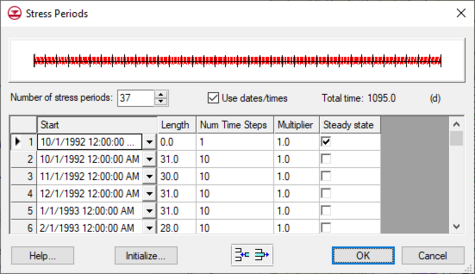GMS:Stress Periods: Difference between revisions
From XMS Wiki
Jump to navigationJump to search
No edit summary |
|||
| (9 intermediate revisions by 2 users not shown) | |||
| Line 2: | Line 2: | ||
The computational time intervals for a MODFLOW simulation are called "stress periods". The transient stresses (pumping rates, river stages, etc.) can only change at the beginning of each stress period. Stress periods can be subdivided into smaller time steps, if desired. The '''Stress Periods''' button in the [[GMS:Global Options/Basic Package|''Global Options\Basic Package'' dialog]] is used to bring up the ''Stress Period'' dialog. The stress periods should be defined before any of the sources/sinks are entered. If the ''Steady State'' option in the [[GMS:BCF Package|''Global Options\Basic Package'' dialog]] is selected, the '''Stress Periods''' button is dimmed. | The computational time intervals for a MODFLOW simulation are called "stress periods". The transient stresses (pumping rates, river stages, etc.) can only change at the beginning of each stress period. Stress periods can be subdivided into smaller time steps, if desired. The '''Stress Periods''' button in the [[GMS:Global Options/Basic Package|''Global Options\Basic Package'' dialog]] is used to bring up the ''Stress Period'' dialog. The stress periods should be defined before any of the sources/sinks are entered. If the ''Steady State'' option in the [[GMS:BCF Package|''Global Options\Basic Package'' dialog]] is selected, the '''Stress Periods''' button is dimmed. | ||
Each stress period is now a single row in the spreadsheet. The stress period properties such as length and number of time steps can now be copied quickly and easily to other stress periods using the spreadsheet interface. | Each stress period is now a single row in the spreadsheet. The stress period properties such as length and number of time steps can now be copied quickly and easily to other stress periods using the spreadsheet interface. | ||
The maximum number of stress periods that can be in a project varies with the design of the project and the hardware being used to run GMS. | |||
===Initialize=== | ===Initialize=== | ||
| Line 11: | Line 13: | ||
===Insert Buttons=== | ===Insert Buttons=== | ||
New stress periods can be added by selecting a stress period and selecting either the '''Insert Row''' [[ | New stress periods can be added by selecting a stress period and selecting either the '''Insert Row''' [[File:Insert Row Icon.svg|16 px]] button or by editing the last row in the spreadsheet. Stress periods can be deleted by selecting the stress periods and selecting the '''Remove Row''' [[File:Delete Row Icon.svg|16 px]] button. | ||
===Reference Time=== | ===Reference Time=== | ||
The first cell in the spreadsheet is used to enter the reference time for the MODFLOW simulation. The reference time is the date/time corresponding to the beginning of the simulation (t=0). If the ''Use Date/Times'' option is selected in the ''Time display'' section, all time values entered for transient input data, i.e., time series defined in the [[XY Series Editor|''XY Series Editor'']] can be entered in a date/time format rather than a scalar time format. Also, when [[GMS:MODFLOW#Post Processing|post-processing]], the values shown in the time step selector in the ''Data Browser'' or at the top of the GMS Window are displayed in the date/time format. Furthermore, any time series curves entered as part of the [[GMS:MODFLOW Conceptual Model Approach|MODFLOW conceptual model]] in the [[GMS:Map Module|Map module]] that were defined using the date/time format will be automatically converted to the proper time scale when the conceptual model is converted to grid-based numerical model. | The first cell in the spreadsheet is used to enter the reference time for the MODFLOW simulation. The reference time is the date/time corresponding to the beginning of the simulation (t=0). If the ''Use Date/Times'' option is selected in the ''Time display'' section, all time values entered for transient input data, i.e., time series defined in the [[XY Series Editor|''XY Series Editor'']] can be entered in a date/time format rather than a scalar time format. Also, when [[GMS:MODFLOW#Post Processing|post-processing]], the values shown in the time step selector in the ''Data Browser'' or at the top of the GMS Window are displayed in the date/time format. Furthermore, any time series curves entered as part of the [[GMS:MODFLOW Conceptual Model Approach|MODFLOW conceptual model]] in the [[GMS:Map Module|Map module]] that were defined using the date/time format will be automatically converted to the proper time scale when the conceptual model is converted to grid-based numerical model. | ||
[[File:StressPeriods.png|thumb|none|475 px|Example of the ''Stress Period'' dialog]] | |||
{{Navbox GMS}} | {{Navbox GMS}} | ||
[[Category:MODFLOW]] | [[Category:MODFLOW]] | ||
[[Category:MODFLOW Dialogs]] | |||