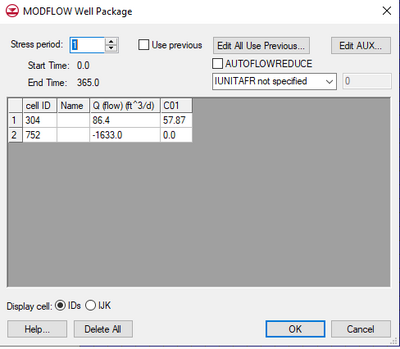| MODFLOW |
|---|
| Pre-processing |
|---|
|
MODFLOW Commands |
|
Building a MODFLOW Model |
|
Map to MODFLOW |
|
Calibration |
|
Packages Supported in GMS |
|
Saving a MODFLOW Simulation |
|
Importing MODFLOW Files |
|
Unsupported MODFLOW Features |
|
Run MODFLOW |
| Post-processing |
|---|
|
MODFLOW Display Options |
|
MODFLOW Post-Processing Viewing Options |
|
Reading a MODFLOW Simulation |
| Tutorials |
|---|
| Packages |
|---|
| Flow: |
BCF6, HUF, LPF, UPW |
|---|
| Solvers: |
DE4, GMG, NWT, PCG,
PCGN, LMG, SIP, SOR,
SMS |
|---|
| Other: |
BAS6, BFH, CHD1, CLN,
DRN1, DRT1, EVT1, ETS1,
GAGE, GHB1, GNC, HFB1,
HUF, LAK3, MNW1, MNW2,
OUT1, RCH1, RIV1, SFR2,
STR1, SUB1, SWI2, WEL1,
UZF1 |
|---|
|
A set of selected cells can be specified as wells using the Point Sources/Sinks command in the MODFLOW menu or by using the conceptual model in the Map module. Wells are specified by assigning a pumping rate to a selected cell at the location of each well. Wells can be either injection wells (positive flow rate) or extraction (negative flow rate) wells.
Once a set of cells has been specified, the Well Package dialog can be used to view and edit the values assigned to the cells.
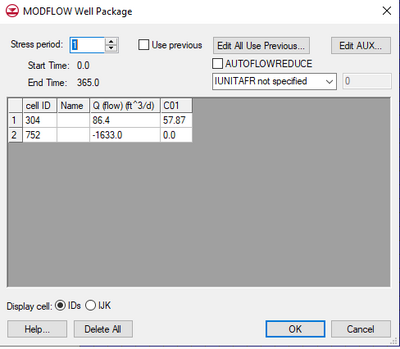
The
MODFLOW Well Package dialog.
Stress Period
The Stress Period field shows the current stress period and allows users to cycle through the stress periods and view the different well properties for those stress periods in the spreadsheet below.
Use Previous
Use this option on a stress period to use the drain values from the previous stress period for the current stress period. This option is unavailable for steady state models and the first stress period of transient models.
Edit All Use Previous
This button brings up a spreadsheet allowing the user to quickly edit the Use Previous flag for all stress periods.
Spreadsheet
For cells where well type boundary conditions have been assigned, the well flow rate for each cell is displayed in the spreadsheet portion at the lower part of the dialog. The spreadsheet can be used to edit the well name, row, column, layer, and flow values.
For a transient simulation, the values displayed in the spreadsheet are for an individual stress period. The values associated with other stress periods can be edited by entering the number of the desired stress period in the stress period edit box in the center of the dialog. If the Use previous option is selected for a given stress period, the values from the previous stress period are used and the spreadsheet is dimmed.
The conductance factor is used with WEL parameters. When doing parameter estimation the value of well conductance assigned to a particular well boundary condition will be the value of the well parameter multiplied by the conductance factor. For more information on WEL parameters and conductance factors see the MODFLOW 2000 manual.
Display Cell IDs/IJK
The radio group at the bottom of the dialog allows the user to adjuster whether the cell ID or the cell i, j, k values are displayed for the cells containing the boundary condition/source/sink.
Delete All
The Delete All button deletes all of the data currently defined in the River package and restores the River package parameters to the default values.