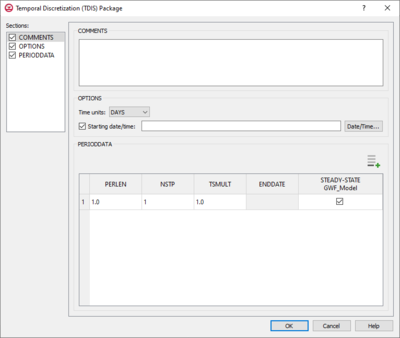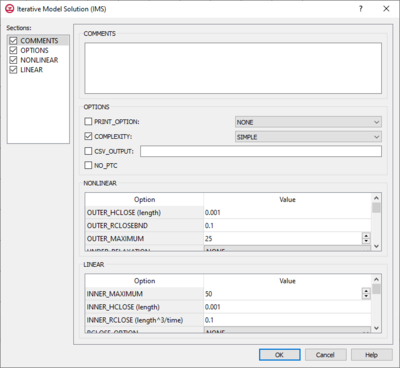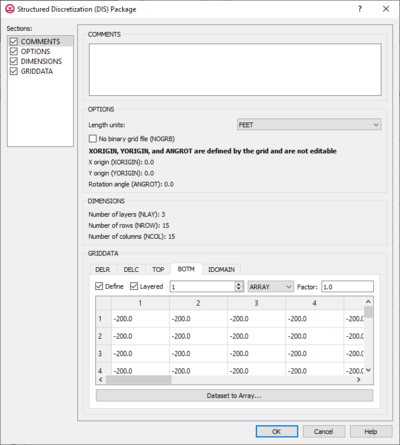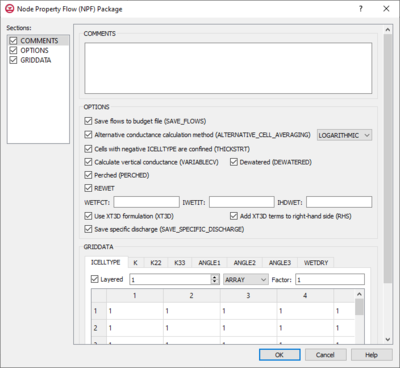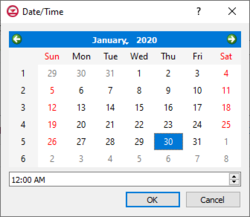User:Jmonson/MODFLOW 6 Packages: Difference between revisions
From XMS Wiki
Jump to navigationJump to search
(Created page with "__NOINDEX__ {{Future feature}} {{MODFLOW Links}} There are many different packages available in MODFLOW 6. ==Packages== ===Temporal Discretization (TDIS) Package=== File:G...") |
No edit summary |
||
| Line 91: | Line 91: | ||
***"MD" – Minimum degree ordering. | ***"MD" – Minimum degree ordering. | ||
===DIS=== | ===Structured Discretization (DIS) Package=== | ||
[[File:GMS MODFLOW 6 - | [[File:GMS MODFLOW 6 - Structured Discretization (DIS) Package dialog.png|thumb|400px|right|The ''Structured Discretization (DIS) Package'' dialog]] | ||
The ''Structured Discretization (DIS) Package'' dialog is accessed by double-clicking on the DIS package under a MODFLOW 6 simulation in the Project Explorer. It contains the following sections and options: | |||
===NPF=== | *''Sections'' list – A list of sections that can be turned on or off: | ||
[[File:GMS MODFLOW 6 - | **''Comments'' – Turn on to make the ''Comments'' section visible. | ||
**''Options'' – Turn on to make the ''Options'' section visible. | |||
**''Dimensions'' – Turn on to make the ''Dimensions'' section visible. | |||
**''GridData'' – Turn on to make the ''GridData'' section visible. This section is on by default. | |||
*''Comments'' section – Enter general alphanumeric comments. Comments entered here get written at the top of the file, preceded by a '#' symbol. | |||
*''Options''' section | |||
**''Length units'' – A drop-down with options specifying the length units used for this model: | |||
***"Feet" | |||
***"Meters" | |||
***"Centimeters" | |||
***"Unknown" | |||
**''No binary grid file (NOGRB)'' – Turn on to deactivate writing of the binary grid file. | |||
**''X origin (XORIGIN)'' – Defined by the grid and not user editable here. | |||
**''Y origin (YORIGIN)'' – Defined by the grid and not user editable here. | |||
**''Rotation angle (ANGROT)'' – Defined by the grid and not user editable here. | |||
*''Dimensions'' section – This is an informational section displaying the number of layers (NLAY), number of rows (NROW), and number of columns (NCOL). These are defined by the grid and not user editable here. | |||
*''GridData'' section – Contains a number of tabs, including: | |||
**''DELR'' – Column spacing in the row direction. Defined by the grid and not user editable here. | |||
**''DELC'' – Row spacing in the column direction. Defined by the grid and not user editable here. | |||
**''TOP'' – Top elevation for each cell in the top model layer. | |||
***The ''Layered'' option is not available as there is only one top layer. | |||
***If "Constant" is selected from the drop-down, enter a decimal value in the ''Constant'' field to be applied to all cells in the top model layer. | |||
***If "Array" is selected from the drop-down, a user-editable array appears below the drop-down. Enter a decimal ''Factor'' value to the right of the drop-down. | |||
**''BOTM'' – Bottom elevation for each cell. | |||
***'''Dataset to Array...''' – Click to open the ''Select Dataset'' dialog. Select the desired database(s) and click '''OK''' to close the ''Select Dataset'' dialog. | |||
**''IDOMAIN'' – Optional. Characterizes the existence status of a cell. Setting a value of "0" for a particular cell inactivates that cell so it is not used in the simulation. | |||
***'''Dataset to Array...''' – Click to open the ''Select Dataset'' dialog. Select the desired database(s) and click '''OK''' to close the ''Select Dataset'' dialog. | |||
===Node Property Flow (NPF) Package=== | |||
[[File:GMS MODFLOW 6 - Node Property Flow (NPF) Package dialog.png|thumb|400px|right|The ''Node Property Flow (NPF) Package'' dialog]] | |||
The ''Node Property Flow (NPF) Package'' dialog is accessed by double-clicking on the NPF package under a MODFLOW 6 simulation in the Project Explorer. It contains the following sections and options: | |||
*''Sections'' list – A list of sections that can be turned on or off: | |||
**''Comments'' – Turn on to make the ''Comments'' section visible. | |||
**''Options'' – Turn on to make the ''Options'' section visible. | |||
**''GridData'' – Turn on to make the ''GridData'' section visible. This section is on by default. | |||
*''Comments'' section – Enter general alphanumeric comments. Comments entered here get written at the top of the file, preceded by a '#' symbol. | |||
*''Options'' section | |||
**''Save flows to budget file (SAVE_FLOWS)'' – Turn on to write cell-by-cell flow terms to the file specified with "BUDGET SAVE FILE" in Output Control. | |||
**''Alternative conductance calculation method (ALTERNATIVE_CELL_AVERAGING)'' – Turn on to use an alternative method for calculating the conductance for horizontal cell connections. | |||
***"Logarithmic" – | |||
***"AMT-LMK" – Conductance will be calculated using arithmetic-mean thickness and logarithmic-mean hydraulic conductivity. | |||
***"AMT-HMK" – Conductance will be calculated using arithmetic-mean thickness and harmonic-mean hydraulic conductivity. | |||
**''Cells with negative ICELLTYPE are confined (THICKSTRT)'' – Cells having a negative ICELLTYPE are confined, and their cell thickness for conductance calculations will be computed as STRT-BOT rather than TOP-BOT. | |||
**''Calculate vertical conductance (VARIABLECV)'' – Vertical conductance will be calculated using the saturated thickness and properties of the overlying cell and the thickness and properties of the underlying cell. | |||
***''Dewatered (DEWATERED)'' – Vertical conductance is calculated using only the saturated thickness and properties of the overlying cell if the head in the underlying cell is below its top. | |||
**''Perched (PERCHED)'' – When a cell is overlying a dewatered convertible cell, the head difference used in Darcy's Law is equal to the head in the overlying cell minus the bottom elevation of the overlying cell. | |||
**''REWET'' – Turn on to activate model rewetting. | |||
***''WETFCT'' – A factor included in the calculation of the head, initially established at a cell when that cell is converted from dry to wet. | |||
***''IWETIT'' – Iteration interval for attempting to wet cells. | |||
***''IHDWET'' – Integer flag that determines which equation is used to define the initial head at cells that become wet. | |||
**''Use XT3D formulation (XT3D)'' – Turn on to use the XT3D formulation. | |||
***''Add XT3D terms to right-hand side (RHS)'' – The XT3D additional terms will be added to the right-hand side instead of the coefficient matrix. | |||
**''Save specific discharge (SAVE_SPECIFIC_DISCHARGE)'' – Turn on to calculate x, y, and z components of specific discharge at cell centers and write them to the cell-by-cell flow file as specified with "BUDGET SAVE FILE" in [[GMS:Output Control (MODFLOW 6)|Output Control]]. | |||
*''GridData'' section – Contains a number of tabs, including: | |||
**''ICELLTYPE'' – A flag for each cell that specifies how saturated thickness is treated. | |||
**''K'' – The hydraulic conductivity. | |||
**''K22'' – The hydraulic conductivity of the second ellipsoid axis. | |||
**''K33'' – The hydraulic conductivity of the third ellipsoid axis. | |||
**''ANGLE1'' – The first sequential rotation angle of the hydraulic conductivity tensor in degrees. | |||
**''ANGLE2'' – The second sequential rotation angle of the hydraulic conductivity tensor in degrees. | |||
**''ANGLE3'' – The third sequential rotation angle of the hydraulic conductivity tensor in degrees. | |||
**''WETDRY'' – A combination of the wetting threshold and a flag to indicate which neighboring cells can cause a cell to become wet. | |||
===IC=== | ===IC=== | ||
[[File:GMS MODFLOW 6 - REPLACE dialog.png|thumb|400px|right|The ''REPLACE'' dialog]] | [[File:GMS MODFLOW 6 - REPLACE dialog.png|thumb|400px|right|The ''REPLACE'' dialog]] | ||
| Line 166: | Line 227: | ||
*'''Cancel''' – Discards all changes and closes the ''Date/Time'' dialog. | *'''Cancel''' – Discards all changes and closes the ''Date/Time'' dialog. | ||
{{-}} | {{-}} | ||
==External Link== | ==External Link== | ||
* [https://water.usgs.gov/ogw/modflow/MODFLOW.html#over MODFLOW 6 website with USGS] | * [https://water.usgs.gov/ogw/modflow/MODFLOW.html#over MODFLOW 6 website with USGS] | ||
Revision as of 00:11, 1 February 2020
| This contains information about future features. |