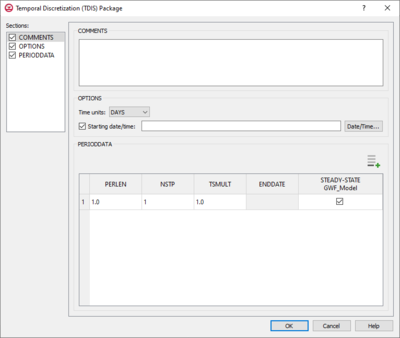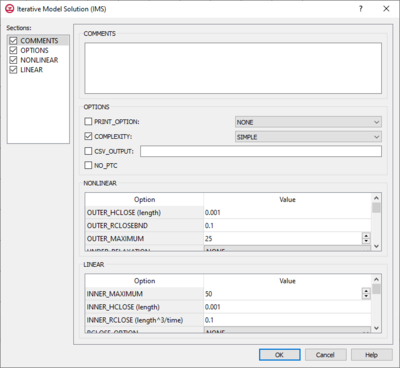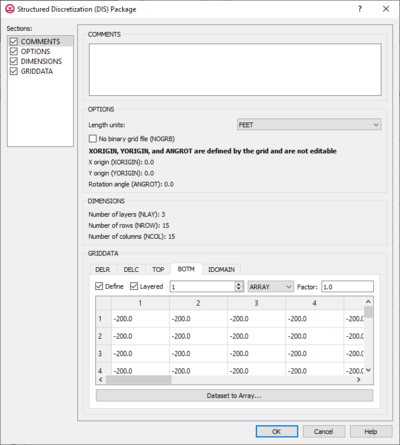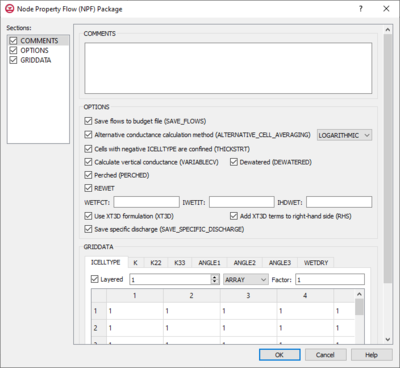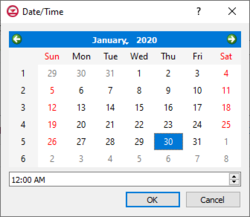User:Jmonson/MODFLOW 6 Packages: Difference between revisions
From XMS Wiki
Jump to navigationJump to search
No edit summary |
No edit summary |
||
| Line 157: | Line 157: | ||
*''GridData'' section – Contains a number of tabs, including: | *''GridData'' section – Contains a number of tabs, including: | ||
**''ICELLTYPE'' – A flag for each cell that specifies how saturated thickness is treated. | **''ICELLTYPE'' – A flag for each cell that specifies how saturated thickness is treated. | ||
***''Layered'' – Turn on if there is more than one affected layer. Select the desired layer from the drop down in order to edit the array (if "Array" is selected from the drop-down). | |||
***If "Constant" is selected from the drop-down, enter a decimal value in the ''Constant'' field to be applied to all cells in the layer(s). | |||
***If "Array" is selected from the drop-down, a user-editable array appears below the drop-down. Enter a decimal ''Factor'' value to the right of the drop-down. The individual elements of the array are multiplied by the factor value after they are read. | |||
***'''Dataset to Array...''' – Click to open the ''Select Dataset'' dialog. Select the desired database(s) and click '''OK''' to close the ''Select Dataset'' dialog. | |||
**''K'' – The hydraulic conductivity. | **''K'' – The hydraulic conductivity. | ||
***''Layered'' – Turn on if there is more than one affected layer. Select the desired layer from the drop down in order to edit the array (if "Array" is selected from the drop-down). | |||
***If "Constant" is selected from the drop-down, enter a decimal value in the ''Constant'' field to be applied to all cells in the layer(s). | |||
***If "Array" is selected from the drop-down, a user-editable array appears below the drop-down. Enter a decimal ''Factor'' value to the right of the drop-down. The individual elements of the array are multiplied by the factor value after they are read. | |||
***'''Dataset to Array...''' – Click to open the ''Select Dataset'' dialog. Select the desired database(s) and click '''OK''' to close the ''Select Dataset'' dialog. | |||
**''K22'' – The hydraulic conductivity of the second ellipsoid axis. | **''K22'' – The hydraulic conductivity of the second ellipsoid axis. | ||
***''Define'' – Turn on if K22 needs to be defined. | |||
***''Layered'' – Turn on if there is more than one affected layer. Select the desired layer from the drop down in order to edit the array (if "Array" is selected from the drop-down). | |||
***If "Constant" is selected from the drop-down, enter a decimal value in the ''Constant'' field to be applied to all cells in the layer(s). | |||
***If "Array" is selected from the drop-down, a user-editable array appears below the drop-down. Enter a decimal ''Factor'' value to the right of the drop-down. The individual elements of the array are multiplied by the factor value after they are read. | |||
***'''Dataset to Array...''' – Click to open the ''Select Dataset'' dialog. Select the desired database(s) and click '''OK''' to close the ''Select Dataset'' dialog. | |||
**''K33'' – The hydraulic conductivity of the third ellipsoid axis. | **''K33'' – The hydraulic conductivity of the third ellipsoid axis. | ||
***''Define'' – Turn on if K33 needs to be defined. | |||
***''Layered'' – Turn on if there is more than one affected layer. Select the desired layer from the drop down in order to edit the array (if "Array" is selected from the drop-down). | |||
***If "Constant" is selected from the drop-down, enter a decimal value in the ''Constant'' field to be applied to all cells in the layer(s). | |||
***If "Array" is selected from the drop-down, a user-editable array appears below the drop-down. Enter a decimal ''Factor'' value to the right of the drop-down. The individual elements of the array are multiplied by the factor value after they are read. | |||
***'''Dataset to Array...''' – Click to open the ''Select Dataset'' dialog. Select the desired database(s) and click '''OK''' to close the ''Select Dataset'' dialog. | |||
**''ANGLE1'' – The first sequential rotation angle of the hydraulic conductivity tensor in degrees. | **''ANGLE1'' – The first sequential rotation angle of the hydraulic conductivity tensor in degrees. | ||
***''Define'' – Turn on if ANGLE1 needs to be defined. | |||
***''Layered'' – Turn on if there is more than one affected layer. Select the desired layer from the drop down in order to edit the array (if "Array" is selected from the drop-down). | |||
***If "Constant" is selected from the drop-down, enter a decimal value in the ''Constant'' field to be applied to all cells in the layer(s). | |||
***If "Array" is selected from the drop-down, a user-editable array appears below the drop-down. Enter a decimal ''Factor'' value to the right of the drop-down. The individual elements of the array are multiplied by the factor value after they are read. | |||
***'''Dataset to Array...''' – Click to open the ''Select Dataset'' dialog. Select the desired database(s) and click '''OK''' to close the ''Select Dataset'' dialog. | |||
**''ANGLE2'' – The second sequential rotation angle of the hydraulic conductivity tensor in degrees. | **''ANGLE2'' – The second sequential rotation angle of the hydraulic conductivity tensor in degrees. | ||
***''Define'' – Turn on if ANGLE2 needs to be defined. | |||
***''Layered'' – Turn on if there is more than one affected layer. Select the desired layer from the drop down in order to edit the array (if "Array" is selected from the drop-down). | |||
***If "Constant" is selected from the drop-down, enter a decimal value in the ''Constant'' field to be applied to all cells in the layer(s). | |||
***If "Array" is selected from the drop-down, a user-editable array appears below the drop-down. Enter a decimal ''Factor'' value to the right of the drop-down. The individual elements of the array are multiplied by the factor value after they are read. | |||
***'''Dataset to Array...''' – Click to open the ''Select Dataset'' dialog. Select the desired database(s) and click '''OK''' to close the ''Select Dataset'' dialog. | |||
**''ANGLE3'' – The third sequential rotation angle of the hydraulic conductivity tensor in degrees. | **''ANGLE3'' – The third sequential rotation angle of the hydraulic conductivity tensor in degrees. | ||
***''Define'' – Turn on if ANGLE3 needs to be defined. | |||
***''Layered'' – Turn on if there is more than one affected layer. Select the desired layer from the drop down in order to edit the array (if "Array" is selected from the drop-down). | |||
***If "Constant" is selected from the drop-down, enter a decimal value in the ''Constant'' field to be applied to all cells in the layer(s). | |||
***If "Array" is selected from the drop-down, a user-editable array appears below the drop-down. Enter a decimal ''Factor'' value to the right of the drop-down. The individual elements of the array are multiplied by the factor value after they are read. | |||
***'''Dataset to Array...''' – Click to open the ''Select Dataset'' dialog. Select the desired database(s) and click '''OK''' to close the ''Select Dataset'' dialog. | |||
**''WETDRY'' – A combination of the wetting threshold and a flag to indicate which neighboring cells can cause a cell to become wet. | **''WETDRY'' – A combination of the wetting threshold and a flag to indicate which neighboring cells can cause a cell to become wet. | ||
***''Define'' – Turn on if WETDRY needs to be defined. | |||
***''Layered'' – Turn on if there is more than one affected layer. Select the desired layer from the drop down in order to edit the array (if "Array" is selected from the drop-down). | |||
***If "Constant" is selected from the drop-down, enter a decimal value in the ''Constant'' field to be applied to all cells in the layer(s). | |||
***If "Array" is selected from the drop-down, a user-editable array appears below the drop-down. Enter a decimal ''Factor'' value to the right of the drop-down. The individual elements of the array are multiplied by the factor value after they are read. | |||
***'''Dataset to Array...''' – Click to open the ''Select Dataset'' dialog. Select the desired database(s) and click '''OK''' to close the ''Select Dataset'' dialog. | |||
===IC=== | ===IC=== | ||
Revision as of 20:40, 4 February 2020
| This contains information about future features. |