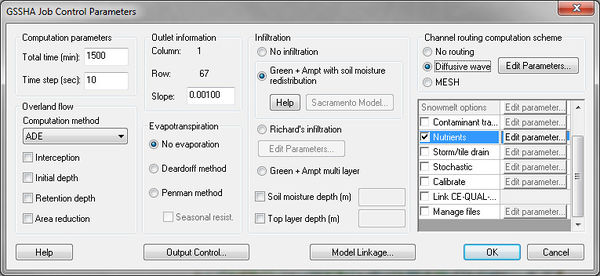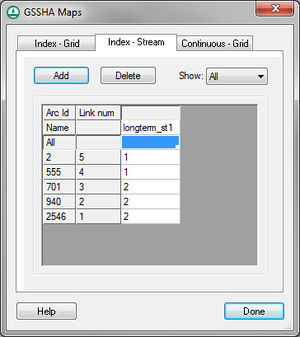WMS:GSSHA Nutrients: Difference between revisions
From XMS Wiki
Jump to navigationJump to search
No edit summary |
No edit summary |
||
| Line 1: | Line 1: | ||
To model nutrients using GSSHA: | To model nutrients using GSSHA: | ||
#Toggle on the ''Nutrients'' option in the ''Job Control''.<br> | #Toggle on the ''Nutrients'' option in the ''Job Control''.<br> | ||
#:[[File:NutrientsJobControl.jpg|thumb|none|left|600 px]] | #:[[File:NutrientsJobControl.jpg|thumb|none|left|600 px]] | ||
#Open the Nutrients dialog to view the four nutrient tabs: ''Point Sources'', ''Non Point Sources'', ''Other'', and ''Uniform Properties.'' GSSHA 5.0 currently does not support ''Point Sources'' or ''Non Point Sources'', so you can ignore the first two tabs. Enter nutrient concentrations in the Other tab. These concentrations will be applied to rainfall input. The ''Uniform'' properties tab contains default values for uniform nutrient properties. You may adjust these values as you see fit.<br> | #Open the Nutrients dialog to view the four nutrient tabs: ''Point Sources'', ''Non Point Sources'', ''Other'', and ''Uniform Properties.'' GSSHA 5.0 currently does not support ''Point Sources'' or ''Non Point Sources'', so you can ignore the first two tabs. Enter nutrient concentrations in the Other tab. These concentrations will be applied to rainfall input. The ''Uniform'' properties tab contains default values for uniform nutrient properties. You may adjust these values as you see fit.<br> | ||
#:[[File:NutrientsDialogOther.jpg|thumb|none|left|450 px]] | #:[[File:NutrientsDialogOther.jpg|thumb|none|left|450 px]] | ||
#:[[File:NutrientsDialogUniformProperties.jpg|thumb|none|left|450 px]] | #:[[File:NutrientsDialogUniformProperties.jpg|thumb|none|left|450 px]] | ||
#Create stream and grid index maps. At least one stream and one grid index map is required for nutrient setup.<br> | #Create stream and grid index maps. At least one stream and one grid index map is required for nutrient setup.<br> | ||
#:[[File:GSSHAStreamIndexMap.jpg|thumb|none|left|300 px]] | #:[[File:GSSHAStreamIndexMap.jpg|thumb|none|left|300 px]] | ||
#Set up the initial conditions using the Nutrients map tables in the [[WMS:GSSHA Mapping Tables|GSSHA Map Table dialog]]. The following map tables are supported: | #Set up the initial conditions using the Nutrients map tables in the [[WMS:GSSHA Mapping Tables|GSSHA Map Table dialog]]. The following map tables are supported: | ||
#*Aquatic kinetic constants | #*Aquatic kinetic constants | ||
Revision as of 22:45, 21 February 2013
To model nutrients using GSSHA:
- Toggle on the Nutrients option in the Job Control.
- Open the Nutrients dialog to view the four nutrient tabs: Point Sources, Non Point Sources, Other, and Uniform Properties. GSSHA 5.0 currently does not support Point Sources or Non Point Sources, so you can ignore the first two tabs. Enter nutrient concentrations in the Other tab. These concentrations will be applied to rainfall input. The Uniform properties tab contains default values for uniform nutrient properties. You may adjust these values as you see fit.
- Create stream and grid index maps. At least one stream and one grid index map is required for nutrient setup.
- Set up the initial conditions using the Nutrients map tables in the GSSHA Map Table dialog. The following map tables are supported:
- Aquatic kinetic constants
- Dispersion
- Nitrogen initial conditions
- Phosphorus initial conditions
- Carbon initial conditions
- Other initial conditions
- Soil nitrogen initial conditions
- Soil phosphorus initial conditions
- Soil carbon initial conditions
- Soil uptake rates
- Soil/water partitioning
- Groundwater nitrogen initial conditions
- Groundwater phosphorus initial conditions
- Groundwater other initial conditions
- Turn on any nutrient related output options in the Output Control dialog to view your desired datasets.
Other important troubleshooting notes:
- GSSHA nutrients can only be modeled in long-term simulations
- The contaminants option must be turned on with at least one contaminant in order for nutrients to run. In this case, all contaminant parameters can be left at 0.
- You must turn on the initial depth option in the job control and specify an initial depth for any initial condition nutrient mapping tables to have any effect
- You must have at least one ID for all nutrient mapping tables for nutrients to run properly, even if the values for some IDs are all 0.
Related Topics
GSSHA | |
|---|---|
| XMS Wiki Links | Calibration (Automated • Manual • Output) • Channel Routing • Contaminants • Digital Dams • Embankment Arcs • Feature Objects (Arcs • Nodes • Polygons) • File Types • Groundwater • Groups • Hydraulic Structures • Job Control • Join SSURGO Data • Mapping Tables • Maps • Menu • Model Linkage • Multiple Simulations • Nutrients • Observations • Output Control • Overland Soil Erosion • Pipe and Node Parameters • Precipitation • Radar Rainfall • Save GSSHA Project File • Smooth GSSHA Streams • Snowmelt • Solution (Analysis • Data) |
| Related Tools | MWBM Wizard • Using Soil Type Data with GSSHA |
| GSSHA Wiki External Links | GSSHA Wiki: Overview • Primer • User's Manual • Tutorials |